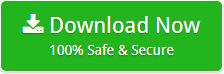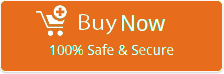3 Steps to Migrate Office 365 to Outlook 2019
Moving data from cloud-based service such as MS Office 365 is often a move made, to make it either data backup or even archives. All such replicas are usually shaped for alike, as part of business continuity.
Senior Technical Manager Mr. Henry had explained a solution to export Office 365 emails to Outlook 2019, 2016, 2013, 2010, 2007, 2003, etc. mailbox.
Mr. Henry said that I got several users searching for solution to execute Office 365 to Outlook PST migration. Then, I started searching for solution to transfer O365 to Outlook PST format.
While searching for the process, I got several of queries as mentioned below:
- How to export Office 365 Mails to Outlook mailbox?
- How to save O365 mailbox in Outlook PST format?
- How can I export Office 365 mailbox to MS Outlook?
- How to transfer MS Office 365 to Outlook 2019, 2016, 2013, 2010, 2007 directly?
While going through these forums I got solution, BitData Office 365 Backup Tool. I got the application filled with numerous of features.
I read about the tool deeply and make usage of its demo version. I got the application applicable to invest on it.
Export Process
After using demo version of software, I purchased a software to utilize its full edition of application.
I got the software an amazing application as it moves multiple Office 365 mailbox to Outlook PST. No any kind of limitation is there to implement migration process.
Let’s check 3 steps of solution to implement Office 365 to Outlook PST migration.
- Install and Login to MS Office 365
To be secure in this cyber-world, email management is the first step.
Therefore, I planned to move all my MS Office 365 Mails to Outlook PST format. For this, just go via the process to export Office 365 to Outlook 2019 mailbox.
- Download and install Office 365 to Outlook Converter tool on your machine.
- Choose Office 365 from list of email sources.
- Enter the credentials of your MS Office 365 to begin process >> click on login.

Tool is a solution, which can be operable on all MS Windows versions. The tool is programmed in a way that it gives direct option to transfer Office 365 account data. Tool only needs credentials to execute migration process of cloud mailbox. Software is easy-to-use for limitless conversion of data. Tool is easily operable on all MS Windows OS. One can move unlimited data from MS Office 365 mailbox to Outlook PST format.
- Select Desired Email File Format with Advance Option
Choosing desired format according to need as the software provides high-range of options to save emails. The tool comes up with various options to save emails of MS Office 365 account.
- Application will list Office 365 folders on the left-panel along with its message count.
- Choose PST format to store your Office 365 mailbox data.
- You can also change the language according to your Outlook.
- You can save resultant data at desired location after exporting.
- To implement the specific email migration, check an option of “Use Advance Settings for selective Migration”.

The utility is simple to implement conversion process. A fully-featured Office 365 to PST migrator software for transferring all emails of MS Office 365 to desired format. The application to move emails is easy and reliable to execute. Its an advance utility to execute procedure by having data structure, formatting, folder hierarchy, etc. The tool covers up surplus of unforeseen features that are obvious while stimulating the process. The best thing I had that it is easily accessible on all MS Windows system without any kind of hang-up problem. Even, we can move specific email from the bulk of emails by using Advance feature of tool to execute email migration process from Office 365 to PST.
- Start Migration process
After entering all details, you jump to last step as mentioned below:
- Click on Backup button to begin the procedure to backup Office 365 account.
- You can see the live data migration process.
- After completion, you have pop-up of the completion.
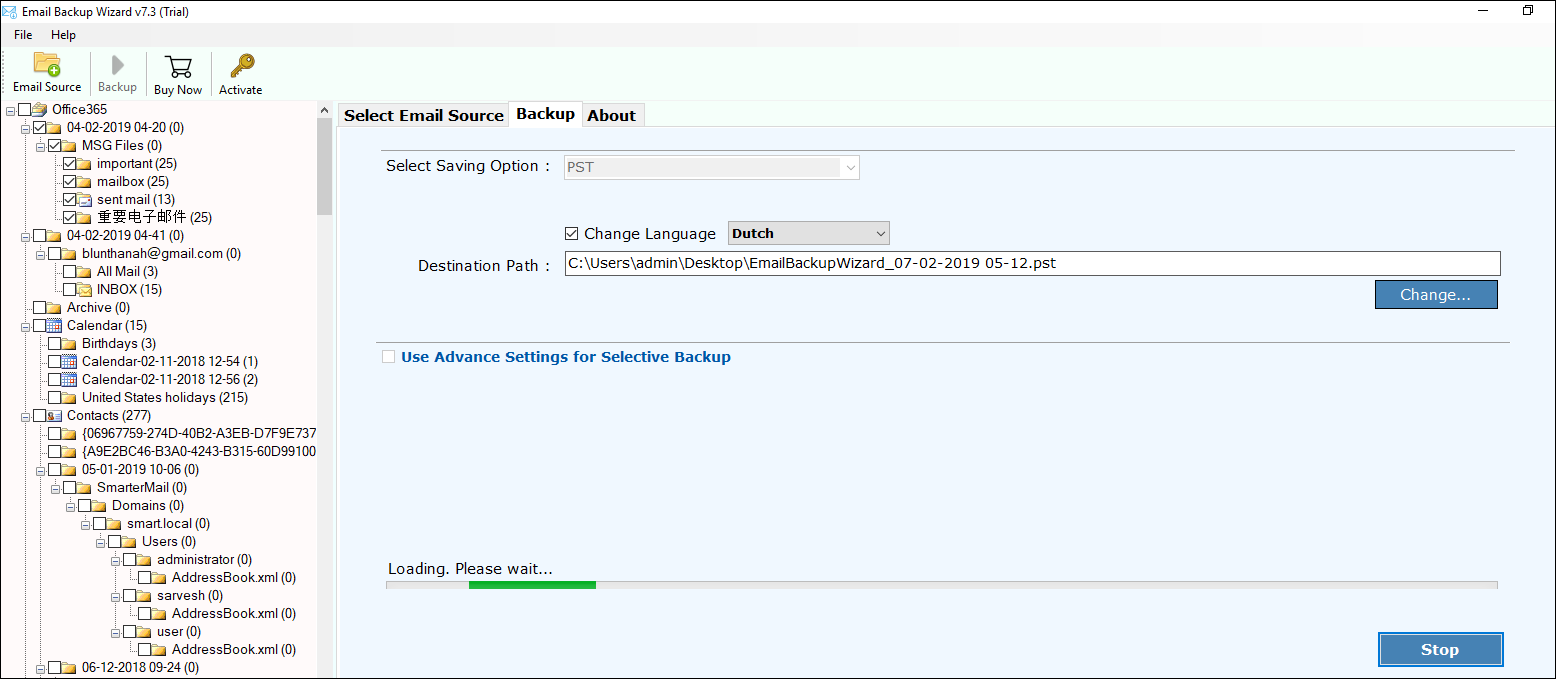
The procedure opted by application to execute migration from Office 365 is the best one. Few features of application such as wonderful speed, easy, and user-friendly UI, Windows supportive, etc. marks it simple to implement Office 365 Backup software the most appreciated tool in online market.
By concluding, I would say that choosing of desired software but it must be a defined one. Only after using its complete process makes it valuable to purchase. Even I put money into application after using its demo edition to migrate Office 365 to Outlook 2019. The software is a complete solution to export Office 365 to Outlook PST.
Related Posts