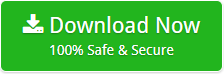How to Migrate Email from Gmail to Exchange 2019, 2016, 2013 ?
Microsoft Exchange is a popular mail server developed by Microsoft Corporation. It runs on Windows Server edition and gives facility to the users for saving incoming, outgoing, drafts, etc on the server through Exchanger Server services. Apart from this, Gmail is a free emailing platform produced by Google. It provides Gigabytes of storage space to store your emails, contacts, and all your vital data. There are a lot of users who face difficulty while moving data of a Gmail account to the mailbox of Exchange. This is because there is no direct approach to migrate email from Gmail to Exchange. Thus, one has to go for some automated procedures to perform Gmail to Exchange migration.
In order to accomplish, direct migration from Gmail account to Exchange, Email Backup Wizard is the most authentic and trustworthy choice. The utility is fully compatible with all the latest versions of the Windows Operating System. Exporting multiple mailboxes in batch mode has never been easier. Using this tool, the user can quickly and easily perform batch migration of emails from Gmail account to Exchange. Apart from this, a few days back, our technical team received several queries related to Gmail to Exchange migration. Let’s took a glance at one of the queries.
Queries: How to Transfer Gmail Messages to Exchange?
How to Migrate Email from Gmail to Exchange?
Launch Gmail to Exchange migration tool on any Windows-compatible machine. Thereafter, follow this step-by-step guide to transfer emails from Gmail into Exchange 2019, 2016, 2013, 2010, etc.
- First of all, choose the Gmail option from the list of email sources provided in the software interface.
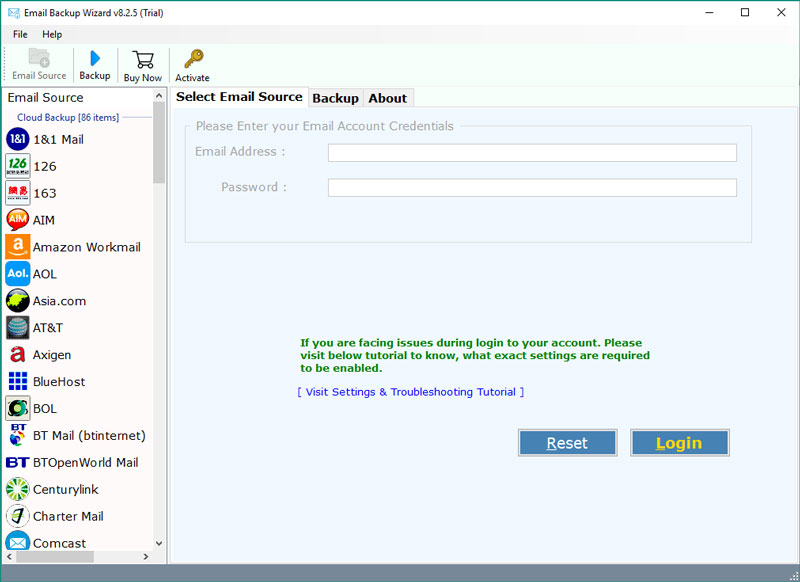
- Then, enter Gmail account credentials and press the Login button.
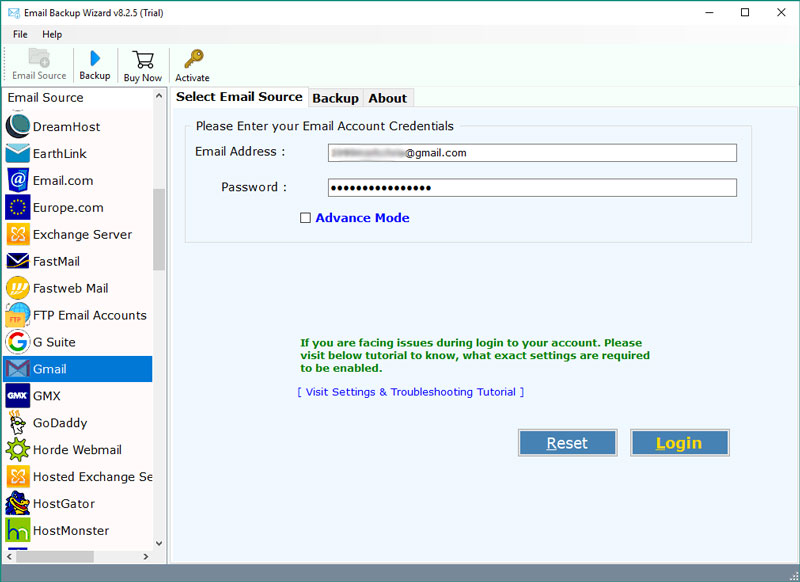
- Now, select all the required folders such as Sent mail, draft, starred, inbox, trash etc which you want to migrate to Exchange.
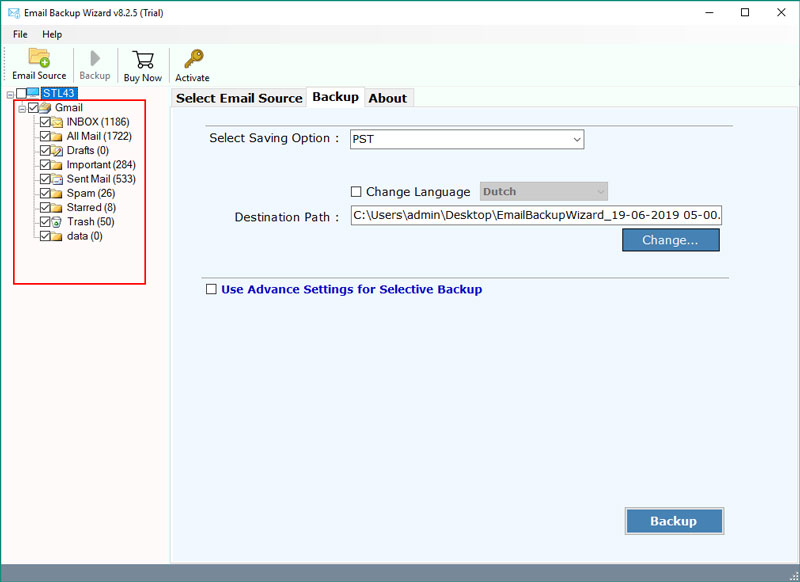
- After that, choose Exchange Server as a file saving option from the utility.
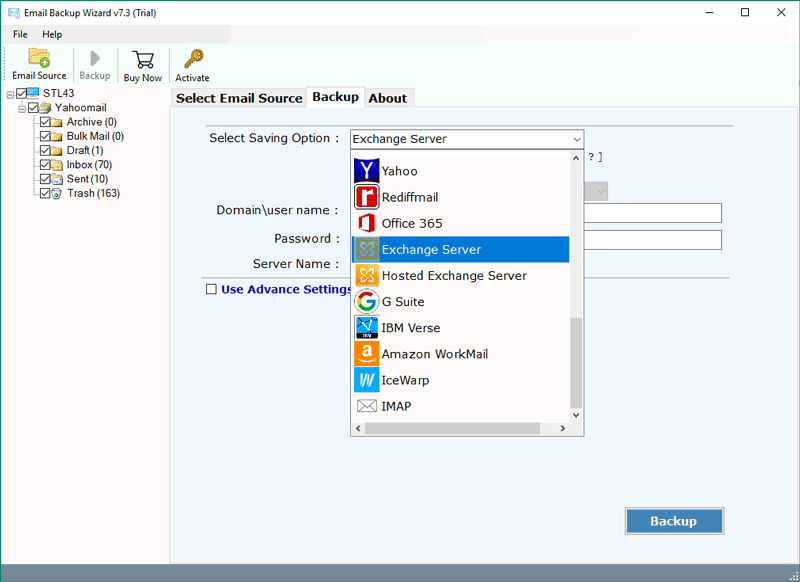
- Thereafter, fill all the credentials of Exchange Server such as Domain Name, Password, Server Name.
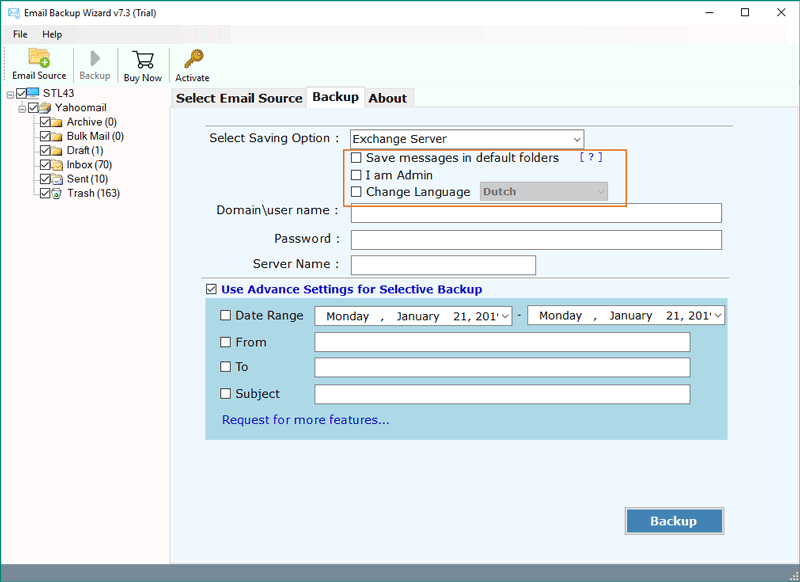
Note: The utility provides Advance Settings option which allows to migrate data from Gmail account to Exchange online with specific fields like Date Range, From, to, subject in order to perform selective backup. - Lastly, choose a destination path to save the resultant data and hit the Backup button to start the procedure to migrate Gmail messages to Exchange. This process will end in some time.
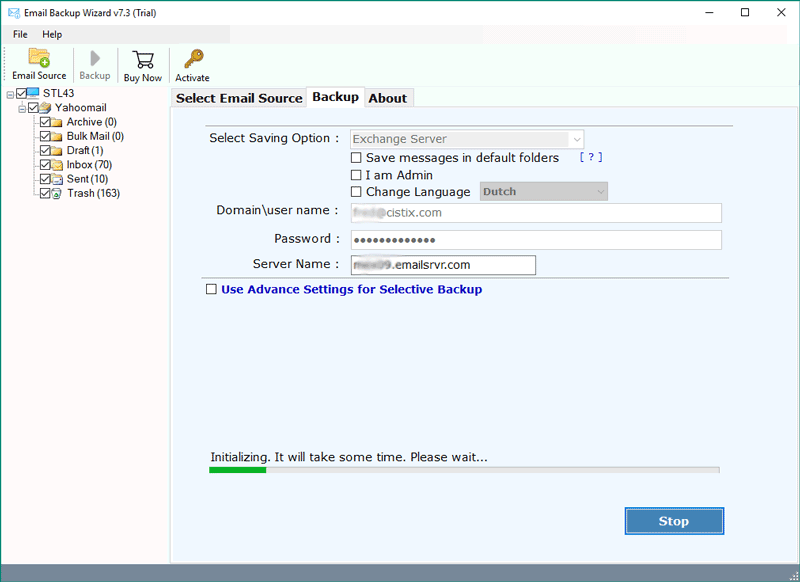
Email Backup Wizard
Gmail to Exchange Wizard is the easiest product in the market to install and configure. It is designed to provide a positive migration experience to users who want to move a single mailbox and the technicians who want to export Gmail emails to Exchange in batch. This utility supports a wider variety of messaging systems such as Exchange Server, GoDaddy, Amazon Workmail, AOL, BlueHost, Comcast, G Suite, Gmail, Hotmail, IMAP Server, Rediffmail, etc. Thus, with an array of options in the interface, users can easily migrate Gmail emails to Exchange online.
This multi-faceted utility provides an option to the users to migrate emails along with all attachments from Gmail account to Exchange. In addition, the tool also provides multiple file saving options such as PST, MSG, EML, MBOX, Windows Live Mail, Lotus Notes, Zimbra, Thunderbird, EMLX, PDF, HTML, MHT, XPS, RTF, DOC, CSV, etc. In addition, there is no limitation to migrate Gmail messages to Exchange. Original message data, including the metadata, are completely maintained during the backup process.
Move Gmail Messages to Exchange – Features
Gmail to Exchange Migration tool consists of a rich set of features that makes up the most powerful and flexible migration application in the digital market. Below are some of the highlighted features of this software:
1. Easy installation/ configuration: Gmail to Exchange migration tool is a perfect and reliable product which contains no dependencies. It is designed to process most migration scenarios quite efficiently. No technical background is required for its installation and any user can efficiently migrate Gmail mailbox to Exchange directly.
2. Migrate contacts from Gmail: This utility converts all data types in one migration process-Emails, Address Books, Calendars, Tasks/ To-do items. All address book contacts, email folders, and calendar entries are accurately backed up.
3. Supports all Exchange Server versions: The software is compatible with all the latest and old versions of Exchange such as Exchange Server 2019, 2016, 2013, 1010, 2007, etc.
4. Preserves email folder hierarchy: The software has been programmed in such a manner that it not only makes the migration process easier but also accurate. It maintains the hierarchy of folders while accomplishing the process to migrate Gmail messages to Exchange.
5. Advance Filter option: During the transfer process of email data, the user can filter out the messages as per requirements. The utility provides an Advance filter option which enables to filter out data based on selected date ranges.
Frequently Asked Questions
Ques1: How to export Gmail emails to Exchange Server?
Ans: Follow these steps to move Gmail folder to Exchange:
1. Firstly, Launch the utility on your local machine and choose Gmail as an email source.
2. Then, enter Gmail account credentials and hit the Login button.
3. Now, select the required folders and choose a file saving option.
4. At last, choose a destination path and click on the backup button to start the migration process.
Ques2: Can I utilize this software on any Windows-based system?
Ans: Yes, Gmail to Exchange migration tool is a Windows-based software. It is workable on Windows 10, 8.1, 8, Windows Server editions.
Ques 3: Does the software allow to export Gmail messages to Exchange 2016?
Ans: Yes, this tool can easily migrate Gmail emails to Exchange 2016.
Ques4: I have a large mailbox data in my Gmail account. Now, I want to migrate it to Exchange Server. How can I migrate Gmail folder to Exchange in batch?
Ans: This multi-featured tool offers an option to perform batch migration of Gmail emails to Exchange Server.
The Bottom Line
In this write-up, we describe the most frequently asked query “how to export Gmail emails to Exchange”. The Gmail to Exchange migration software provides a simpler way to move Gmail data to Exchange Server directly. The demo version of this application is available free of cost on the above link for migrating contacts, emails from Gmail account to Exchange Server. After accessing the functioning of this application, you can switch to the licensed edition of this software.
Related Posts