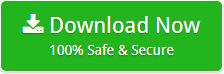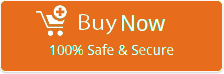How to Migrate Axigen to Outlook PST?
Need to import your emails from Axigen to Outlook? Don’t worry! I found a solution to implement trouble-free Axigen to Outlook conversion with Bitdata Email Backup Wizard.
When I planned to migrate my Axigen Webmail email to MS Outlook account, I didn’t know that the Axigen to PST migration would be this difficult. Manually moving data from one server to desktop is one of the biggest challenge. Here, I am sharing a complete procedure to export Axigen emails to PST format to save Axigen Server mail to Outlook mailbox.
Free Download Axigen to Outlook Migration Tool
After using the free demo of the edition of the software, I understood the complete functionality of the tool. I then purchased the full version of the software to perform unlimited Axigen to PST conversion.
Step-by-Step Process to Transfer Axigen Emails to PST
Follow the given steps to import Axigen Webmail to Outlook 2019, 2016, 2013, 2010, 2007 to save Axigen mail to PST format as mentioned below:
- Download and install Axigen to Outlook Converter in your machine.
- From list of email sources, select Axigen to perform Axigen to Outlook PST migration.
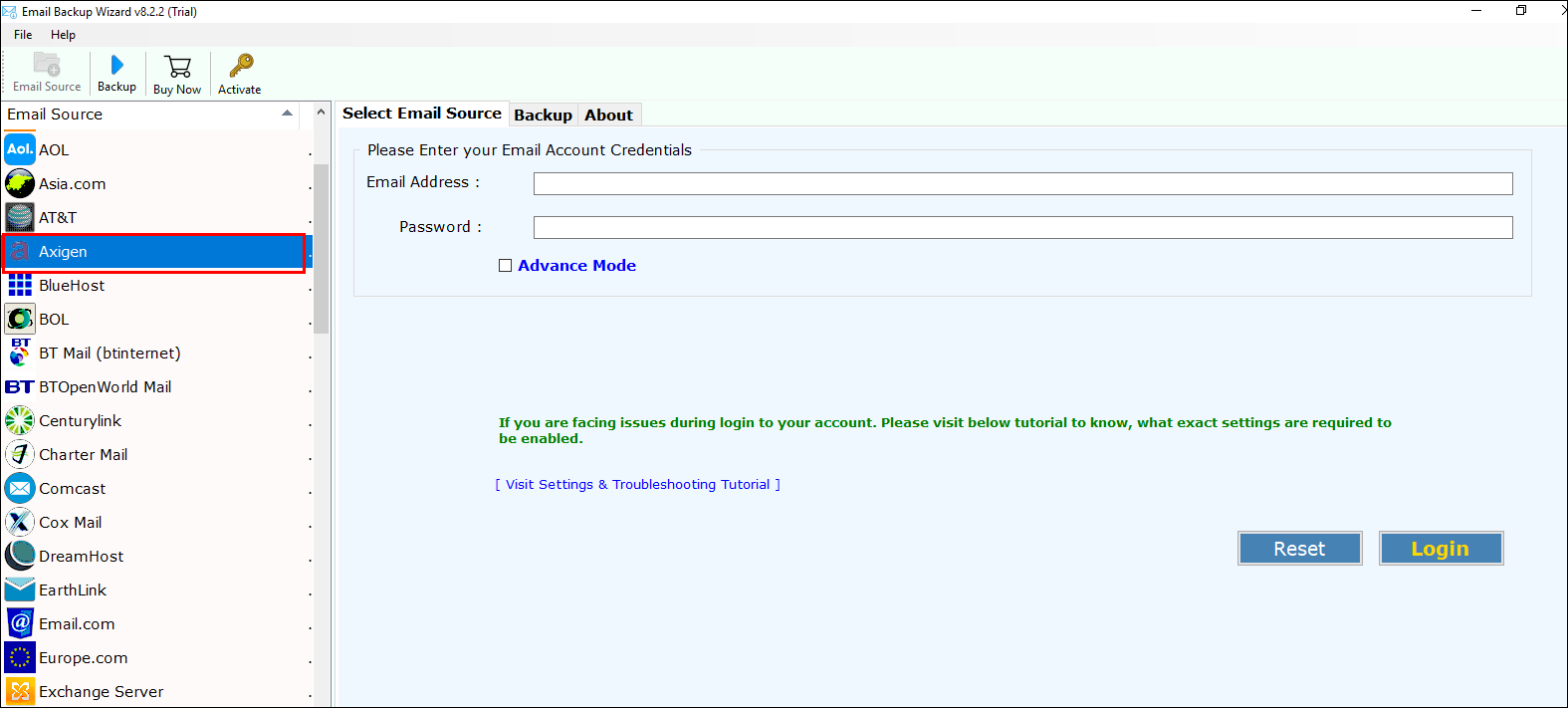
- Enter credentials of your Axigen Webmail on software’s panel >> Login.
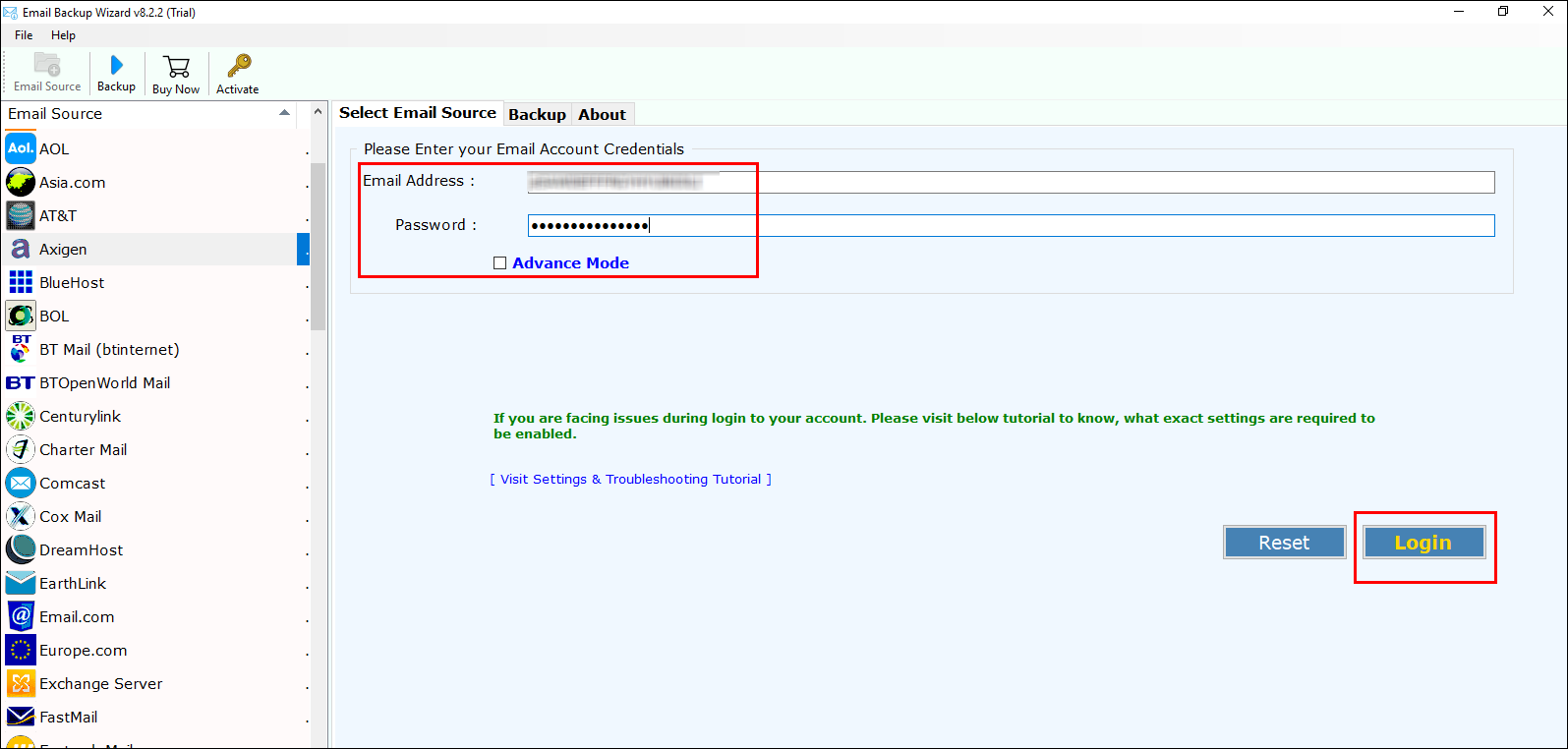
- Software will fetch all folders and preview it on left-side of software with message count. Check desired folder to perform email migration.
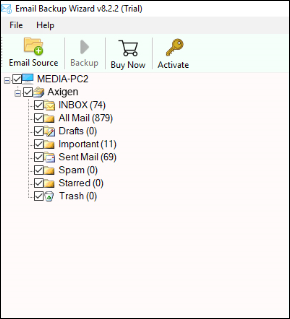
- Select PST from the list of file saving option to import Axigen to Outlook 2019, 2016, 2013, 2010, 2007, 2003, etc.
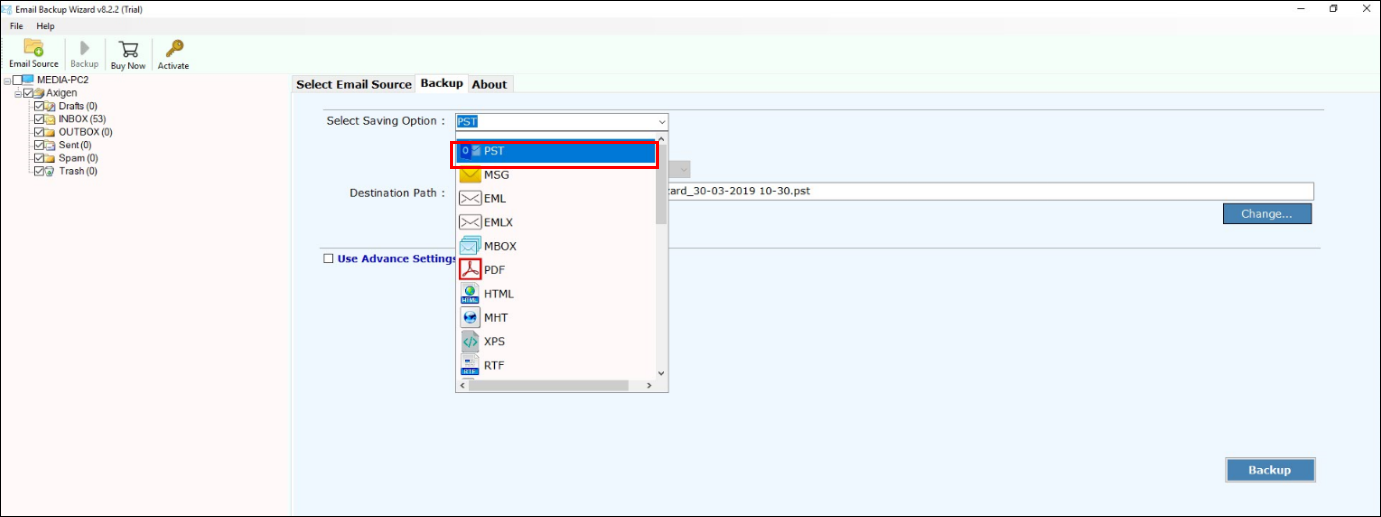
- Select the desired language of your PST file by checking option of “Change Language.”
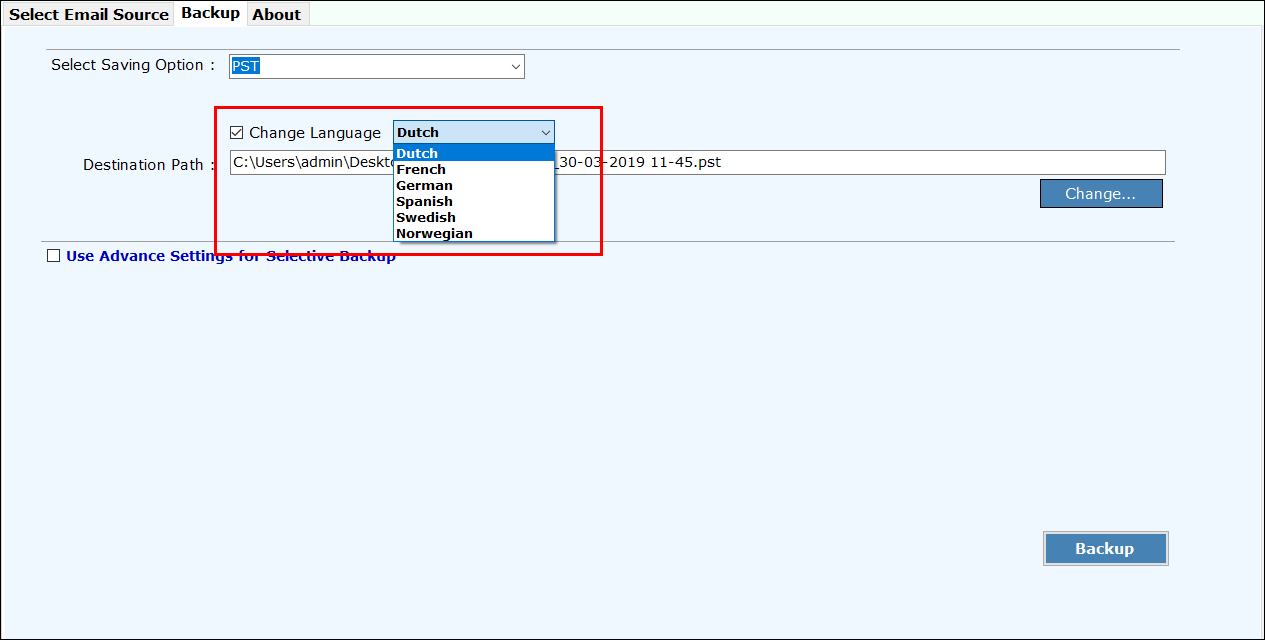
- Choose desired location to save resultant data files.
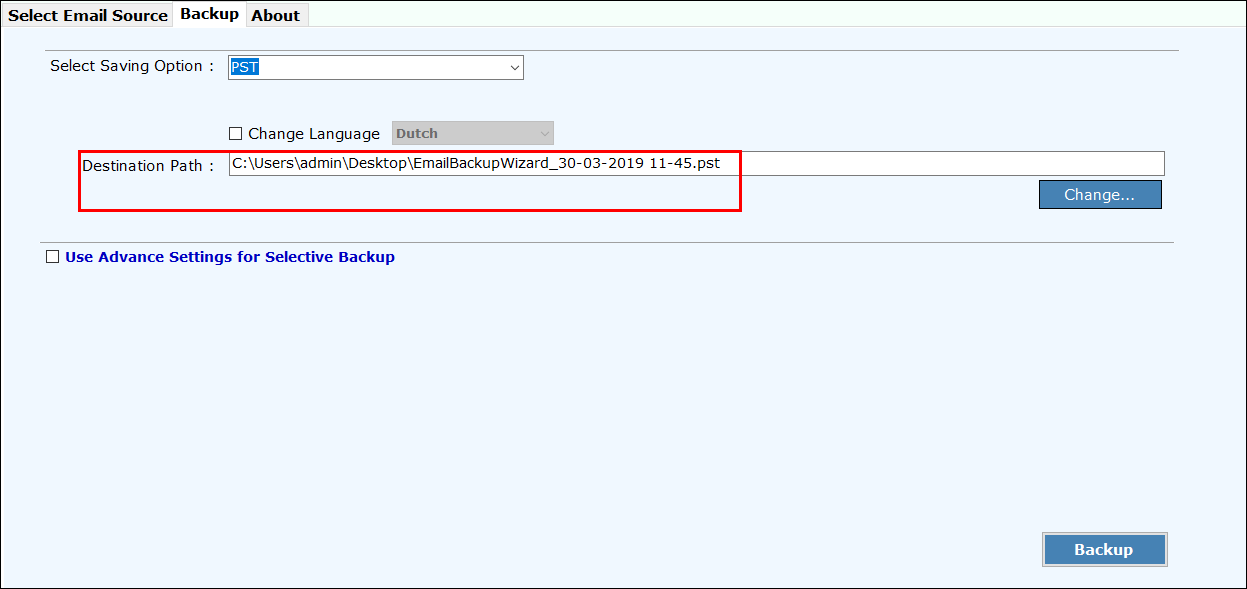
- If you need to perform selective data conversion then, use Advance mode. Select filter option >> click on Backup.
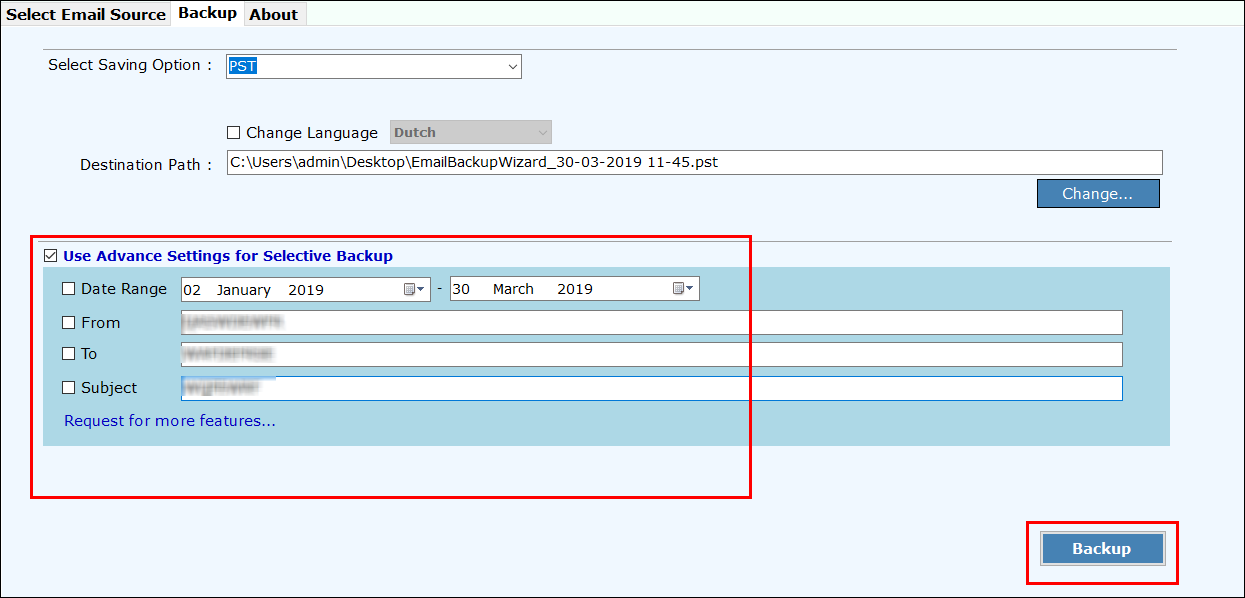
- Once the process is done, you will get a completion message.
Now, you have resultant PST file after the migration from Axigen Mails to Outlook. To view your Outlook PST file, you can use BitData PST Viewer. However, to use your resultant data, all you have to do is to import PST in your MS Outlook profile.
- Open Outlook in your machine.
- Go to file >> Open & Export >> Import / Export option.
- Import your file to Outlook.
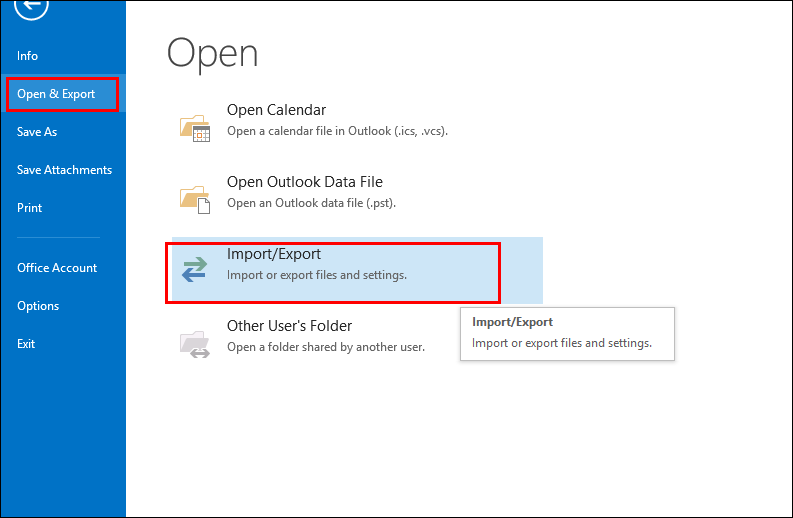
Once PST file is imported, you can access it on your MS Outlook mailbox without any problem. In this way, you can transfer all your data from Axigen Server directly to PST mailbox. Before coming to end, let us have a look over the application.
Axigen to Outlook Converter Software- Advance Utility
There is various software available to migrate email messages. Meanwhile, Outlook is the most preferred application due to its accurate level of data safety. Numerous users search for a solution to transfer their data to Outlook directly while performing server to desktop conversion.
Thus, we have already come up with Axigen to PST migration software, which had been allowing users for switching Axigen Server Mails to PST format. This migration of contents from one platform to other can be implemented regardless of Windows you are utilizing, as the software supports them all.
However, one has to be sure that, when you need to import Axigen Webmail to PST. No, any external software is required to implement the data conversion process. It is easy, and trouble-less to execute the process of conversion. It provides various advanced features, which makes email migration simpler. Software migrates limitless data from a server to desktop application.
Reliable yet Supportive Tool
- Define Migration
With this software user can select location folder to save the resultant data files according to their requirement.
- Sharp Migration
This software can be used to execute selective data migration. You can choose files or folder from fetched Axigen folders that is to be moved independently.
- Retentive Conversion
Unlike other application, our software deal in providing an advanced features with which one can export files into PST without distressing Meta-data that is not provided by other solutions.
- Simple User-Interface
The software is programmed with a simple user guide so that one can simply install the tool on any MS Windows and Outlook edition. Thus, it is a well-supported software to move Axigen to Outlook.
Summing Up
Conversion of data is important to achieve data by creating its complete backup. Therefore, in above-discussion, I have elaborated a complete procedure to migrate Axigen to Outlook PST effortlessly.
Related Posts