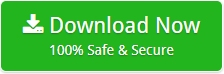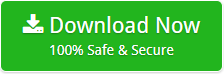How to Import OST file to Outlook for Mac ? – Effortless Solution
Are you searching for a reliable method to convert OST (Offline Storage Table) to OLM for Mac Outlook 2019? Do you want to Import OST file to Outlook for Mac 2019? If yes, definitely you will find your answers here. In this blog, we have tried to explain a whole step-by-step procedure to export multiple .OST files to Outlook for Mac. This solution will enable you to import multiple OST files to Outlook for Mac without any limitations.
Also, at the end of this blog, you will be able to find an answer to other queries like:
- How to import OST emails messages to Outlook for Mac 2016?
- What is the best method to convert OST to OLM for Mac Outlook 2019?
- How to convert windows OST file to Mac Outlook?
Now, without wasting time let us return to the main point to know a stepwise solution for converting OST to OLM for Mac Outlook 2019, 2016, 2011, etc.
Efficient Solution to Import OST File to Outlook for Mac
In the digital market, a lot of users are searching for a quick and easy way to convert OST to OLM for Mac Outlook 2019, 2016, etc. But, there is no manual method to achieve such migration of OLM files to Outlook for Mac. Thus, it is recommended to use a third-party tool for this conversion process. OST Converter is a professional tool available in the online market place to import OST email messages to Outlook for Mac 2019, 2016, etc. The program is designed with the best features to convert windows OST file to Mac Outlook. This application performs OST file migration to Mac Outlook very fast and gives 100% satisfied results in all situations. In addition to converting OST emails, this software also imports data from OST like calendar, contacts, tasks, notes, journals, attachments, etc to Outlook for Mac without any hassle.
Now, we will proceed toward the working steps to import OST emails to Outlook for Mac.
How to Convert Windows OST File to Mac OLM File?
To import OST emails messages to Outlook for Mac, you need to first download the tool. Then, install and run the application on any Windows-compatible Machine.
1. Once the software installation is done, the software panel will show the dual option to load OST files.
Add File– Load single OST files one by one.
Add Folder– Load multiple OST files at once.
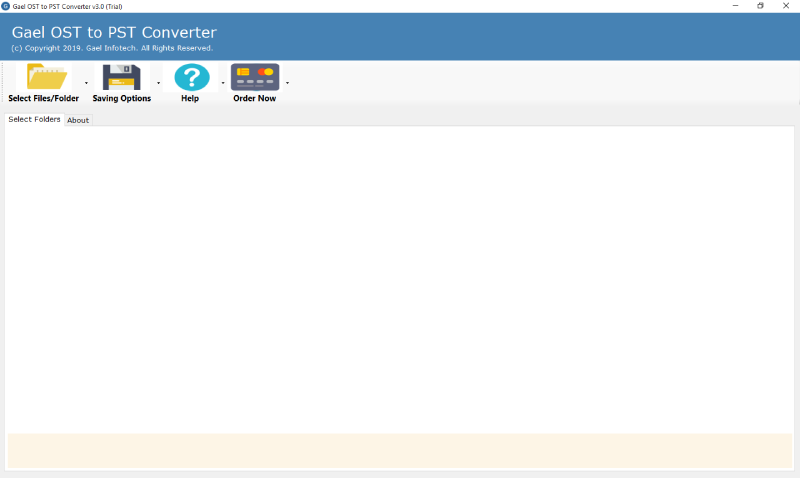
2. Now, check the required OST files that you want to import to Mac Outlook .
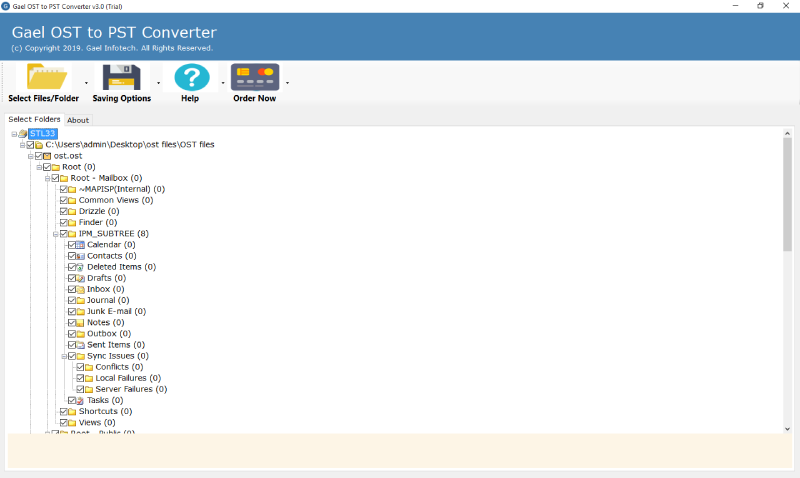
3. Then, choose a file saving option from the multiple file saving format provided in the software interface. Thus, choose Export to Outlook for Mac(OLM) option and then choose a desired destination path for the converted OST files.
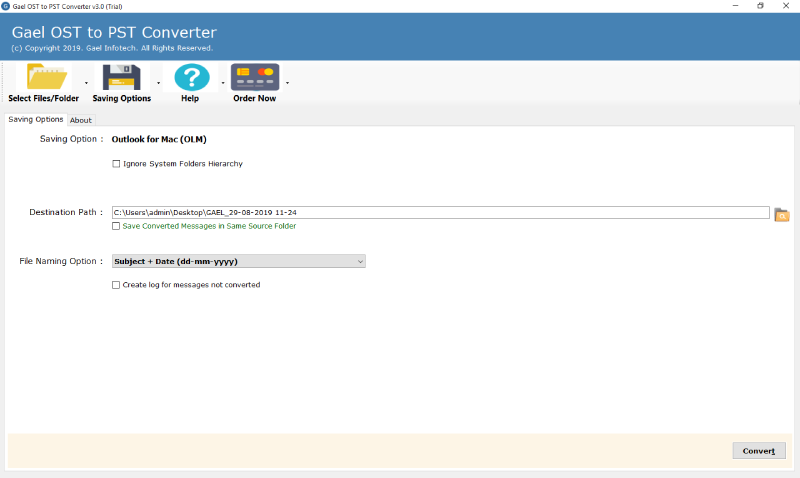
Note: The user can click on Save Converted Messages in Same Source Folder option if required.
4. Now, choose a file naming option from the list of options provided in the software panel. Then, press Convert button.
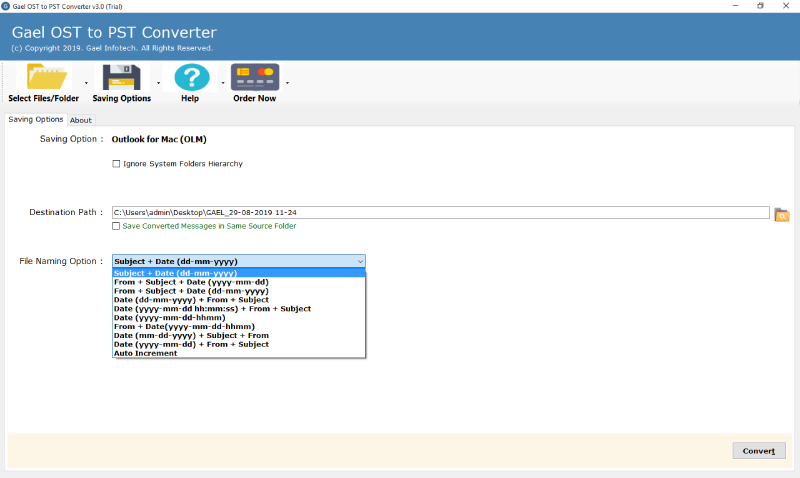
5. OST to Outlook for Mac migration started successfully. This process will take a few moments.
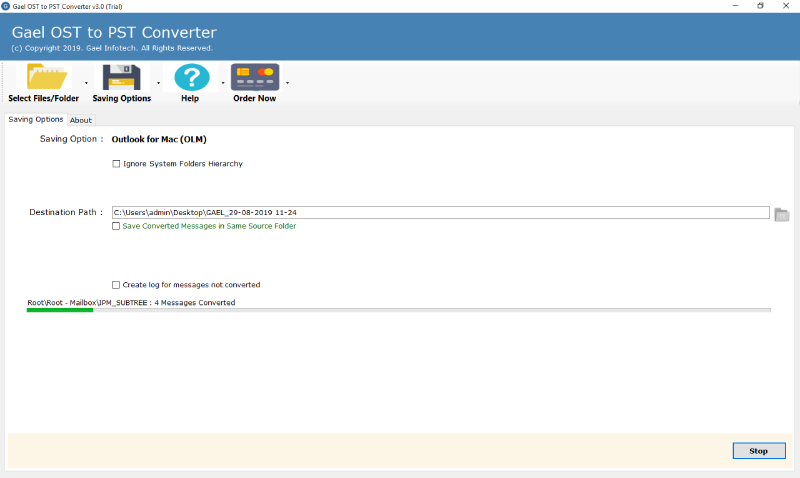
6. The conversion of OST file to Outlook for Mac finished with a completion message at the end.
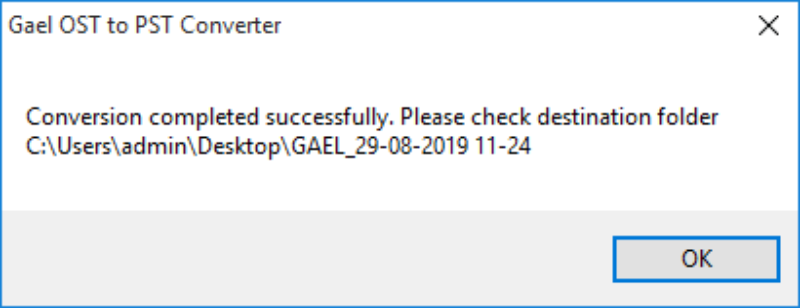
7. At the end of the migration process, the resultant folder containing OLM files will be opened automatically. Now, open folder of OLM file to see the converted emails, contacts, calendars, etc to Outlook for Mac.
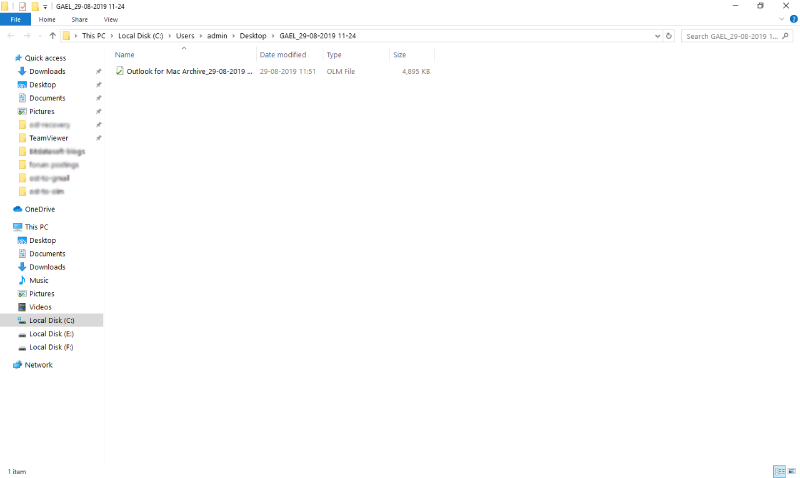
Features of OST to Mac Outlook Converter
1. Supports all Windows OS- The tool is Windows Operating System based product and supports all latest and previous versions of Windows OS.
2. Extract damaged OST messages to OLM- The software can extract messages from corrupted OST file to Outlook for Mac without showing any error message.
3. Import unlimited OST files to Mac Outlook- This application can import any number of OST files including emails, contacts, calendars, etc to Mac Outlook editions.
4. Ability to convert OST to OLM with attachments- The tool provides the facility to the user to import data from OST file to Mac Outlook along with attachments.
5. Option to choose specific folders/sub-folders- This software shows all folders and sub-folders in the software interface. The user can select all/ specific folders for converting OST file to Mac Outlook.
6. No need for Outlook installation- The tool allows to import OST file to Outlook for Mac directly without installing Outlook application.
7. Preserve properties of OST files- This utility maintains meta-data properties of OST like To, From, Bcc, Subject, etc after migrating OST files.
8. Installation of product in multiple languages- This amazing tool allows installing the product setup in multiple languages.
9. Option to import OST to different Mac Outlook editions- This helpful application can convert windows OST file to Mac Outlook 2019, 2016, 2011 editions quickly.
Frequently Asked Questions
Que 1: How to import OST emails messages to Outlook for Mac 2016??
Ans: Just follow these simple steps to convert OST to OLM for Mac Outlook 2016-
1. Download the tool on your Windows Machine.
2. Add files/ folder to load OST files.
3. Now, select Export to Outlook for Mac option from the file saving format.
4. Then, choose the desired destination path for saving the converted OST files.
5. Now, OST to Outlook for Mac migration process started which will finish after a few seconds.
6. Open the resultant folder containing OLM files that have been imported to Outlook 2016 Mac.
Ques 2: Is it possible to import selective offline OST files to Outlook for Mac 2019 using this software?
Ans: Yes, this tool is compatible to import specific OST files to Mac Outlook 2019.
Ques 3: Does the utility allow to import OST contacts to Outlook for Mac 2016?
Ans: Yes, this software provides the facility to user to import OST contacts to Outlook for Mac 2016.
Ques 4: Is there any limitations during the conversion of data from OST files to Outlook for Mac?
Ans: No, the utility does not impose any file size limitation while importing OST files to Outlook for Mac.
Ques 5: Is there any automated solution to export multiple .OST files to Outlook for Mac?
Ans: Yes, OST Converter wizard can easily export multiple OST files to Outlook for Mac.
Import OST File to Mac Outlook For Free
This trustworthy solution comes with a demo edition. The user can test the functionality of the software by downloading the demo edition which is completely free of cost. It will allow you to convert the first 25 emails from all folders to Outlook for Mac. Once you are satisfied with the working of the application, you can grab the license of the product. By purchasing this licensed edition, you can import large OST files to Outlook for Mac without facing any data alteration.
Closing Words
In this blog, we have discussed a simple and effortless solution to import OST file to Outlook for Mac. This utility has an amazing user-friendly interface that allows you to convert OST to OLM for Mac Outlook easily.
Related Posts