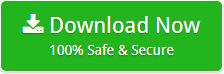Import MBOX Files to Exchange Server Directly – Free Tutorial
I work as system administrator in reputed firm. Few days back, I had few crucial data that was in MBOX format. I need to share that data with my team. Therefore, I planned to migrate MBOX files to Live Exchange Server.
The biggest problem was, I did not know the process to perform MBOX to Exchange Server online migration directly. Then, I began find on Internet the procedure to execute email migration from .mbox to MS Exchange Server.
While searching for the solution for MBOX to Exchange Server migration, I got few user’s problem as stated below:
- How to move MBOX to Live Exchange Server?
- How to transfer MBOX files to Exchange Server 2019, 2016, 2013, 2010, 2007, and 2003?
- How to migrate MBOX files to Exchange Server online directly?
- How to save MBOX messages in on-premises Exchange Server?
- How to export MBOX files to hosted Exchange Server?
After searching a lot, I got direct way BitData MBOX Migrator. I used the solution and transferred MBOX data files to Live Exchange Server.
In the following write-up, I have shared whole process to migrate MBOX to Exchange Server 2019, 2016, 2013, 2010, 2007, 2003, etc.
Watch the Video to Know More:
Steps to Convert MBOX to Exchange Server Online
Follow given steps to execute MBOX to Working Exchange Server migration to store MBOX files in MS Exchange Server.
- Download and install MBOX to Exchange Server Migrator on your system.
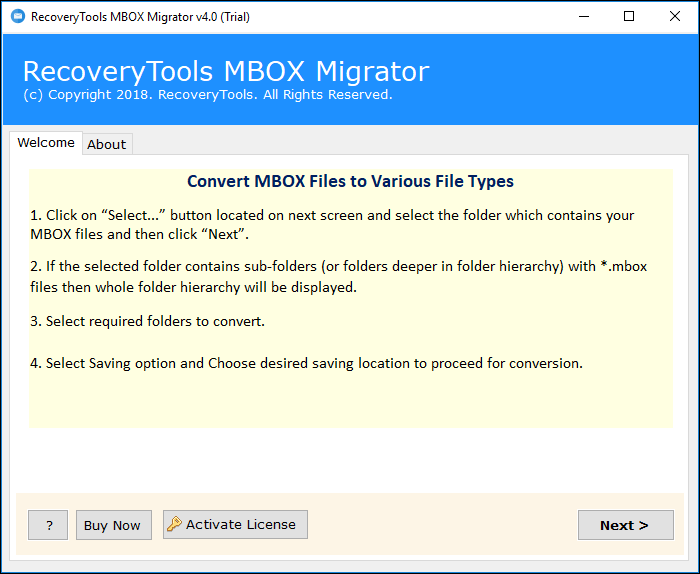
- If you need to move multiple MBOX files then, select folder option otherwise go for select file option.
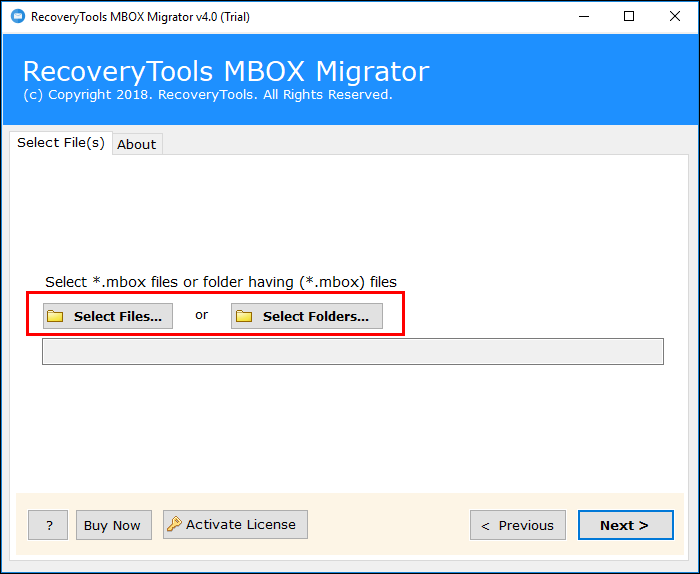
- MBOX to Online Exchange Server Converter will show the path of loaded MBOX files.
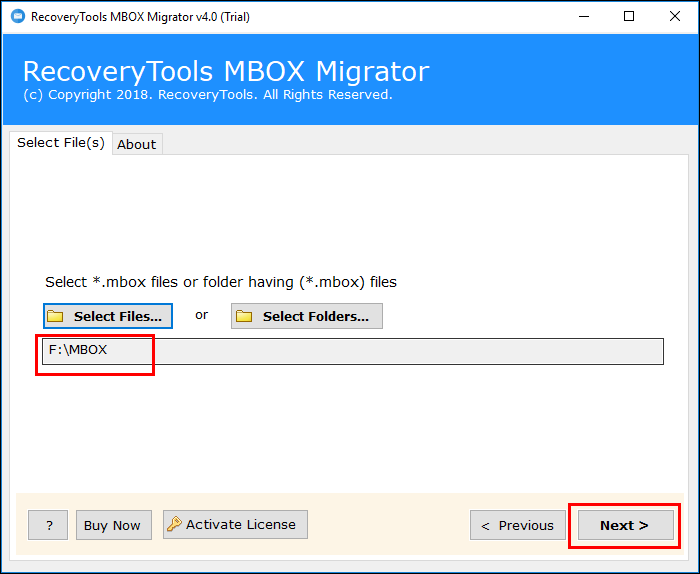
- Check the desired files to implement MBOX File Conversion.
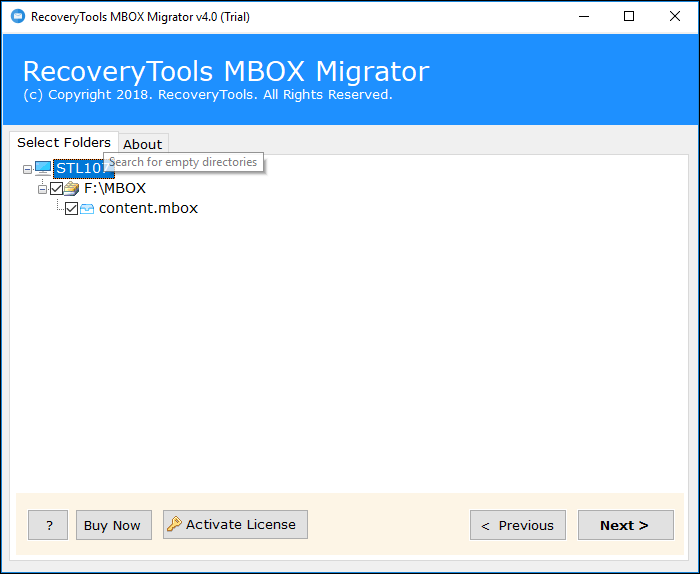
- From list of options choose Exchange Server option to import MBOX files in Exchange Server mailbox.
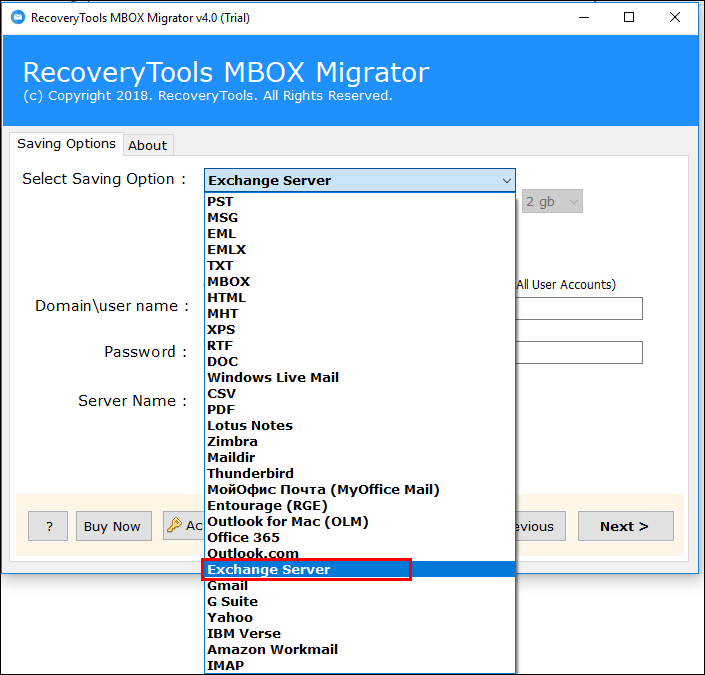
- Check an option “I am Admin” to backup all user’s account.

- Enter credentials to proceed the process of migration >> click on Connect option.

- Once the process is completed, you will have the completion message on the screen.
In this way, I had executed migration from MBOX to Live Exchange Server. Before concluding, lets have a look on details of MBOX to Live Exchange Server Migrator software.
Trouble-Free Solution for MBOX to Exchange Server Migration
BitData MBOX to Exchange Server Migrator is an outstanding tool to move all MBOX files to Live Exchange Server directly. The utility is one of the user-friendly way till date, which serves users with successful, secure yet improved procedure of data migration.
When you face the requirement of conversion of your data without having any sort of hang-ups in process or problems then, you are surely looking for way like this MBOX to Live Exchange Server migrator. Technical functioning of this tool is flawless and very tough to give rivalry to. The kind of export technique used by this utility is completely unique that safeguards advanced migration of data.
Tool is totally standalone application, it does not need any external utility to proceed the migration procedure. Application moves unlimited data files to MS Exchange Server.
Get Advantage from MBOX to Live Exchange Server Converter
Tool moves all email data from MBOX to Exchange Server Online effectively. Starting from the selection of MBOX for migration and execution of complete data migration procedure to Live Exchange Server directly.
- One can either select whole MBOX folder for migration procedure or single MBOX file is also adaptable by unique aptitudes of application.
- Move MBOX to online Exchange Server software also gives user with facility to migrate whole MBOX to hosted Exchange Server with total security.
- All Exchange editions are supported by tool as well as it is operable on all Windows versions.
- Even, all MBOX email clients are supported by the utility.
- All email data converted from MBOX to Exchange Server is noticeable during migration procedure to users as the progress report shown between that covers current MBOX file being moved. This will permit users to take look at migration process.
Moving data from desktop to server is not a simple task. Even, I got stuck at various points. Therefore, I searched for this direct way to import MBOX to Exchange Server. In the above-discussion, I have discussed the whole solution after utilizing it by my own. If you still face any issue in migration, feel free to contact us.
Related Posts