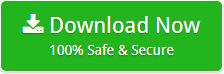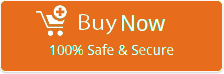Export Exchange to Office 365 Mailbox – Migration Guide
“How to convert Exchange to Office 365 account?” is the most searched query these days. Mr. Marco has shared a complete Live Exchange to Office 365 migration guide by using BitData Exchange Server Backup software. Read the further to know in details how to perform Exchange to Office 365 migration steps.
Mr. Marco said that Office 365 is one of the cloud-based application, which offers numerous of applications on web like Office Online, which comprise of all Microsoft Office applications such as PowerPoint, Word, OneNote, etc. Therefore, to be at admin level I planned to move my firm’s accounts to cloud directly.
But the main problem was that I was having huge number of user accounts to be moved from Exchange Server to Office 365 account. Then, I read various article to get the solution to convert Exchange to Office 365 mailbox. While going through various write-ups, I got to know various user’s issue as mentioned below:
- How to migrate Exchange Server to Office 365 mailbox?
- How to import Exchange Server 2019, 2016, 2013, 2010, 2007 data to O365?
- How to upload Exchange to Office 365 account?
- How to backup Exchange to cloud-based application?
- How to transfer Online Exchange to Exchange Online?
Finally, in one write-up I got a solution to perform Live Exchange Server to Office 365 conversion. Therefore, in following write-up, I had shared the complete solution after executing it by my own.
Exchange to Office 365 Migration Step-by-Step Process
Follow given steps to export working exchange to Office 365 mailbox directly.
- Download Exchange to Office 365 Migration Tool on your machine.
- From list of Email Source, select Exchange Server to import Exchange mailbox to O365 mailbox.
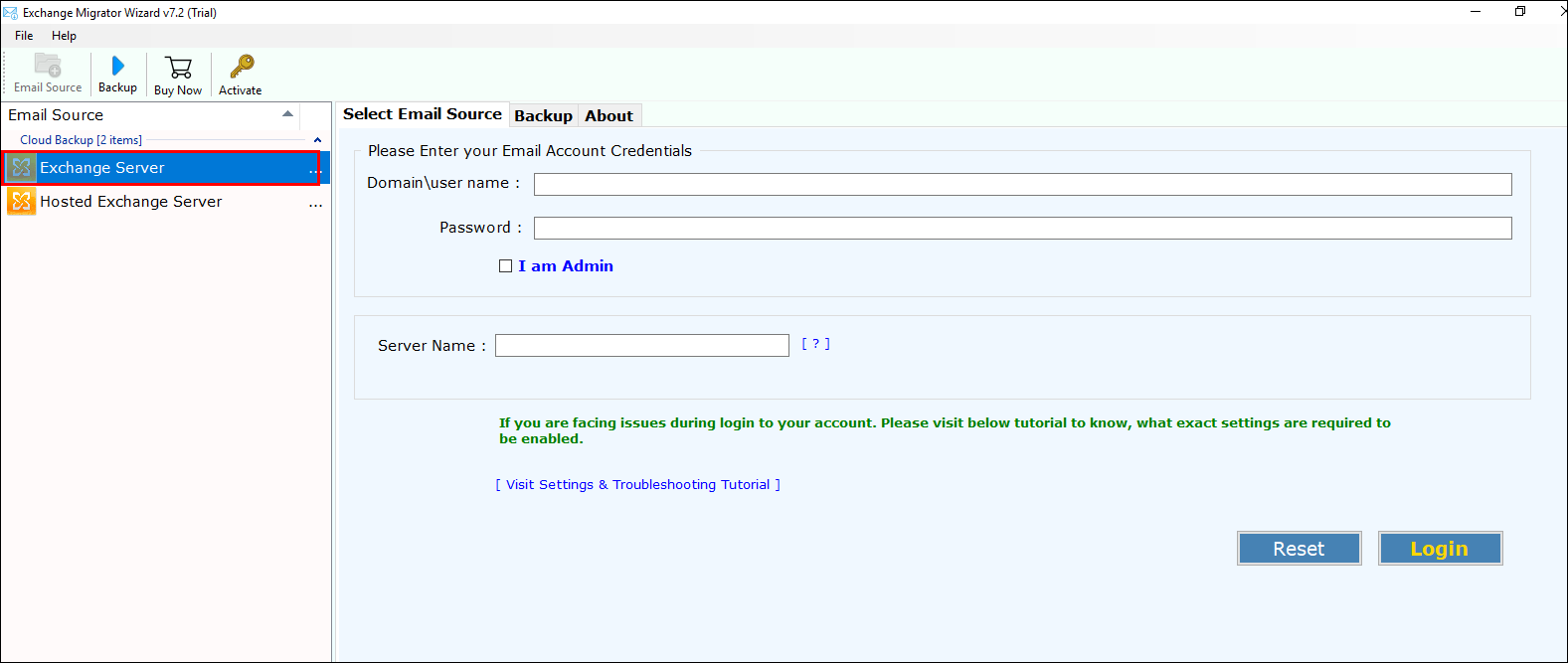
- Enter credentials of your MS Exchange Server 2019, 2016, 2013, 2010, 2007 to perform data conversion.

- If you are an Admin then, choose an option “I am Admin.”
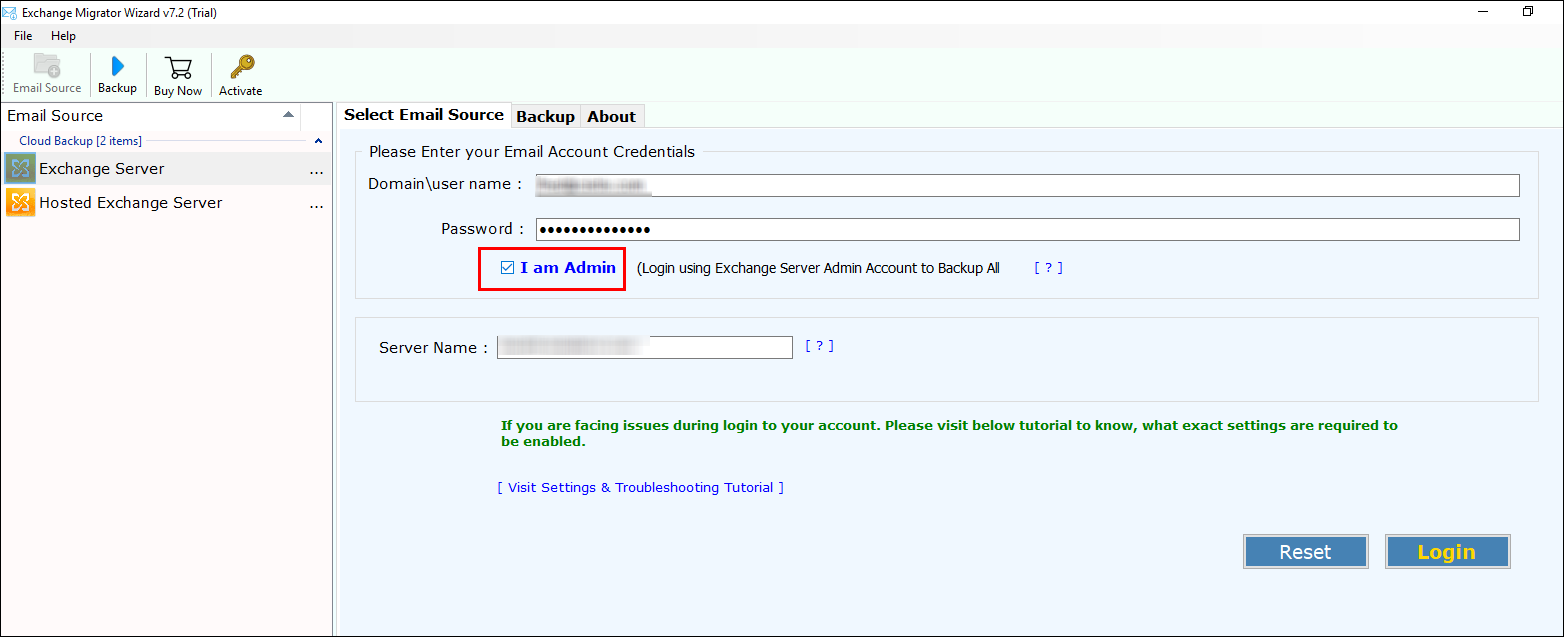
- Check desired folder to be migrated to Office 365 mailbox from Exchange Server.
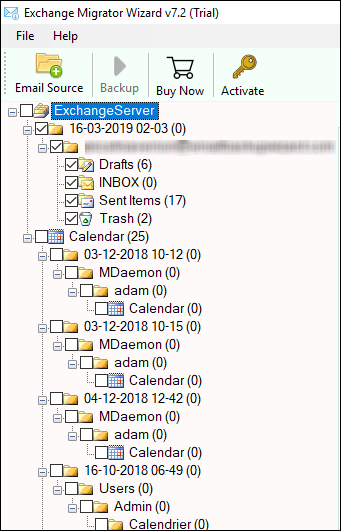
- From list of saving options, choose Office 365 in a way to perform Exchange to Office 365 migration.
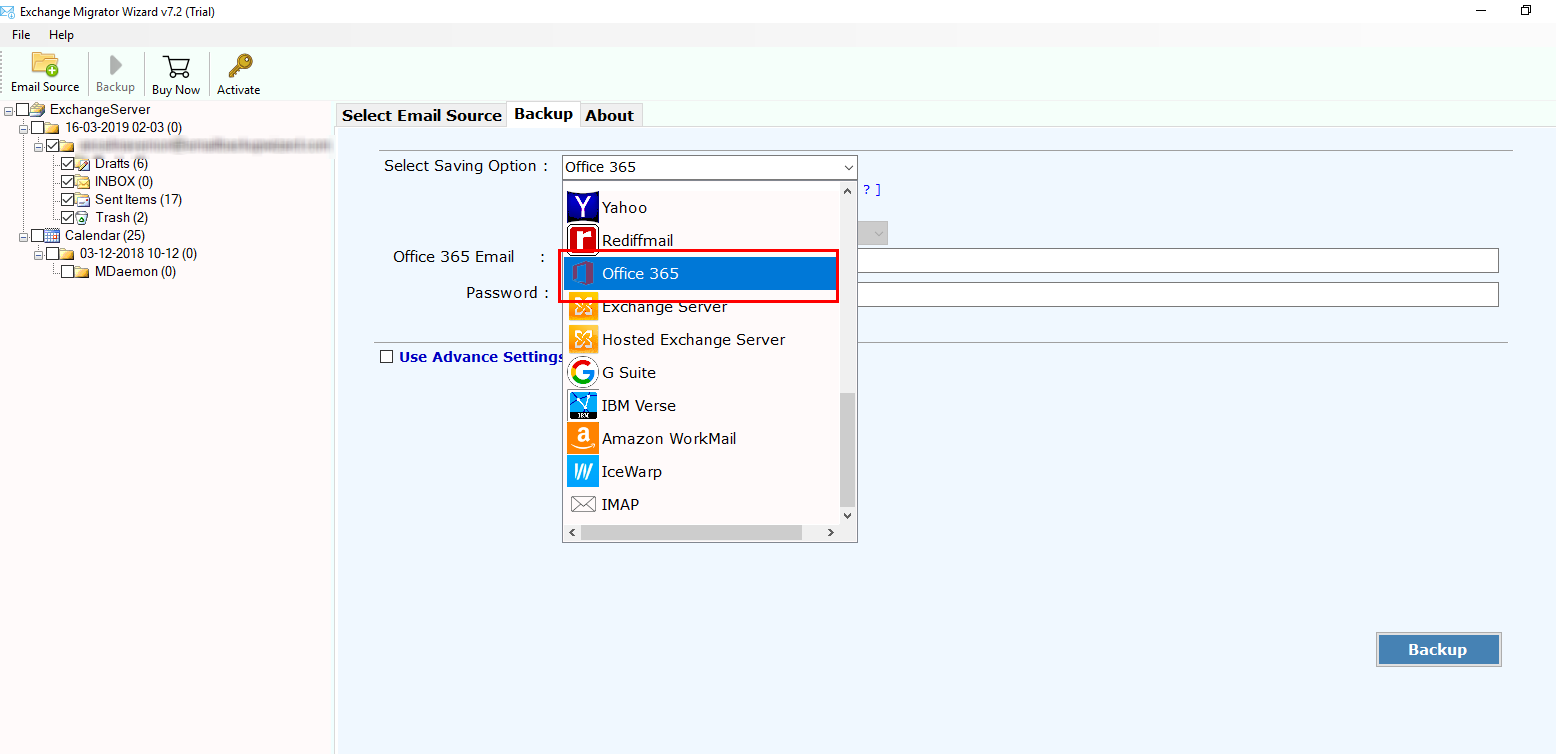
- If you are admin then, check an option “I am Admin.” It makes simple to implement multiple account mapping. For utilizing user-accounts make sure that Application Impersonation as well as mailbox delegation is allowed.
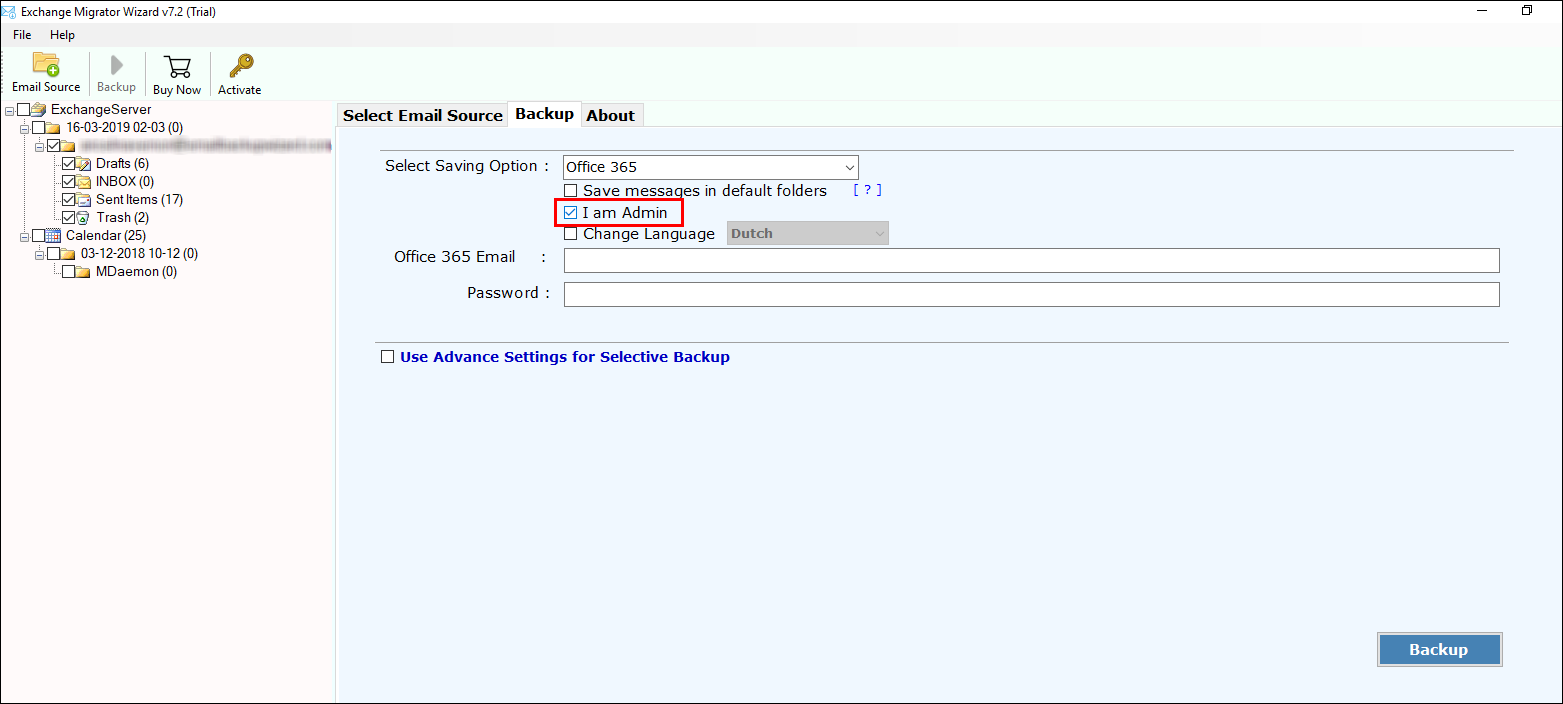
- Check an option, open your Office 365 mailbox >> enter credentials.
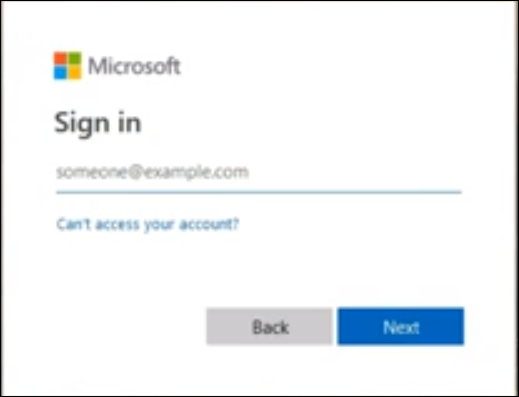
- Click on the permissions and select Hygiene Management >> choose “+” to add the Application Impersonation.
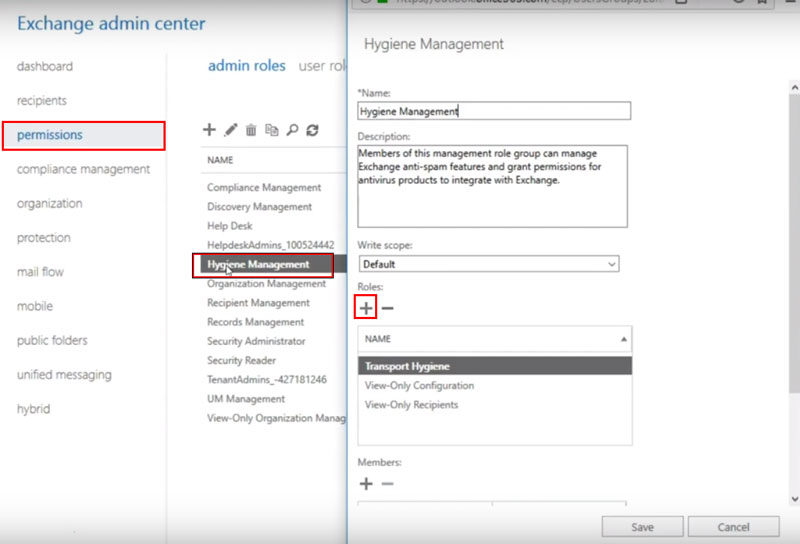
- Select ApplicationImpersonation >> Add >> OK.
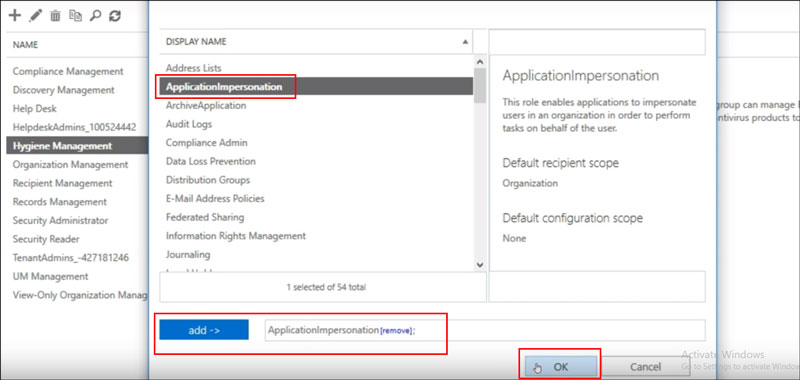
- Choose “+” to add admin account members.
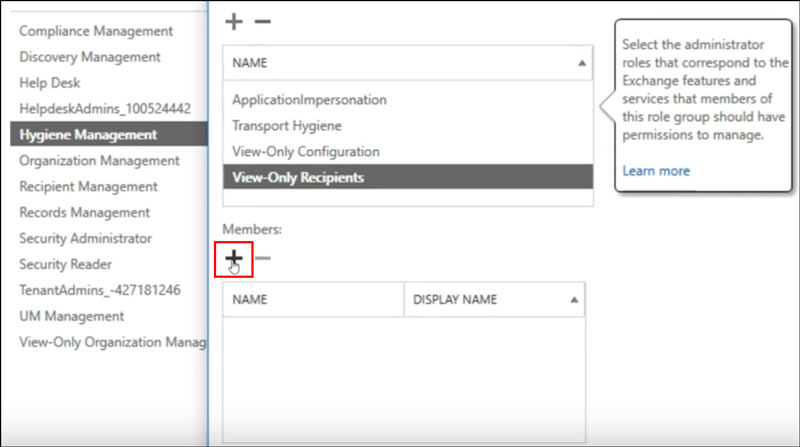
- Select member >> click on Add button >> Ok.
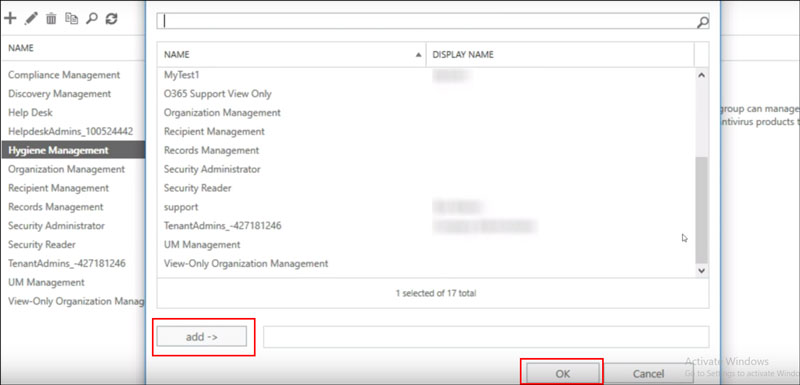
- Select Save button once update is done, you will get completion message >> Ok.
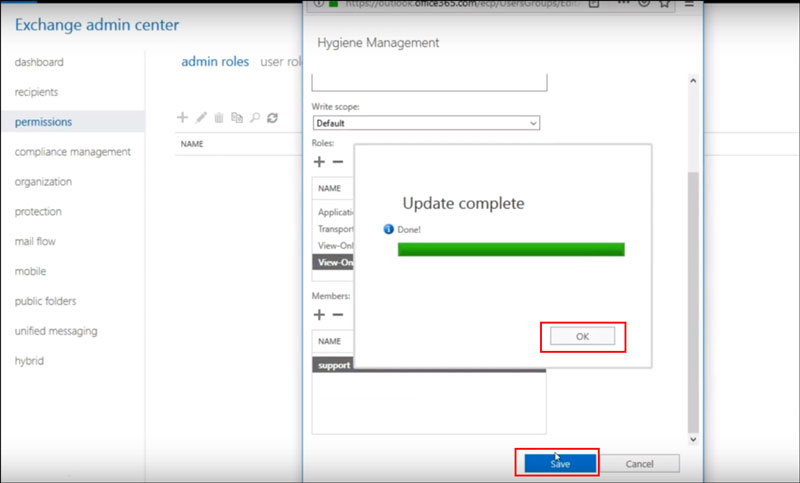
- Add the mailbox delegation permission for the administrator and Click on Recipients.
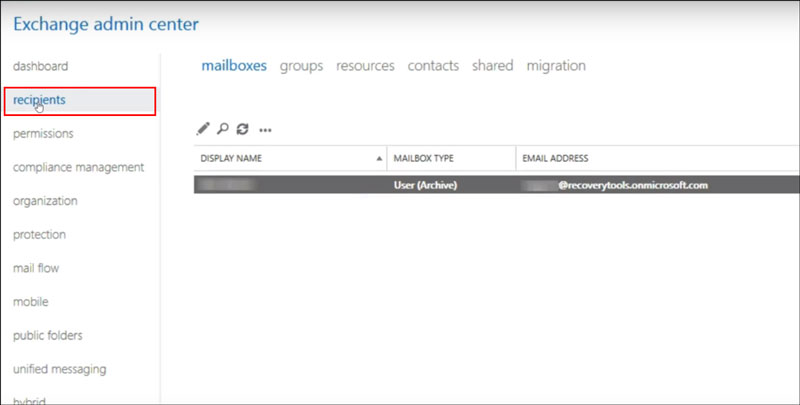
- Click Mailbox Delegation >> click “+” for addition of Full Usage to Admin. Simply click on Save button.
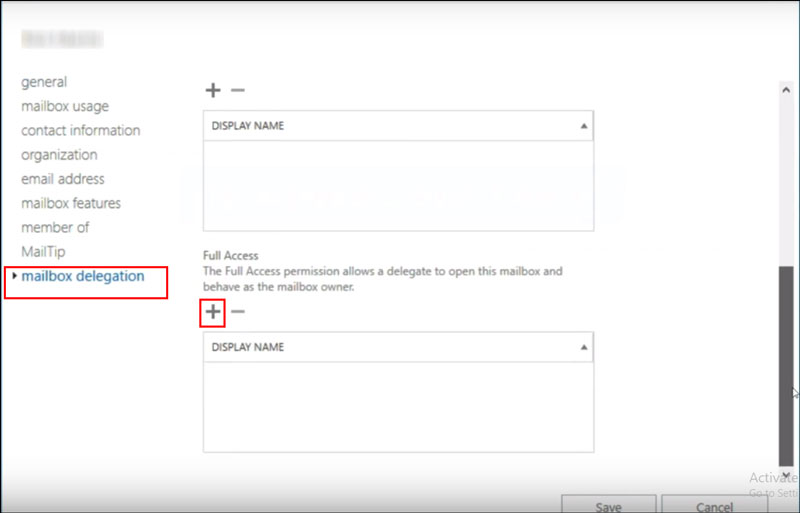
After this, go back on tool’s panel.
- Choose desired language from the given option list.
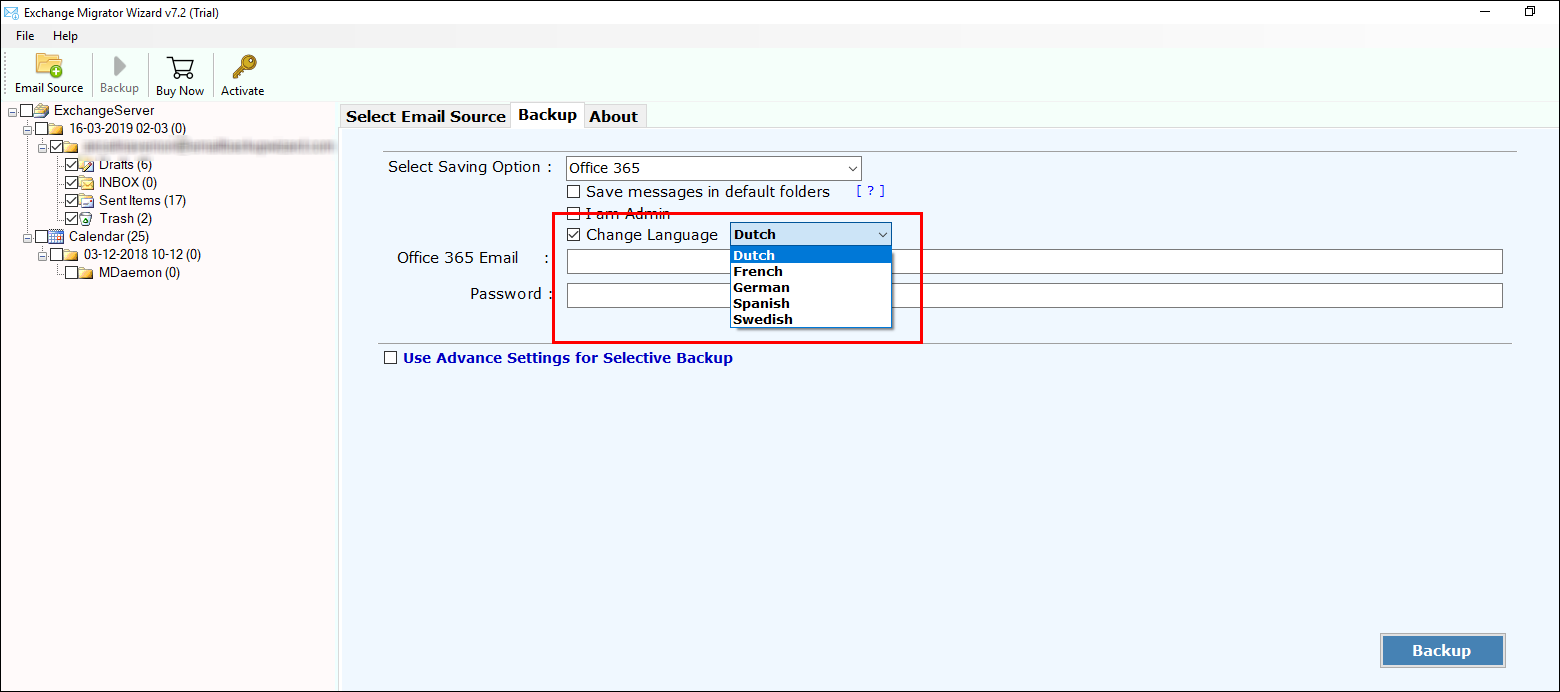
- Enter credentials of Office 365 mailbox to save Exchange emails in MS Office 365.
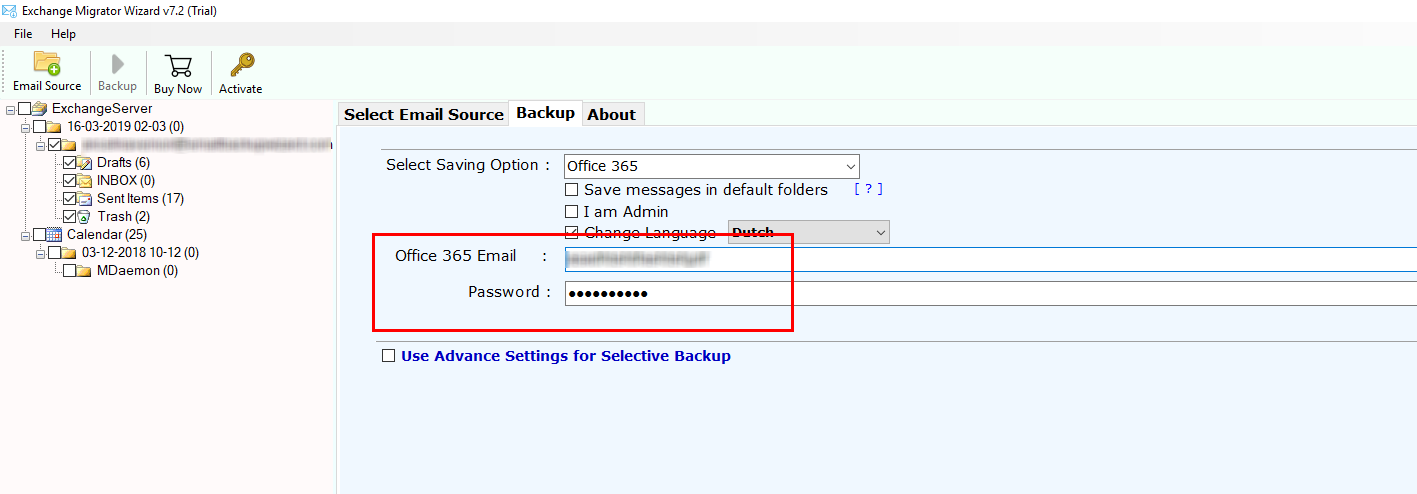
- If you want to perform selective migration then, use Advance setting options and click on Backup.
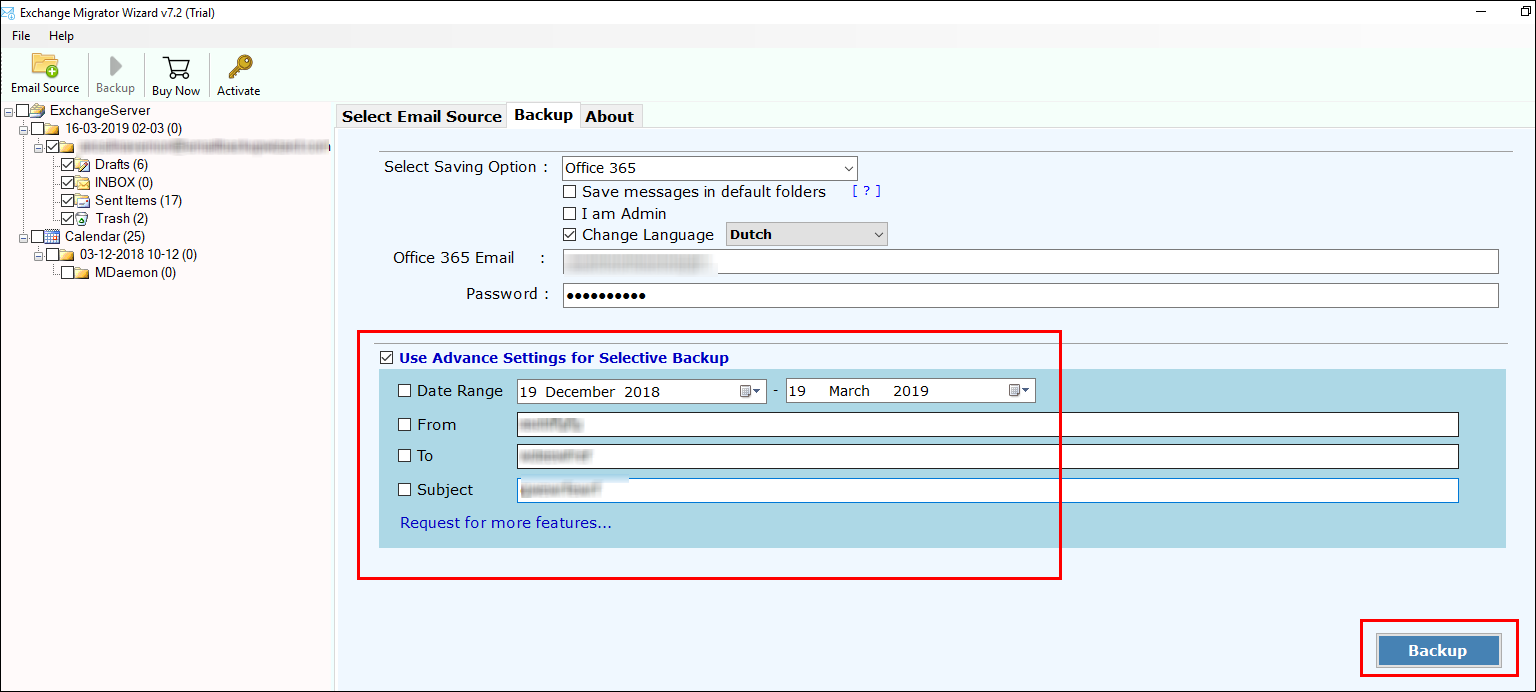
- Once the migration is done, you will have message of completion.
With this way, I transferred Live Exchange Server to O365 account. Let’s have a look on the software to migrate Online Exchange to Exchange Online mailbox directly. Even, know the requirement to transfer Exchange Server to O365 mailbox.
Benefits of Transferring Exchange Server to Office 356
- One can simply add user’s mailbox to their MS Exchange Online mailbox according to subscription plan.
- Microsoft grips regular Office 365 account updating, which takes place automatically.
- One can use their data anywhere if they have network usage.
- No extra hardware as well as software needed for data management.
What Makes Demand for Exchange to Office 365 Tool?
- User-friendly interface instilled within the software guarantees to provide users with simplified migrate process of data from Exchange to Office 365 account.
- In case you are worried about technical inputs then, you can be at ease as software does not even negotiation on technical end and gives all techniques required to migrate Exchange Server to O365.
- Support to all present MS Exchange Server to help you easily conduct procedure to convert Exchange to O365 mailbox.
- Runs effortlessly on all versions of Windows OS without any limits or hang-ups skilled.
- While you convert Exchange to OWA, the tool will safeguard that data leftovers secure throughout the handling with even Meta data kept continued as it is.
By concluding, I must say that data migration from server to cloud is an easy task to perform manually. I explored a lot and got this easy solution that I have deliberated with you in above-discussion to migrate Exchange to Office 365 mailbox. I had utilized this solution to successfully import from Live Exchange Server to Office 365 mailbox.
Related Posts