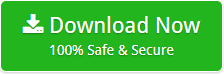How to Convert EPS to HTML Document Format in Easy Steps ?

Summary: If you want to convert EPS to HTML Document, and have no idea how to do it in an easy way? Don’t worry this blog got you covered. Just stick till the end of this blog for an easy to use method.
If you need to see all of the tags, links, quotes, bullets and interactive forms of your data that is saved in the EPS file format? Well then only one platform can help you perfectly and that is HTML. So to meet the requirement, you need to convert EPS to HTML first and we can help you with that.
HTML (Hyper Text Markup Language) gives you the full details of all the hyperlinks and tags that are present in your files that you cannot easily see and are also used as the basis of a web page. So, if you have this requirement, only HTML can truly meet your needs.
How to Transfer EPS to HTML file document?
Therefore, you can save your EPS file to HTML file format easily. With the help of either Manual Method or a Professional Method for the proper result you want. It will make your file easy to access. Now it’s time to know more about these methods one by one. Let’s start with the manual method first.
What is the Manual Method to convert EPS to HTML?
In this manual method you can convert you file to HTML in three phases:
Phase 1: Convert EPS to an Image Format
For instance, HTML does not natively support the EPS files. so the first you have to convert the EPS file to a web-friendly image format for example- PNG, JPEG, or SVG:
- Download and Install Inkscape if not installed in your system.
- Open Inkscape and click on the File then, Open, and then select your EPS file.
- After the EPS file is opened, go to File and click on Export PNG Image.
- Select your desired resolution, then click on Export to save your .eps as a PNG.
Phase 2: Create an HTML File
after converting EPS file to an image, you need to embed the image into an HTML document. And here’s how you can do it
- firstly, Open a Notepad++.
- Create a new file and save it with a .html extension for example- file.html
- Now, write the following HTML code to embed the image:
- Now replace “your-image-file.png” with the actual file name and path of your converted image.
- And lastly Save the converted file.
Phase 3: View in a Web Browser
- Double-click on the .html file to open it in a web browser. Now the browser will display your converted EPS image embedded in the HTML document.
However, this manual method can be very technical for some non-technical users and may face difficulty to understand. Now lets see what Professional Method can bring to the table.
What is the Professional method to transfer EPS to HTML?
EPS Converter Wizard, is a tool that can change your opinion forever with its ease and efficiency. This EPS to HTML converter has everything you need for your job. It also has several features that you can use for different purposes and also to speed up your conversion. It’s also very efficient and can convert EPS to HTML in batch at the same time.
However, the best this tool can offer you is the process to transfer EPS to HTML. The uniqueness of this process is that it is very small and consists of just a few steps that one can easily follow even if we don’t explain it to you. For your convenience, it’s our duty to provide you with this solution. Below are the steps to use it:
Steps to convert EPS file to HTML format
1. Download the EPS to HTML converter from the link below, install it according to the instructions given, and launch it to start the process.
2. Now, After opening the tool, click the specified Select File or Select Folder option to get EPS files to the tool. Browse the files, load them to the tool. When you’re done, click the Next.
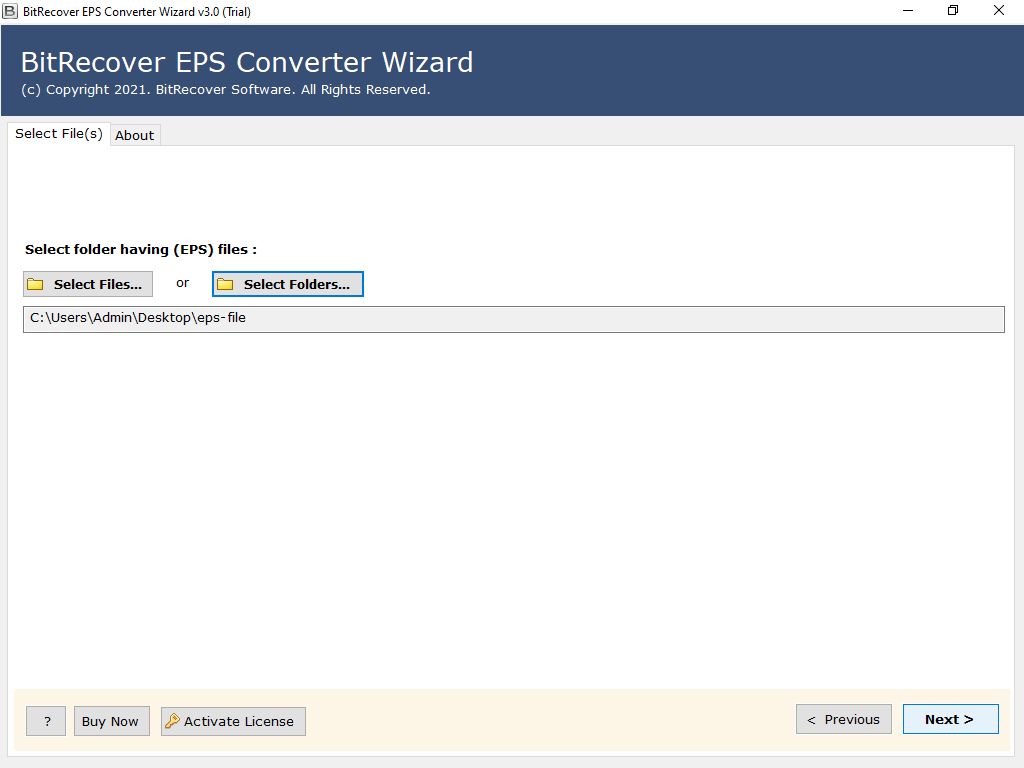
3. After all selected EPS files are displayed in EPS to HTML Converter; you need to select them for conversion to HTML file format. Then click the Next
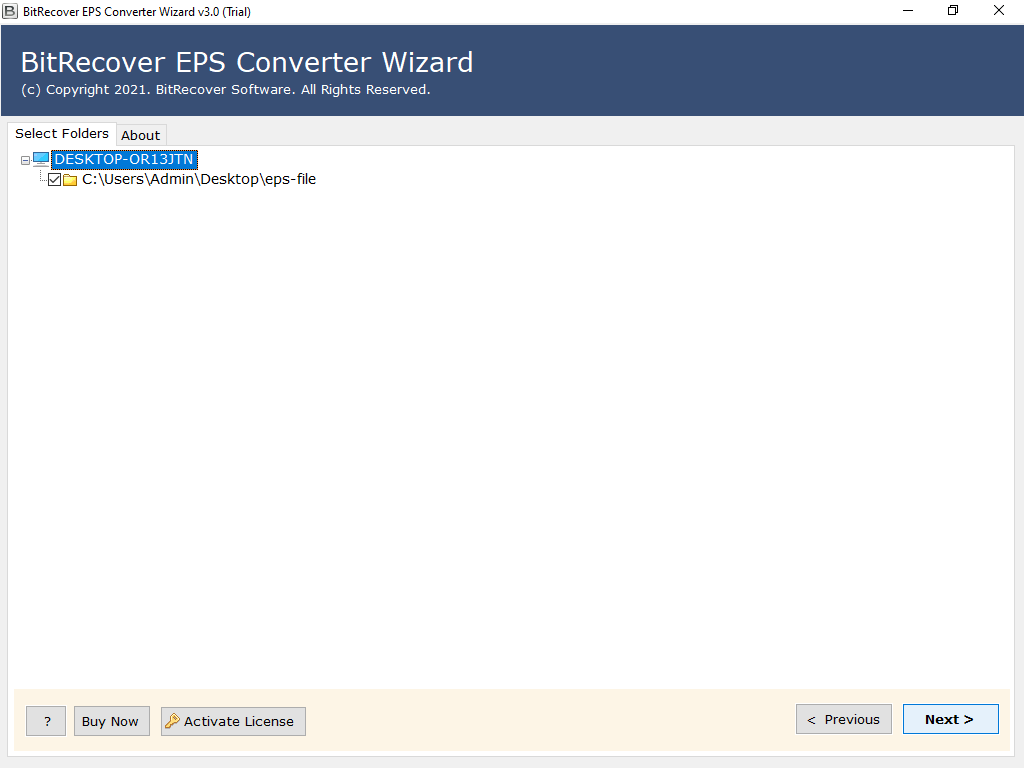
4. Now you need to browse the storage option for your EPS files. Select HTML as needed. Then provide the location for your resulting files and then click the Convert button at last.
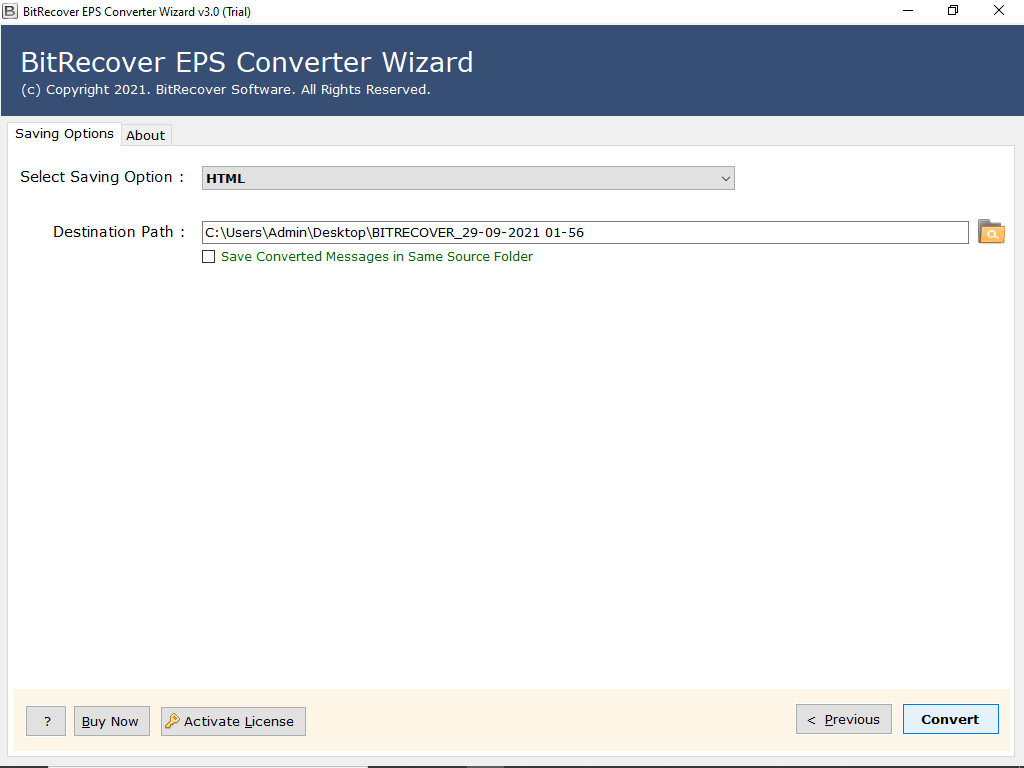
That’s it—these are all the steps you need to take to convert EPS to HTML. after selecting your file you can now select the location.
Now is the time to learn more about the tool. See what value it generates for you and how effectively it does your job. So, if you also want to know why this tool is best for you, we recommend you go through some of the features of the tool.
Read Similar Blogs:
How to Convert EPS Files to PDF ?
How to Export EPS Files to DOC ?
What are the Features of this tool
- Bulk Conversion: One of the most important things that will make this EPS to HTML Converter efficient for you is the ability to convert large amounts of data in no time. There are no restrictions in the tool to convert EPS to HTML in bulk.
- Full Conversion: It is well known and understandable that every file is not about individual properties. There can be many, all of which are important, and if you need to convert them to another file format, they should all be converted. Hence, this app supports converting all elements related to EPS, no matter what they are.
- Preview Data: You can also view this application as an EPS file viewer as it supports easy opening. This feature will be very valuable to you if you are considering checking EPS files out first to see what properties they contain before converting.
- Advanced Filters: With this function of the EPS to HTML Converter you can apply different filters to select certain properties of fields of your EPS files for your data import and export settings. Here you can choose a date range, exclude folders, exclude empty folders, and much more.
- Sufficiency and Compatibility: This app is completely self-sufficient and works on its own. At no point will you be forced to download additional settings to configure them with this tool to convert EPS to HTML. In addition, you can use this tool on any device that supports any version of Windows.
Note: As mentioned in the header, these functions are just a few of many that only serve to give you an insight into the tool.
What are the Benefits of Using this tool
- Detailed Data Visibility : Converting EPS files to HTML provides a detailed view of all the elements within your files, including hyperlinks, tags, and interactive forms. HTML format is ideal for web-based display and can make complex data more accessible and easier to navigate.
- Efficient Batch Processing : The ability to convert multiple EPS files to HTML in batch mode enhances efficiency. This feature is especially useful for users with large numbers of files, as it reduces the time and manual effort required for individual conversions.
- Comprehensive Conversion : The EPS to HTML Converter ensures that all properties and contents of your EPS files are preserved during conversion. This comprehensive approach guarantees that no important data is lost or altered, providing you with accurate and complete HTML files.
What are the Tips for Using this tool Effectively
- Organize Your Files for Batch Conversion : Before starting the conversion, organize your EPS files into folders based on your needs. This organization will help streamline the batch conversion process and ensure to manage your HTML files are systematically.
- Utilize the Preview Feature : Make use of the preview feature to check the contents of your EPS files before converting them. This step is crucial for verifying that all necessary data is included and that the files are correctly formatted for HTML.
- Keep Software Updated : Ensure that you regularly update your EPS to HTML Converter software to benefit from the latest features, performance improvements, and compatibility enhancements. Keeping the software updated will help maintain efficiency and effectiveness.
Conclusion
In conclusion to this blog, If you need to convert EPS to HTML, you will definitely require a convenient method and you can go for manual method as well as Professional method. So, in order to have a reliable, shorter, quick and amazing trip with an enjoyable experience you can choose any method as per your needs.
FAQs
Q1. What exactly is the purpose of converting EPS files to HTML?
Answer: Converting EPS files to HTML allows you to view and utilize all the interactive forms present in your EPS files. HTML format is particularly useful for displaying these elements in a web page format.
Q2. How do I convert multiple EPS files to HTML at once without any hindrance ?
Answer : professional method supports batch conversion, allowing you to convert multiple EPS files to HTML in one go. Simply select the folder containing EPS files, and start the process to save you time and effort.
Q3. Can I preview EPS files before converting them to HTML?
Answer : Yes, the EPS to HTML Converter allows you to view the contents of your EPS files before initiating the conversion process, ensuring that you are converting the correct files and that all necessary properties are included.
Related Posts