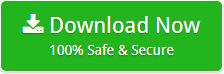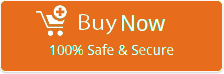How to Transfer Emails from iCloud to Outlook?

Summary: If you are also struggling to transfer emails from iCloud to Outlook file then this blog is specially altered for you. Here you will get all the details about the procedure in detail. All you have to do is just stick till the end.
Most of the working professionals face challenges to transfer emails from iCloud to Outlook. Transferring the iCloud emails to Outlook is a common necessity for the users to have better access to use their files. Apple iCloud is a storage service that helps users to store, sync and access their emails, contacts, calendars and other files across multiple devices.
On the other hand, Microsoft Outlook is a widely-used email client that has an easy-to-use interface with all the necessary applications for its users. Your driven professional requirements for this transfer can be anything. It may be work-related communication, enhanced security, or a better integration with the business tools. However, you can easily transfer emails from icloud to Outlook effortlessly. To know about the procedure just stick by this blog till the end and meanwhile let us first talk about the reasons behind this transfer.
Why you Should Transfer emails from iCloud to Outlook
Some reasons to transfer emails from iCloud to Outlook are given below:
- Cross Platform compatibility: outlook is compatible with both windows and mac devices. Whereas, iCloud works best only with the apple devices. Using Outlook allows users to access their data and emails easily. across different systems.
- Professional Integration: As outlook integrates very well with the Microsoft office suite, including excel, word and powerpoint makes it a user’s preferred choice for the business requirements. It also easily connects with office 365 and exchanges.
- Offline access: iCloud requires an internet connection to access emails, but Outlook allows you to work offline with your data and once you’re online your changes will sync automatically. Which is very convenient to the users.
- Enhanced security Features: Outlook is more secure, as it provides two-factor authentication to its users. It also provides encryption, and phishing protection as a data security.
- Unified email management: Outlook allows you to manage multiple email accounts which in its single interface to streamline the management of personal and professional emails.
- Storage Options: Outlook provides a larger mailbox storage specially when users use it with Office 365. It is suitable for users who deal with large volumes of emails as compared to iCloud.
These were some reasons behind the transfer of emails from iCloud emails to Outlook. Now let us dive into the procedure to complete this task.
How to Transfer emails from iCloud to Outlook?
Transferring iCloud emails to Outlook is a tough task. You have to follow all the steps carefully to complete the procedure. You can use a Manual Method as well as a Professional Method.lets know the properties of both these procedures and see which one of them suits your needs.
What is the Manual Method to transfer emails from iCloud to Outlook?
In this manual method you will learn how to transfer your iCloud emails to Outlook by yourself. Let us see how it works out.
- Firstly, open the Outlook application on your computer.
- Now, click on the “File” menu on the top-left corner of the Outlook window
- In the “File” menu, click on the “Add Account.” option.
- Now, type your iCloud email address in the field and click on ‘Connect’ or ‘Next’.
- Now, to sign in to your iCloud account. Enter your iCloud credentials and then click on“Sign In” or “Next.”
- To allow Outlook to access your iCloud data Click on “Allow” or “Yes.”
- Now, Outlook will set up your iCloud email account in just a few moments.
- Once your setup is finished, you’ll see a message saying your account is ready to use.
This was the manual method to transfer emails from iCloud emails to Outlook. But you may face difficulty during the procedure because of its technical steps. And it is possible for you to make mistakes and lose your important data. But don’t worry you can use Professional Method as well to complete this task securely. Let us discuss how it will help you achieve your goals.
What is the Professional Method to transfer iCloud emails to Outlook?
BitData Email Backup Wizard is a professional solution to copy all emails from iCloud to Outlook. Emails play an important role in maintaining business continuity. To maintain this work continuity, you can convert iCloud emails to Outlook mailbox easily with this method. This method has easy to use steps, it is authentic and keeps your data secure during the procedure.
You can also use Outlook Converter to migrate your iPhone emails to PST file format. It all depends upon your needs and transfer goals.
Free Download iCloud to PST Migration Tool
You can use a free demo of this solution before investing in it in a way to understand its complete functionality more clearly.
Step-by-Step Process to use this Solution
Follow the given steps to save iCloud emails in PST format in a way to use your iCloud emails in Outlook 2019, 2016, 2013, 2010, 2007.
- Firstly, download and install the solution on your machine to import iCloud mail to Outlook 2019.
- From the list of email sources, choose the iCloud option in order to perform iCloud to Outlook conversion.
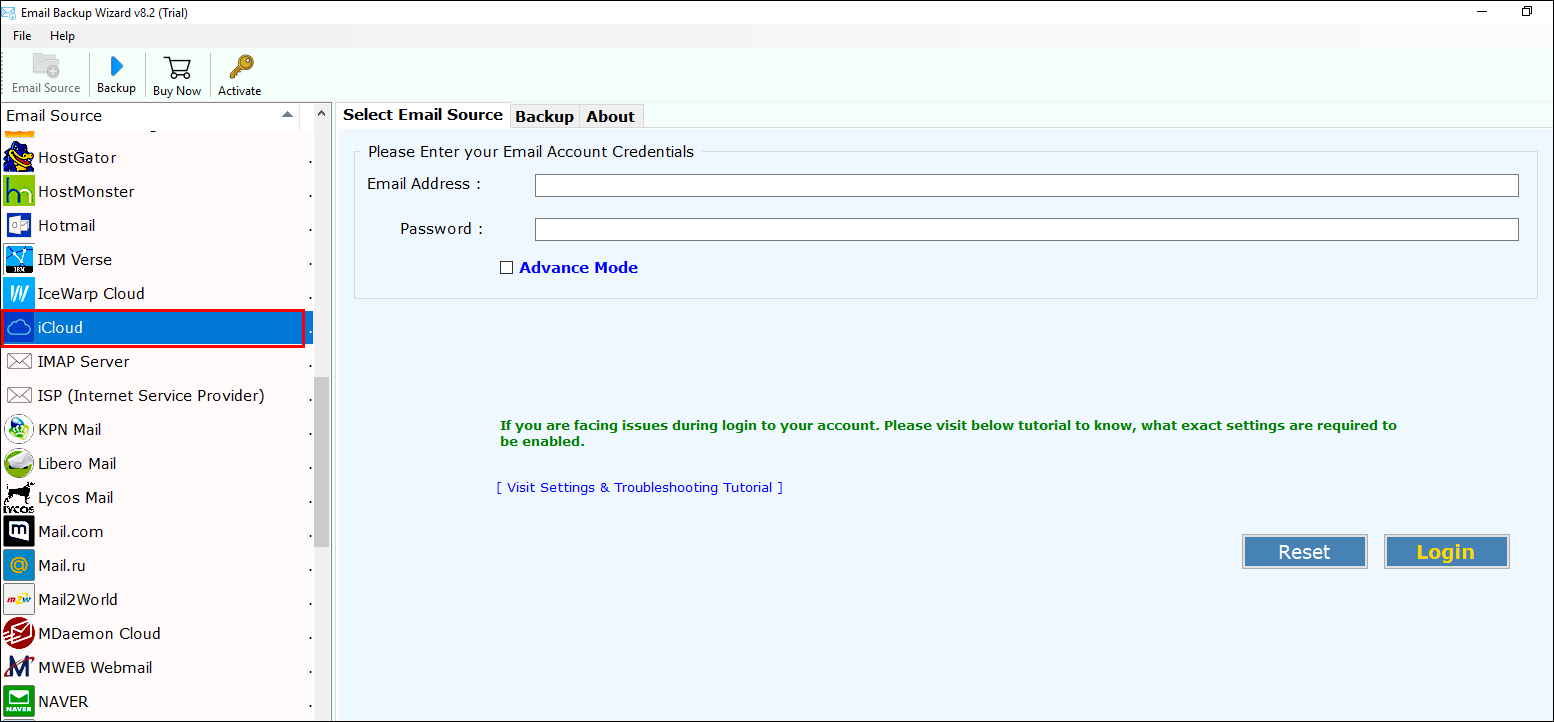
3. Enter your iCloud credentials on your solution’s panel and then, click on login.
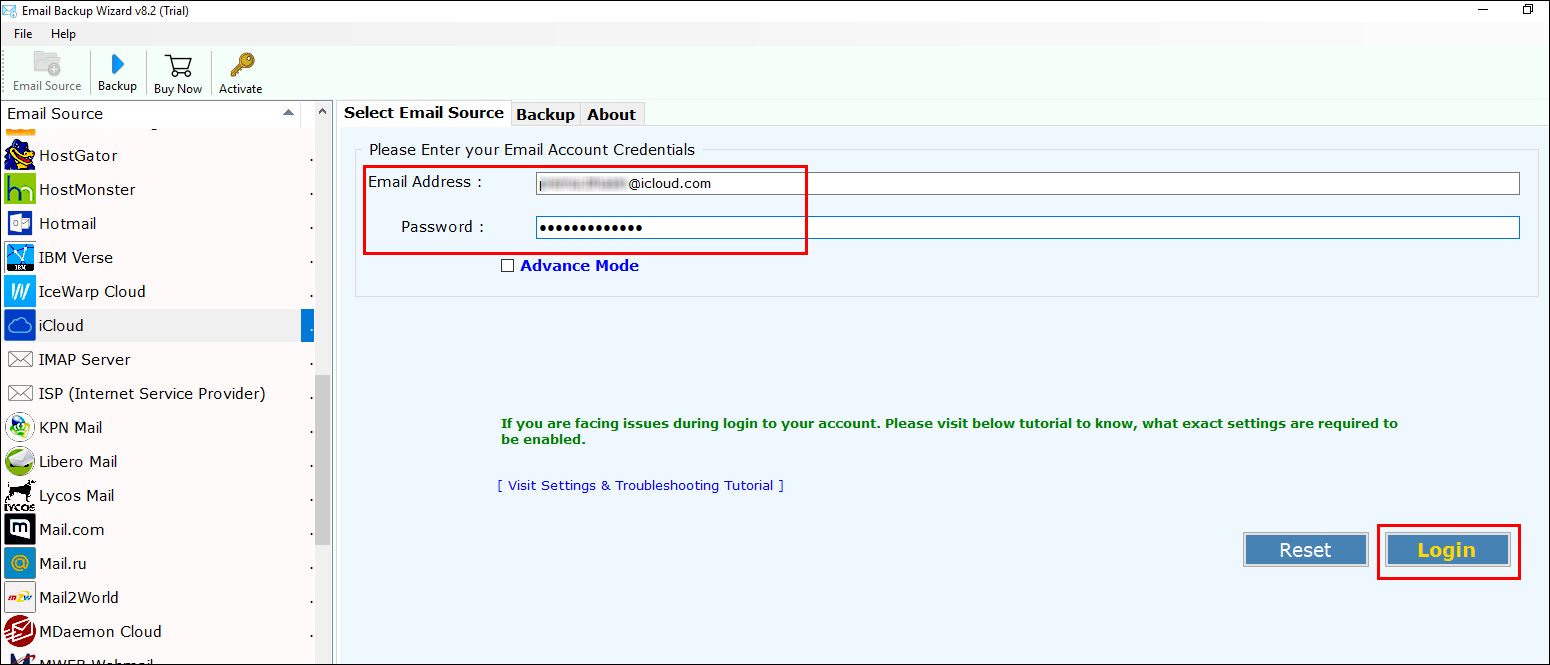
4. Now, check all the desired email folders that you want to migrate from iCloud to Outlook mailbox..
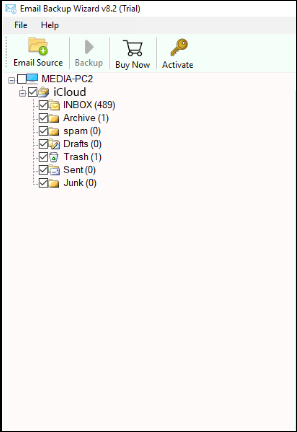
5. From the list of options, choose PST to save your iCloud messages in Outlook mailbox.
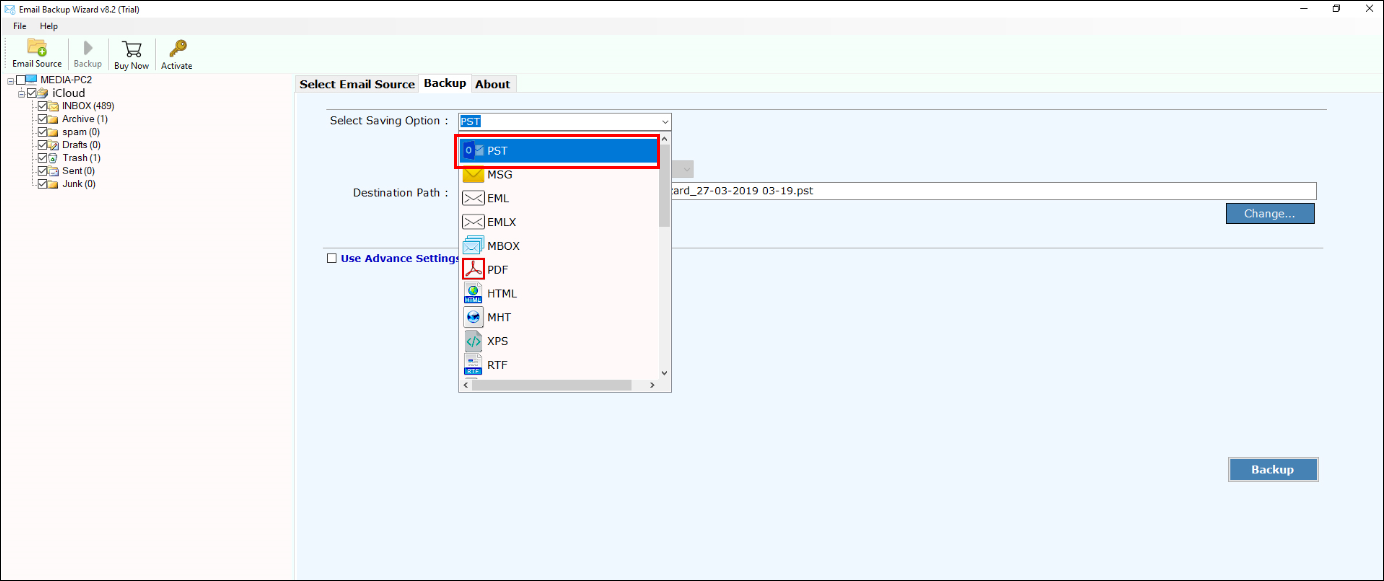
6. Now, Choose the desired location to save your resultant data in your machine.
7. Lastly, if you want to migrate selective data then, use Advance Mode to perform data migration from iCloud to PST format >> Click on login.
8. Once the data migration is done, you will get the message of completion on your screens.
Now, you have all your data in PST format then, directly import PST in Outlook 2019, 2016, 2013, 2010, 2007, etc. to save iCloud emails in Outlook mailbox.
- Firstly, open MS Outlook in your machine.
- Click on File >> Open & Import >> Import/Export option
- Import the program file on Outlook application.
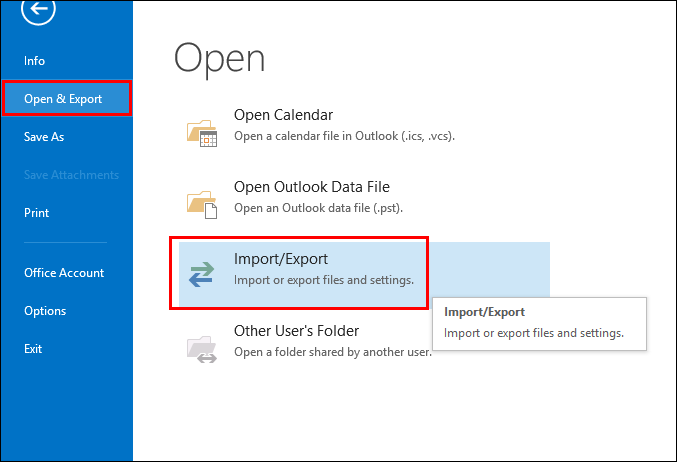
In this way, you can move all your data from iCloud mailbox to PST format. Before coming to an end, let us have a look at the software’s panel.
How does iCloud to PST Converter work for Safe Migration?
iCloud to Outlook migrator is an accurate solution to perform iCloud to PST migration. This solution is a simple, bug-free way to execute iCloud to PST Conversion.
However, With this software users can simply perform limitless migration of their iCloud email files. The modest interface makes it easy for users to download applications even after being a non- technical user. So, this utility is set to advantage both types of users in creation of backup files by migrating emails into Outlook PST. With this tool users can easily convert their email data into Outlook mailbox.
What’s Exceptional about iCloud to Outlook Migrator?
Software gives various notable features, which makes it a marvelous application to export iCloud to PST.
- Converts unlimited data from iCloud to Outlook mailbox directly.
- Supports all editions of MS Outlook Server, i.e. Outlook 2019, 2016, 2013, 2010, 2007, 2003, etc.
- Data integrity is kept intact after migration from iCloud.com to MS Outlook mailbox.
- Gives date filter option to execute desired data conversion from iCloud to PST.
- Operable on all MS Windows OS and supports all versions of MS Windows.
- 100% safe way to convert data from iCloud emails to PST.
Conclusion
In conclusion to this blog, we discussed How to Transfer Emails from iCloud to Outlook effortlessly and securely. We discussed the reasons behind this conversion as well as the procedures. We mainly discussed two procedures to complete this task, you can choose any one of them according to your need.
FAQs
Q1. Why should I transfer emails from iCloud to Outlook?
A- It offers better email management, business communication integration, offline access, and enhanced security features.
Q2. How long does it take to transfer iCloud emails to Outlook?
A- It all depends on the volume of the emails you want to transfer. And with the professional method you can generally transfer your emails within very less time.
Q3. Why should I choose a professional method for this transfer?
A- You must choose the professional method as it provides safe and secure transfer of your iCloud emails to Outlook. however, It also provides you cross-platform accessibility, offline access and enhanced security.
Related Posts