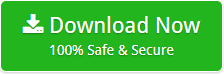How to Convert EPS to DOC Format without Supportive App ?

Summary: Many users want to convert EPS to DOC format but face many challenges during the procedure. Here in this blog you will get to know the procedure for easy conversion.
Each and every file format has its own unique qualities and advantages and uniqueness, but what makes DOC File unique is that it gives its users such advantages that no other platform can offer. So if you choose to store your EPS related data in a PDF it can be your best decision. But for all of this you will need to convert EPS to DOC first.
The DOC file format is best for preserving all kinds of properties such as text, graphics, and attachment. It allows your vector graphics and other data associated with EPS to be preserved very well and to a great extent. However, you need a compatible way to accomplish your task. Let us explore how you can convert EPS to DOC format.
How to convert EPS to DOC format?
If you are also struggling to convert your EPS file to DOC format. We have a solution for you. You can do this conversion through Manual Method as well as with an Automated method. All you need to do is explore it, discover everything it offers, and see how this solution can make everything easier for you. Let’s see one by one how these methods work.
How to Convert EPS to DOC format with a Manual Method?
In this manual method, you can convert your EPS file to a Document while going through a procedure of three phases. Given below are the steps:
Phase 1. Convert EPS to an Image Format
While Using Adobe Illustrator:
- Open your EPS file in Illustrator.
- Click on the File option then click on Export and then, Export As.
- Choose JPEG or PNG as the format to export your file.
- Now, save the image in your desired resolution.
Phase 2. Insert the Image into a Word Document
- Firstly, open a new or existing Microsoft Word document.
- Click on the Insert tab and select Pictures.
- Choose your converted JPEG or PNG image from your computer and insert it into that document.
Phase 3. Adjust Image Formatting (Optional)
After inserting an image, you can resize, align, or format the image as needed within Word itself.
This is how you can manually convert an EPS file to a DOC file but it comes with some limitations too. It is a time consuming procedure and also The EPS file’s editable elements (like text) will not be directly editable in word file. You will only have the image representation of the EPS file. Lets see how an Automated method works for this task
How to Convert EPS to DOC format with an Automated Method?
EPS Converter Wizard is the right tool to follow to get your job done. This is the specific application for your specific data migration as it is dedicated to converting the EPS files only. Therefore, it can very well cope with your task on its own.
This EPS to DOC converter is a maverick in its job and offers you an easy journey to convert EPS to DOC. This is what makes the tool effective; the only thing you have to do is to select the files you want to convert and just hit the convert button.
So we must tell you how to select files from the tool. For this purpose, we provide all the steps you need to follow to convert EPS to DOC using the tool. We encourage you to go through it and see how efficient it is to work on the tool.
Briefly described steps to use EPS to DOC converter
1. First, you need to click on the link below to download EPS to DOC Converter on your device. Once the tool is downloaded, install it and launch it.
2. Once the EPS to DOC Converter’s screen is displayed, you need to click on the Next tab to move from the greeting screen of the tool.
3. Click Select Files or Select Folders option, search all the EPS you want to convert to DOC, upload them to the tool, and click the Next
4. Now you will see that all the selected EPS files have been loaded into the left panel of EPS to DOC Converter. Now you need to click on the checkboxes to select EPS for conversion. Click the Next button again
5. Now you need to select the saving as DOC from the various available options, select the destination path for your files, and then hit the convert button at last.
6. Once you click the convert button, your conversion will start. It only takes a few moments, regardless of the size of your files, and you will be notified once your data conversion is complete.
This is how the tool works. Now you can be sure that you won’t have to go to great lengths to convert EPS to DOC. Now let us explain to you what the other things are that make this task easier for you and that this tool is more suitable for you.
For this reason we would like to offer you some of the functions of the EPS to DOC converter. You will explore them and see what they can be used for in between performing the task.
What are the features of this tool?
- Selection Mode: It gives you two options for selecting files, such as: Select files and select folders. If you need to convert individual files, you can and if you have a lot of files you can create a separate folder to upload lots of files at once.
- Conversion Capacity: EPS to DOC Converter is not limited to converting large amounts of data at the same time. This tool can bulk convert EPS to DOC at once. So, don’t worry if you have a large number of files—this tool will still complete the task in just a few moments.
- Full Conversion: Apart from the bulk conversion, this EPS to DOC converter supports converting the full property link to your EPS files. So if they have text, attachments, or graphics. Don’t worry about converting them all in the same process.
- Preview Data: If you want to review your EPS files to check the information in them before converting them to DOC, you can do it easily. This app gives you the option to preview all of your files if you want to do so.
- Advanced Filters: This app allows you to apply different filters for your data import and export settings. This setting enables you to select certain properties for your data export. Besides, this function allows you to do many things according to your needs.
How can this EPS to DOC Converter are the Benefits you?
- Efficient Bulk Conversion : The EPS to DOC Converter excels at handling large volumes of files efficiently. Its bulk conversion feature allows you to process multiple EPS files at once, saving time and effort compared to manual conversions.
- Comprehensive File Conversion : The converter ensures that all aspects of your EPS files, including text, graphics, and attachments, are preserved during conversion. This comprehensive approach guarantees that no important data is lost, and all file properties are accurately transferred to DOC format.
- Easy-to-Use Interface : With its user-friendly interface, the EPS to DOC Converter makes the conversion process straightforward. Whether you are converting individual files or entire folders, the process is simple and intuitive, requiring only a few clicks to complete.
What are some tips to use this Converter Effectively
- Organize Files for Batch Conversion : To streamline the batch conversion process, organize your EPS files into folders based on your requirements. This organization helps manage large numbers of files more effectively and simplifies the conversion process.
- Follow Installation Instructions Carefully : Ensure that you follow the installation instructions for the EPS to DOC Converter precisely. Proper installation will ensure that the software functions correctly and that you can access all its features without issues.
- Keep Your Software Updated : Regularly updating the EPS to DOC Converter software will help you take advantage of the latest features, performance enhancements, and compatibility improvements. Keeping the software up-to-date will ensure optimal functionality and efficiency.
Conclusion
In conclusion to this blog, to convert EPS to DOC format can be difficult and time consuming, then you need to try our EPS to DOC converter. It will change your mind. This app gives you an easy way to convert EPS to DOC. Not only in an easy way, but also in a speedy way so that you can achieve your goal quickly. So, if you’re seeking a better solution that suits your needs, this tool is definitely worth trying.
FAQs
Q1. What is the core benefit of converting EPS files to DOC format?
Answer : Converting EPS (Encapsulated PostScript) files to DOC (Microsoft Word) format allows you to preserve various elements such as text, graphics, and attachments in a format that is easily editable and accessible. DOC format is ideal for documents that require further editing or integration into word processing software.
Q2. How can I convert multiple EPS files to DOC format at once?
Answer: The EPS Converter Wizard provides a batch conversion feature that allows you to convert multiple EPS files to DOC format simultaneously. By selecting a folder containing your EPS files, the tool can process and convert all files within that folder in one operation.
Q3. What are some advanced features of the EPS to DOC Converter?
Answer: The EPS to DOC Converter includes several advance features like Bulk Conversion, full conversion of file properties, advanced filters for data import / export settings, and compatibility with various Windows versions.
Related Posts