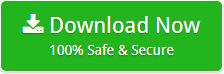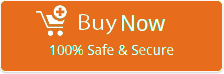How to Migrate Axigen to Office 365, Office 365, Online Outlook, Exchange Online?

Want to export Axigen to Office 365 account? Don’t worry! I will help you to import Axigen emails to Office 365, Online Outlook, and Exchange Online directly with BitData Email Backup Wizard.
Recently, I bought a new subscription pack of MS Office 365. So, I planned to transfer Axigen Webmail emails to Office 365 mailbox in way to manage all my data easily on Online Outlook and Exchange Online.
To perform this task, I started exploring for a direct solution as performing Axigen to Office 365 migration manually is very difficult almost impossible. After exploring, I got Axigen to Office 365 Converter to import Axigen emails to Office 365 directly.
Free Download Axigen to Office 365 Migration Tool
I used the free demo of software to understand the functionality of tool completely before investing on it. After knowing the complete working of tool, I invested on the software and purchased its license edition to move Axigen Server emails to Office 365 mailbox.
Step-by-Step Process to Transfer Axigen Emails to Office 365
Follow the given steps to perform migrate Axigen Webmail emails to Office 365, Online Outlook, and Exchange Online directly as mentioned:
- Download and install Axigen to Office 365 migrator on your machine.
- Choose Axigen from the list of email sources to perform Axigen to Office 365 conversion.
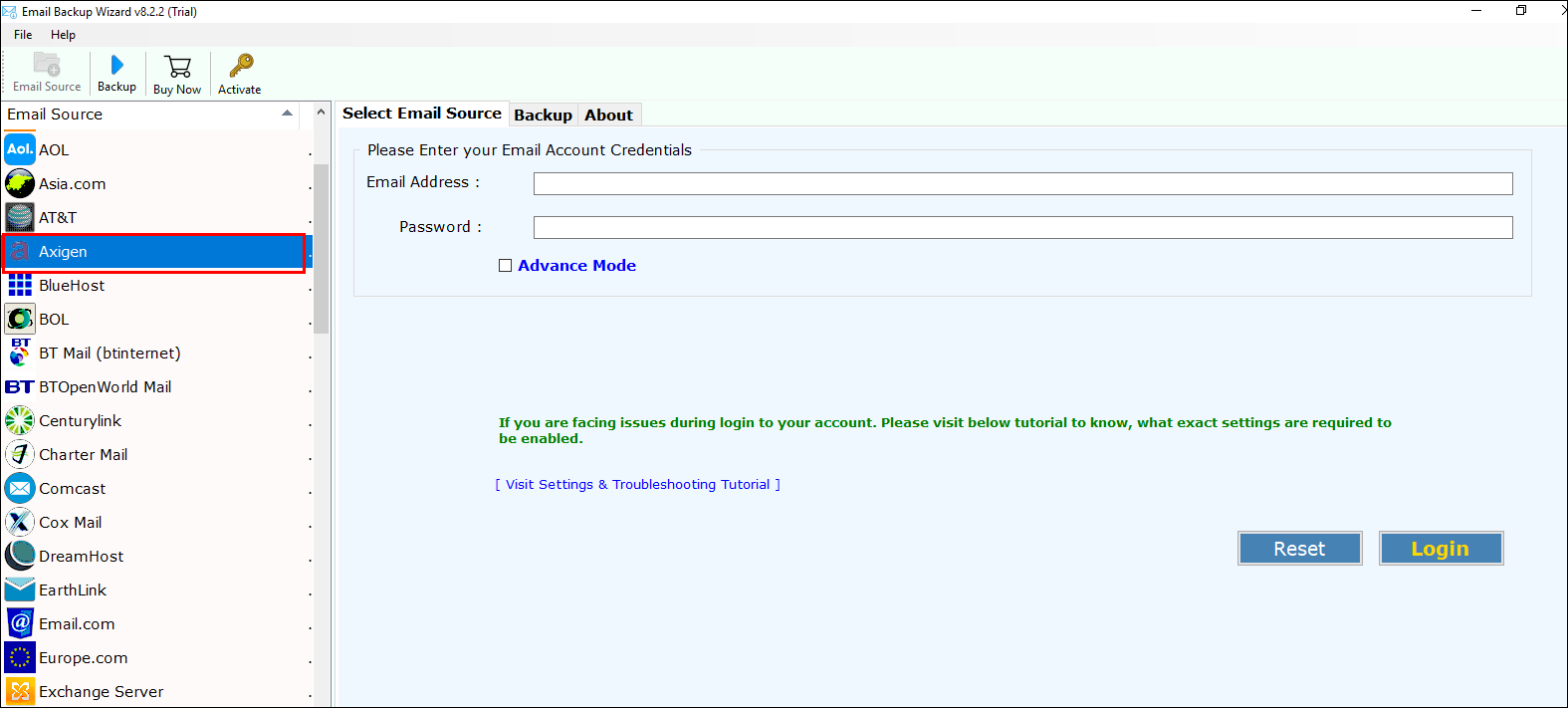
- Enter the credentials of your Axigen Server on software’s panel to save Axigen emails in Office 365 mailbox >> click on login.
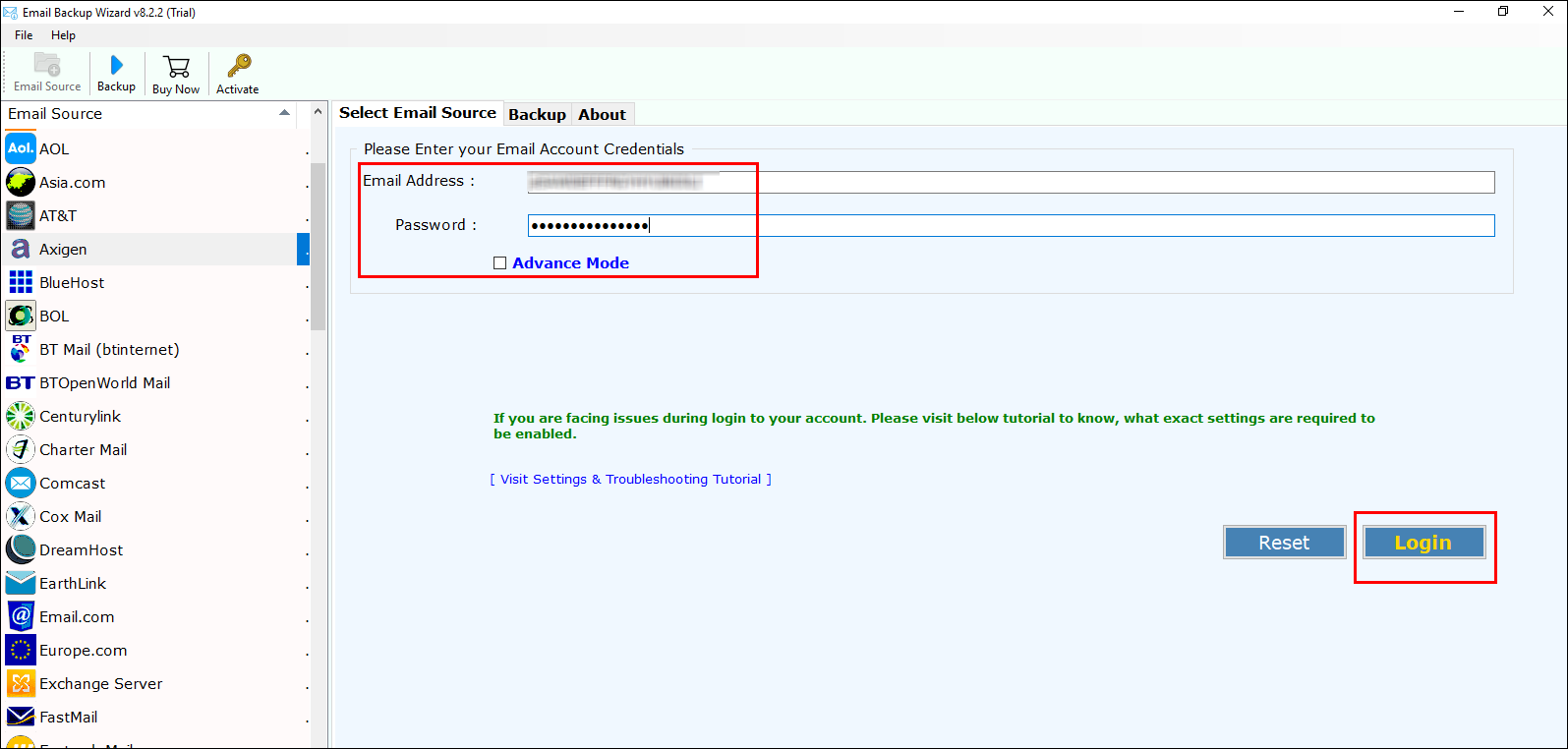
- Check the desired Axigen folders that you want to import from Axigen to Office 365 account.
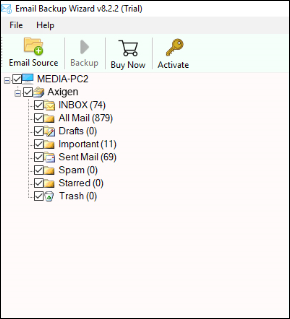
- From list of saving options, choose Office 365 to export Axigen Webmail to Office 365, Online Outlook, and Exchange Online.
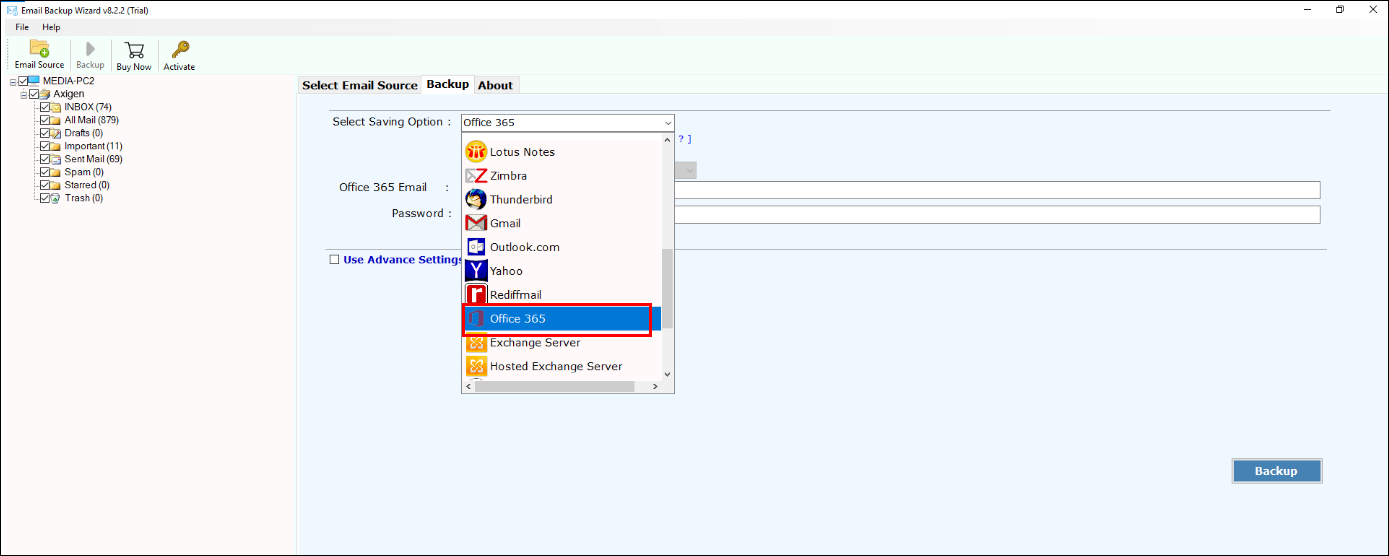
- If you are an admin just, check “I am Admin” option for multiple account mapping. For using user-accounts be sure that the Application Impersonation and mailbox delegation is permitted.
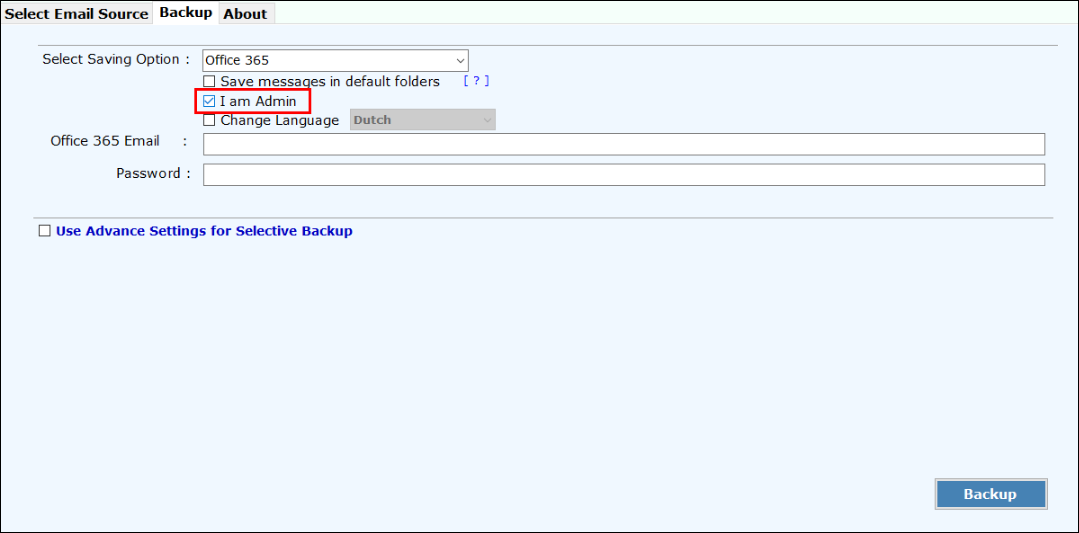
- To check an option, open Office 365 mailbox >> enter your credentials.

- Click on permissions >> Hygiene Management >> select “+” to add Application Impersonation.
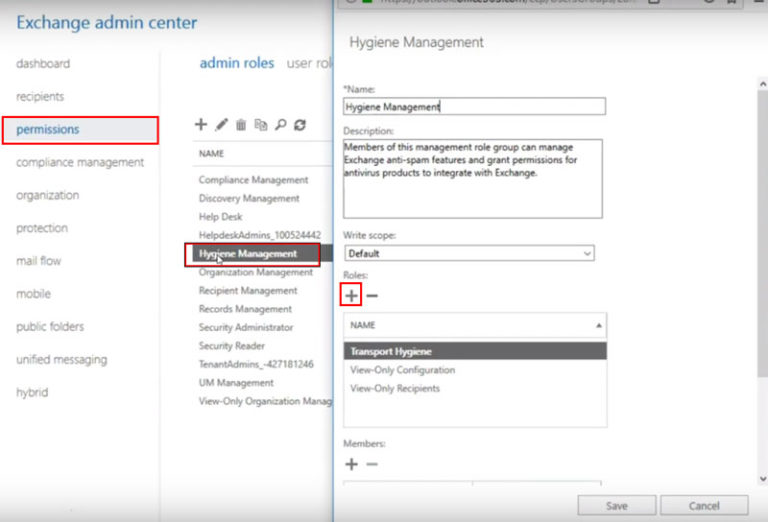
- Choose ApplicationImpersonation then, Add >> OK.
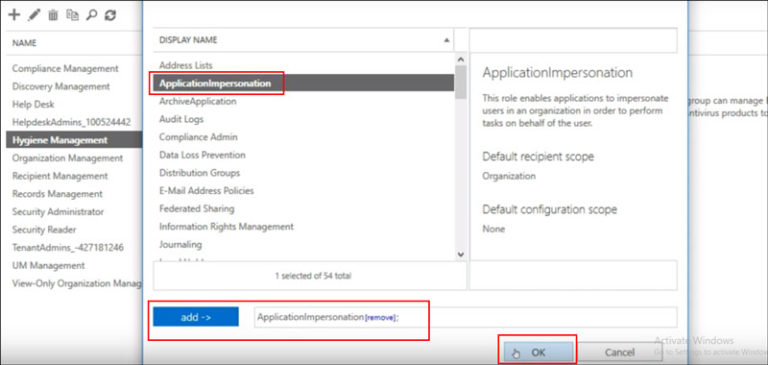
- Select “+” for addition of admin account members.
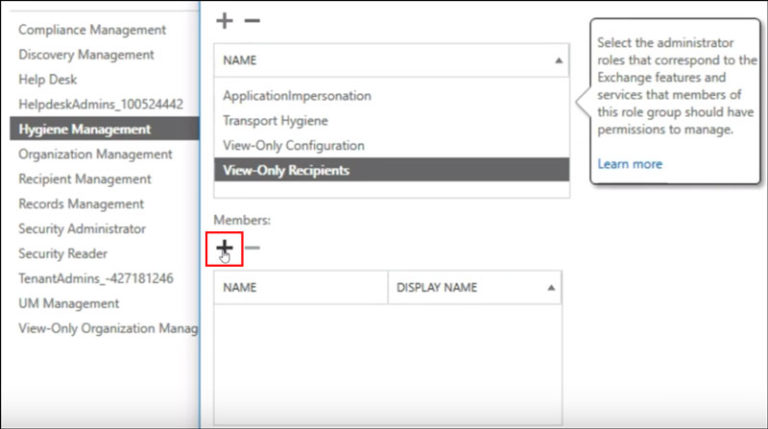
- Choose member and click on the Add button >> Ok.
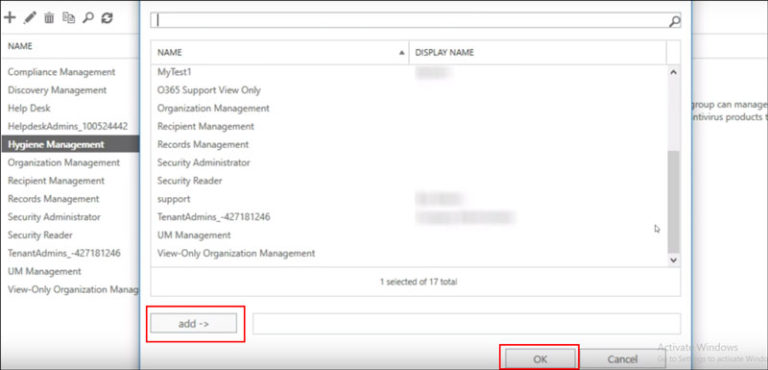
- Hit on Save button after completion of updation, you will have completion message.
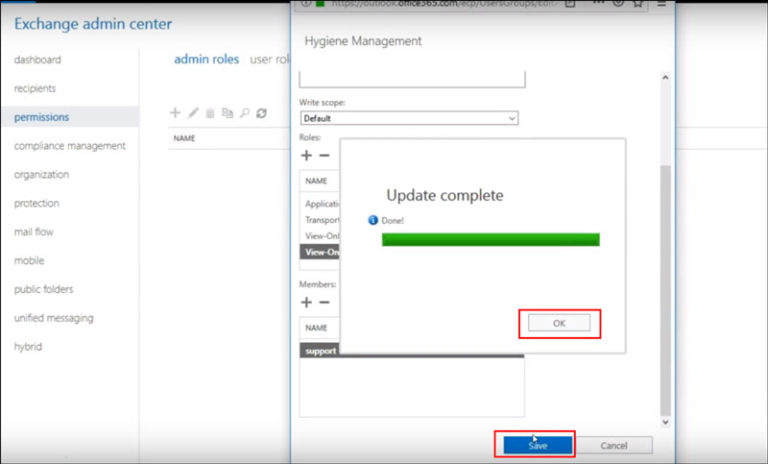
- Add permission for mailbox delegation of administrator >> Recipients.
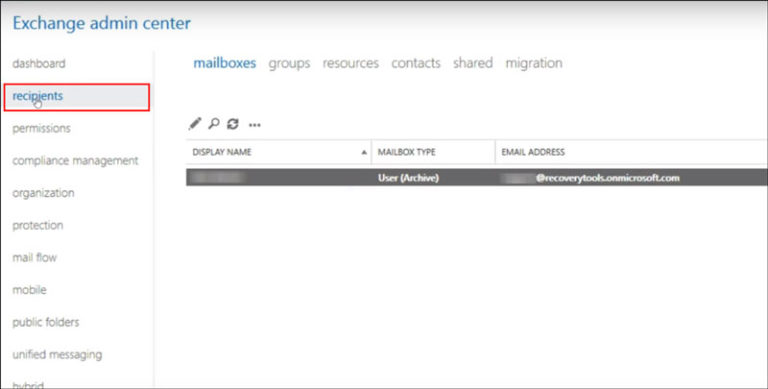
- Click the Mailbox Delegation >> hit on “+” for addition for Full Practice to Admin >> Save button.
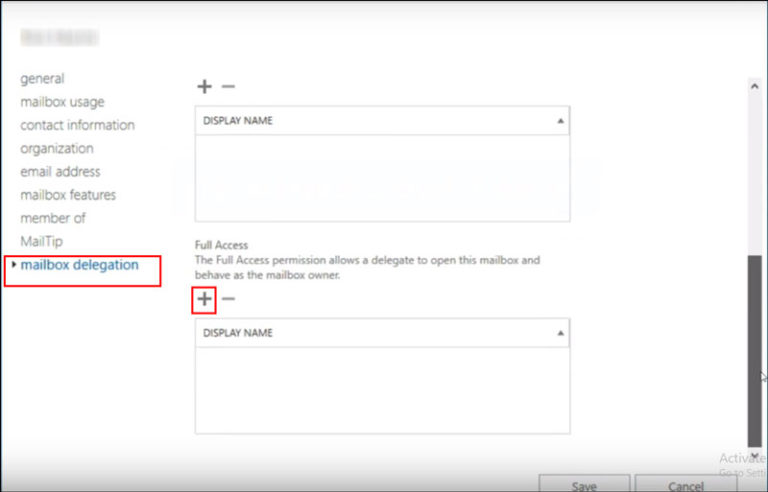
After this, go back on software again.
- Choose the desired language from the list.
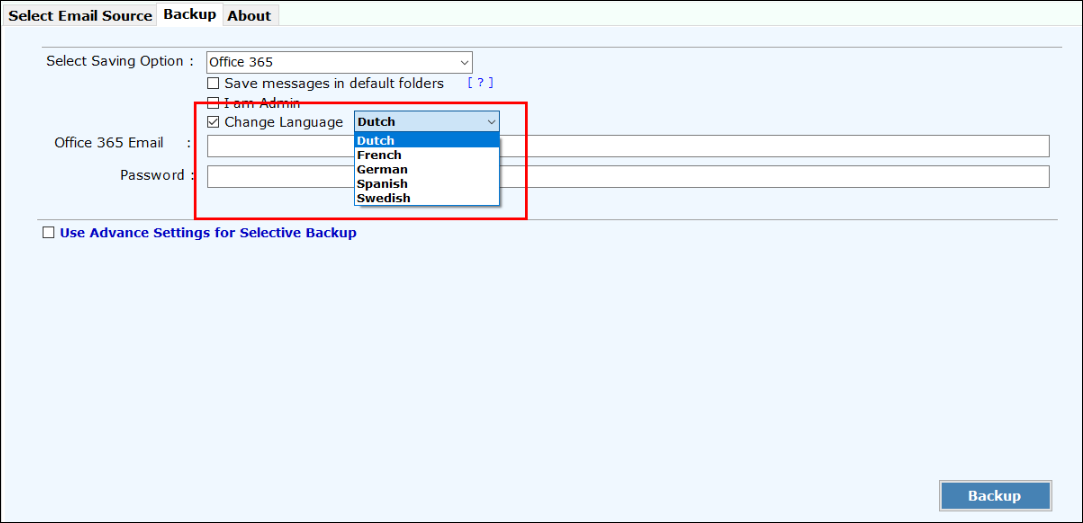
- Enter your Office 365 credentials to save Axigen emails in Office 365.
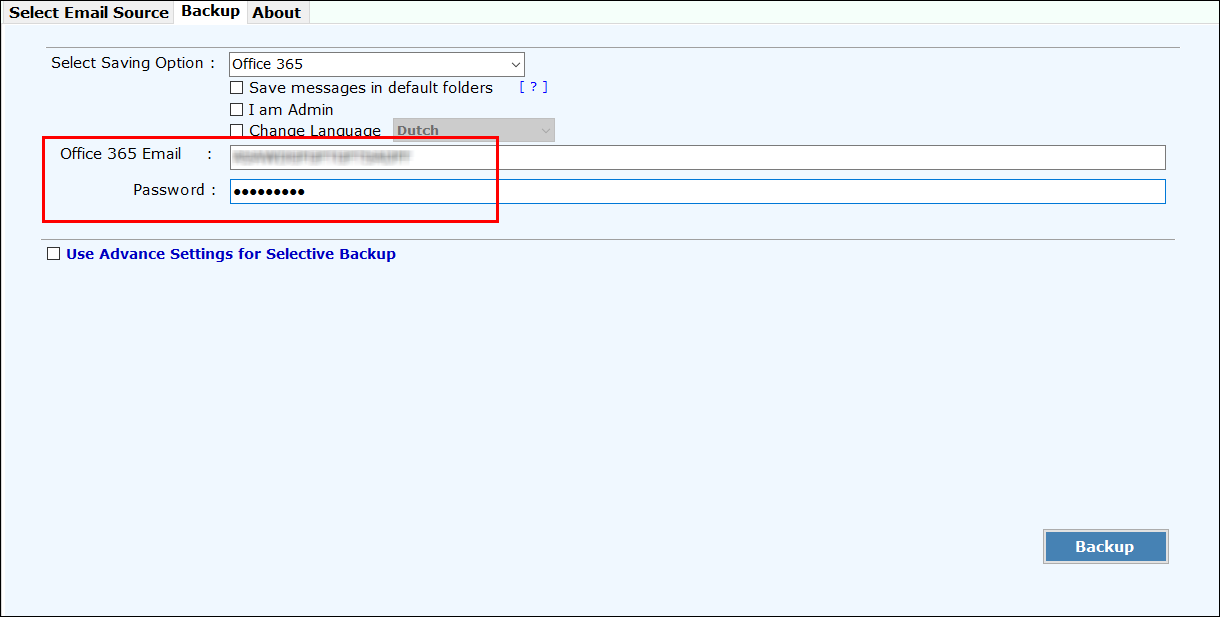
- If you need to perform desired migration then, use the Advance setting options >> click on Backup.
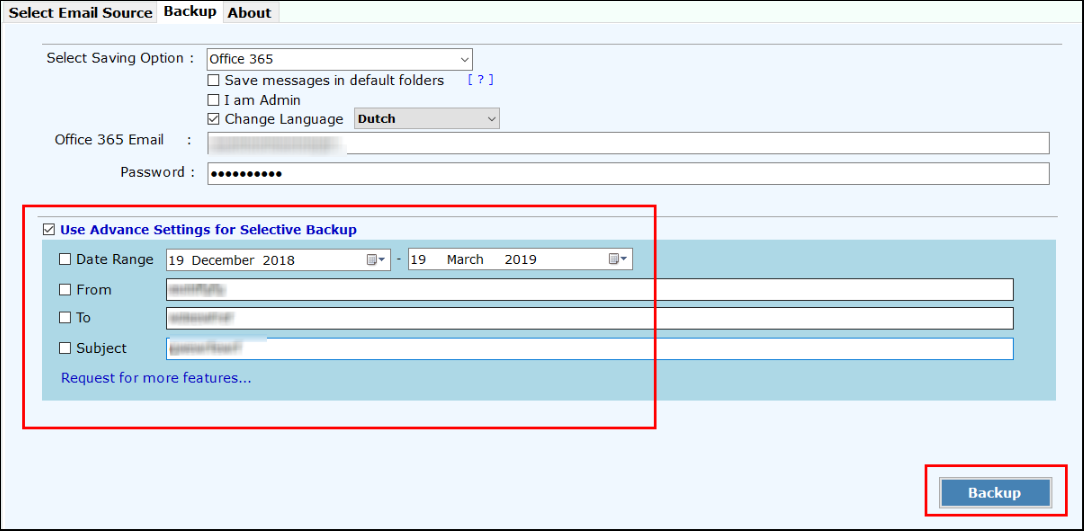
- Once migration is completed, you will get message of completion.
With this way, I moved Axigen Webmail emails to O365 account. Let’s have a look over the software also to migrate Axigen to Exchange Online directly.
Export Axigen Webmail to Office 365 – Powered With Lineaments
With Axigen to Office 365 converter, you can easily get migration without any problem faced. Application only needs the credentials of your MS Office 365 mailbox to execute email migration. Integrity of data is retained same after conversion from Axigen Webmail to O365 account. Software is complete solution to execute server to cloud migration on any MS Windows easily. The best thing about the software is that no any external application is required to execute the data migration procedure. Data security is maintained throughout the process of conversion.
Tool gives various crucial features, which makes data migration simpler. Out of which few important factors are deliberated below, which makes data migration:
- With Safety
With the software, one can effectively migrate Axigen to OWA mailbox without affecting any data deletion. Moreover, no any hang-up issue is faced while moving data from Axigen to Office 365 mailbox.
- With Accuracy
The kind of precision offered with this software makes sure that when data is migrated or converted to Office 365 account, it is being moved without data file modification caused to the file.
- With Completeness
Meanwhile users can get complete process of migration following to conversion of data, which includes inbox, outbox, spam, etc.
While converting from server to cloud, you should know potential of both the involved platforms. Therefore, after utilizing the complete process to import Axigen emails to Office 365 account. I have elaborated the complete method that will help you also.
Related Posts