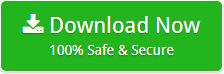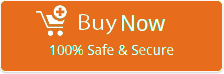How to Migrate Axigen to Gmail / G Suite Account Directly?

If you are one of them who is searching for a solution to import Axigen emails to Gmail mailbox. Then, don’t worry as I have come up with a solution to export Axigen Webmail emails to Gmail mailbox with BitData Email Backup Wizard.
There is no any doubt that Google Gmail is one of the most common webmail service present has been used by numerous of web-users since its existence. To mark it friendlier for business users many users like me search for the solution to transfer Axigen emails to Google mailbox. Therefore, I have come-up with a solution that I have also used to migrate Axigen Server mails to Gmail account using Axigen to Gmail converter software.
Free Download Axigen to Gmail Migration Tool
I have used free of cost demo version of software to export Axigen to Google mailbox. After understanding its essential features and working process, I invested on the software and purchased its full version to perform limitless Axigen to Gmail migration.
Steps to Transfer Axigen Emails to Gmail Mailbox
Follow the given steps to save Axigen emails in Google mailbox in a way to use your Axigen server mailbox on Gmail as mentioned below:
- Download and run Axigen to Gmail converter software on your machine.
- Choose an option of Axigen from list of emails sources.
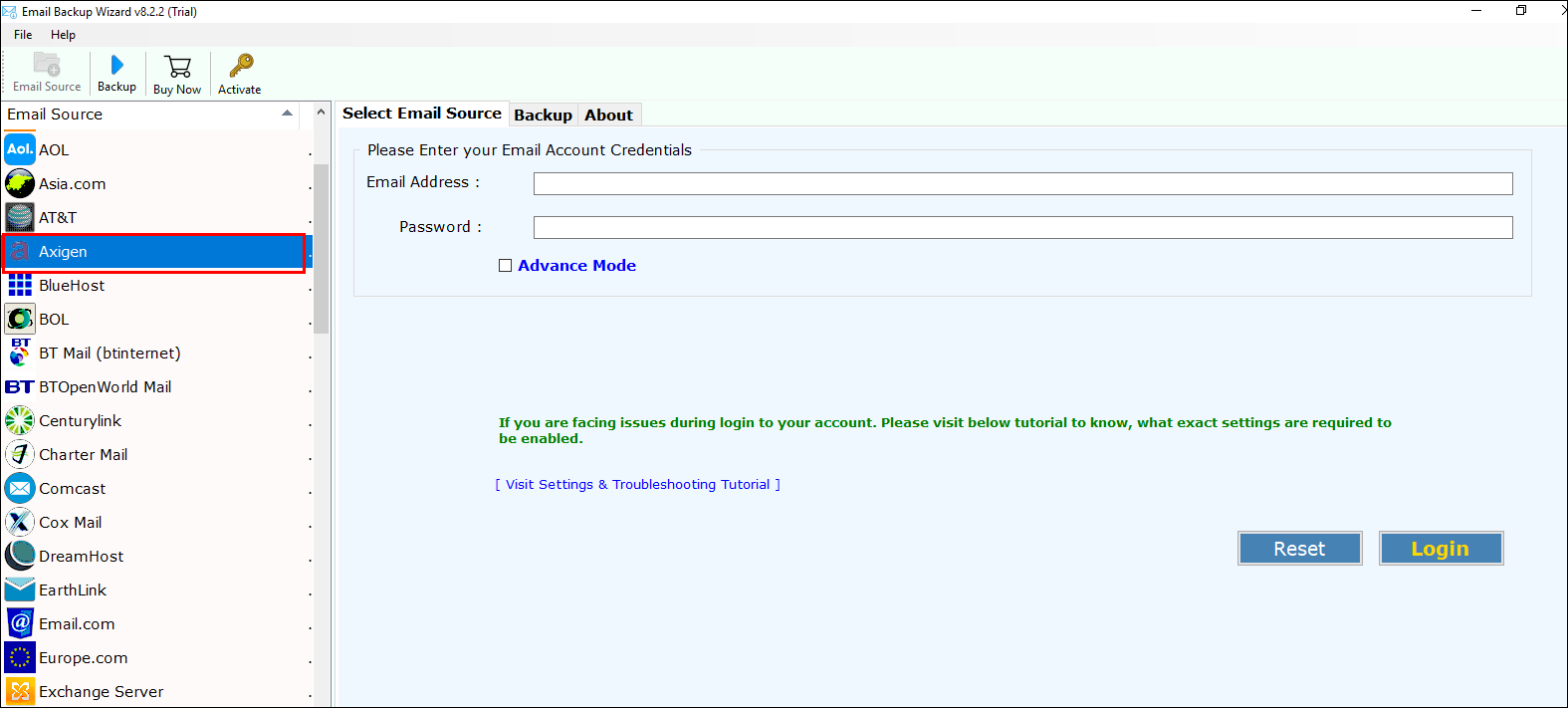
- Enter credentials of your Axigen account to execute data conversion. Click on the Login button.
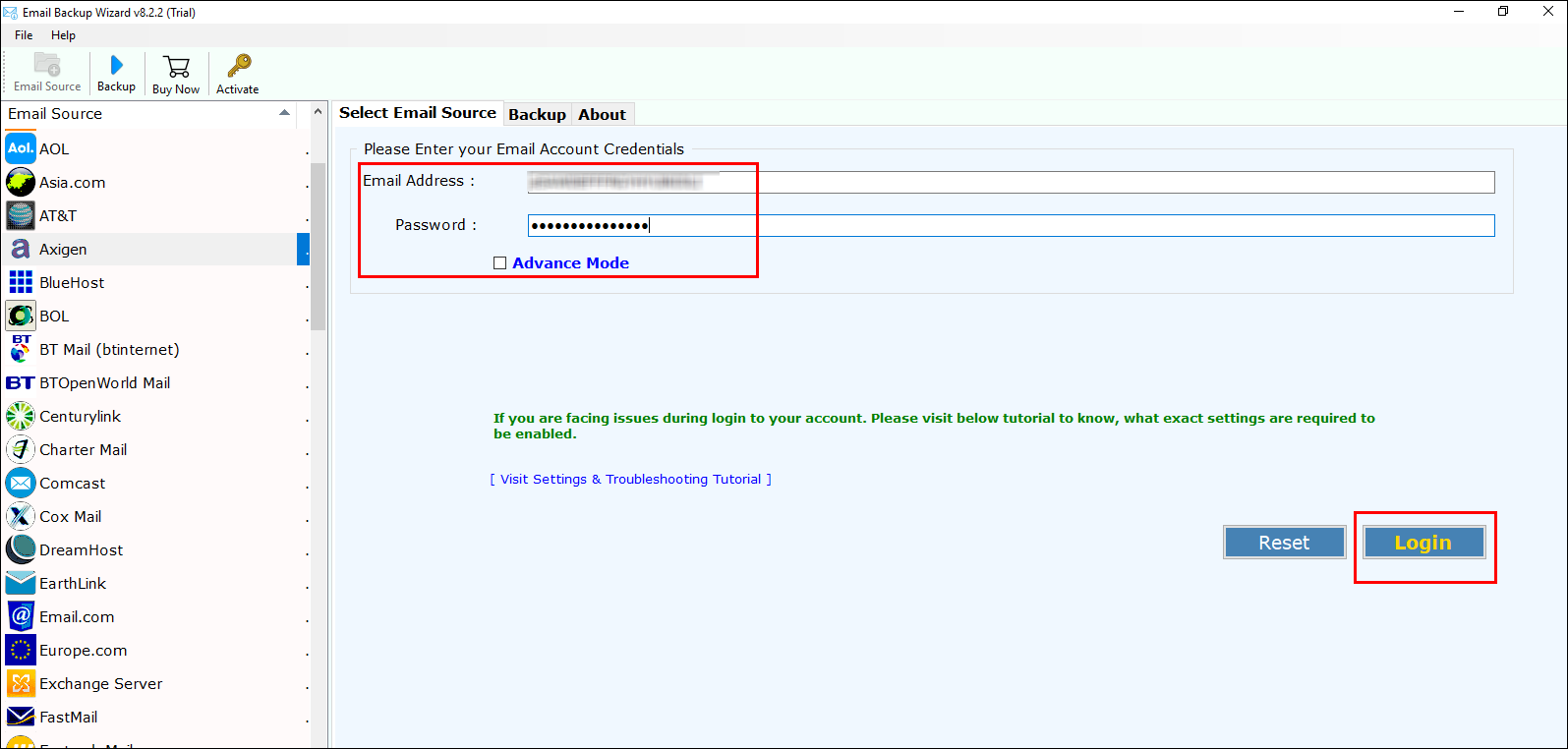
- Software will list all folders along with message count on left side of tool. Check your desired folder.
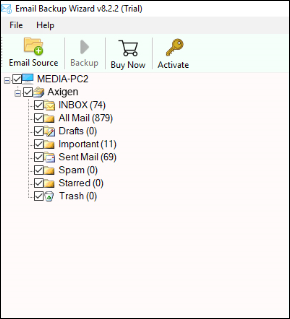
- Choose Gmail option accordingly to save Axigen Webmail emails.
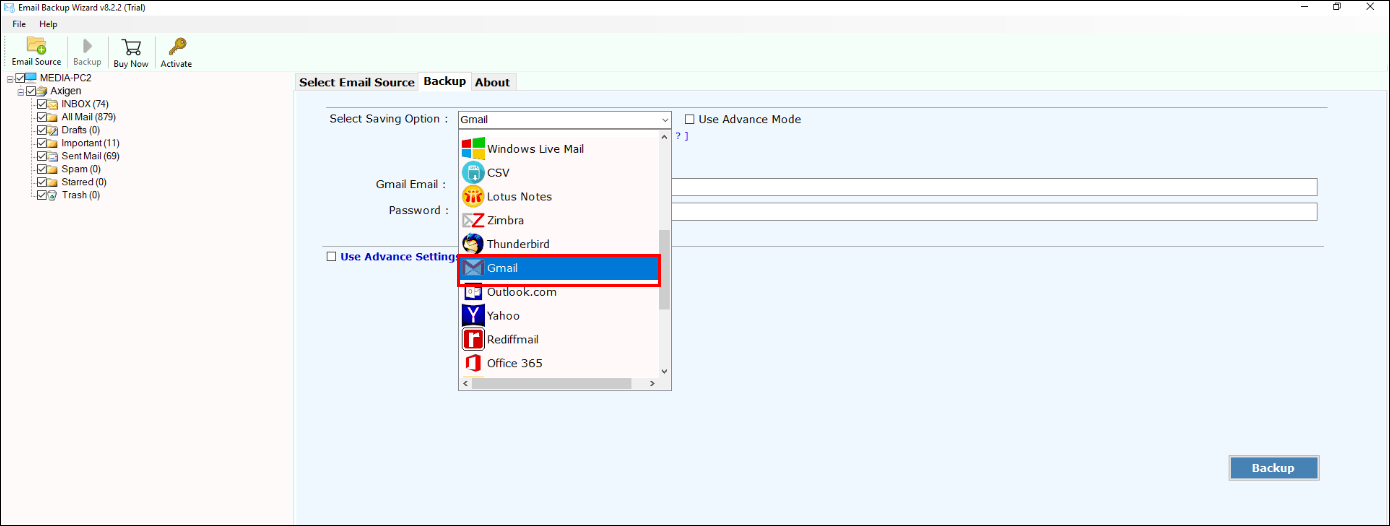
- If you need to save all mails in the default folder then, check an option of “save in default folder.”
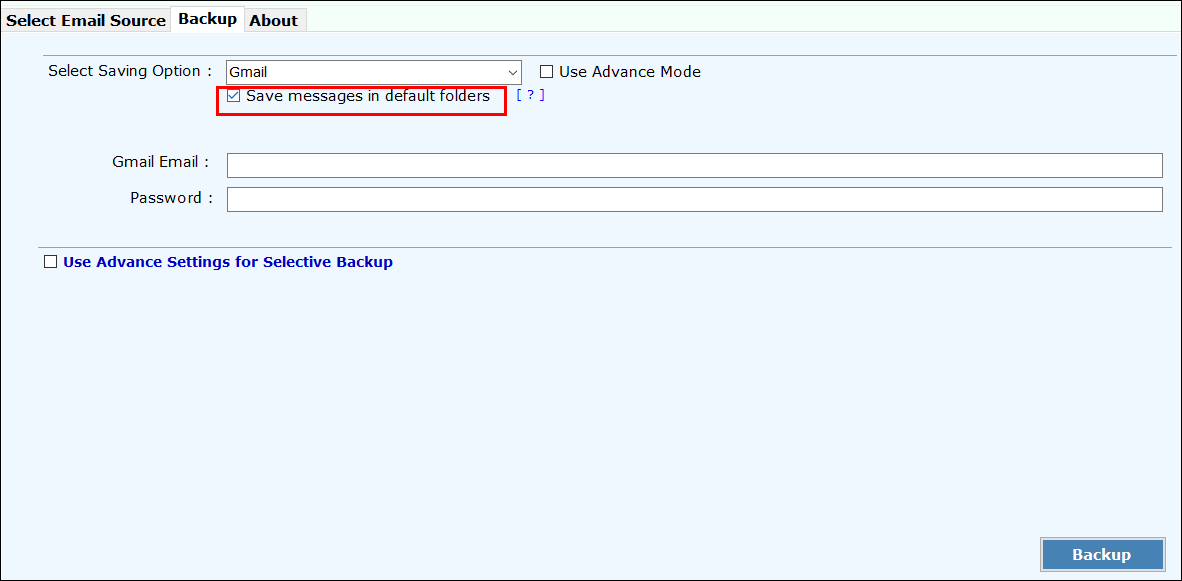
- Enter credentials of your Gmail/G Suite mailbox to perform Axigen to Gmail migration.
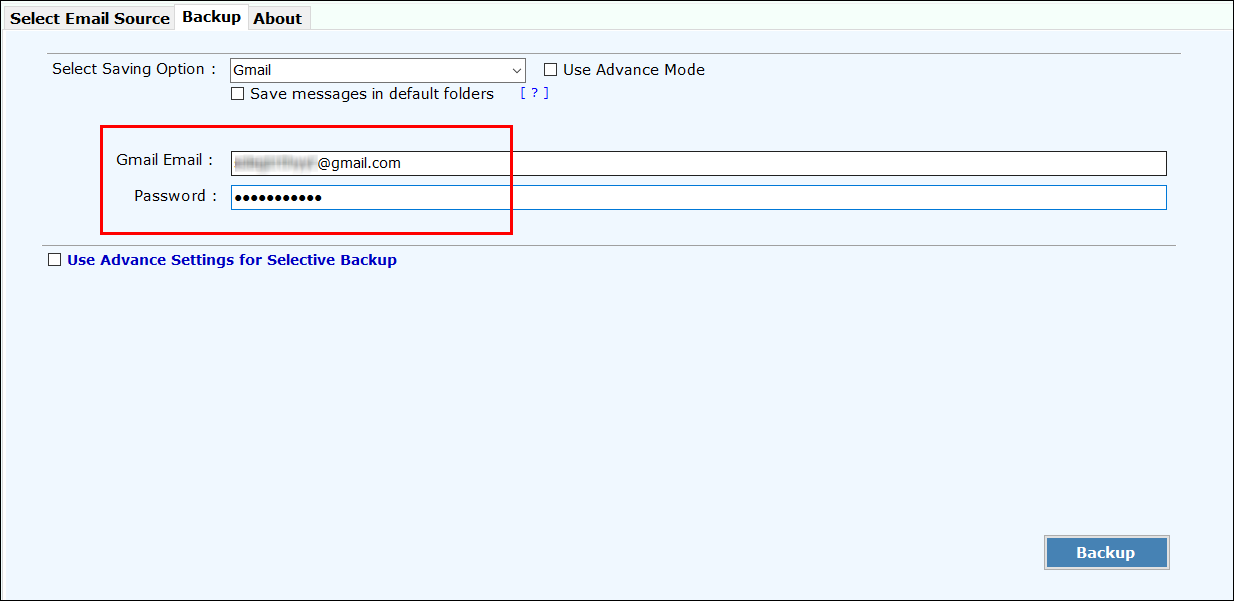
- Tool gives an option to execute selective emails conversion only. For this check “Use Advance Settings” option >> enter date range to migrate specific date range emails >> Click on Backup.
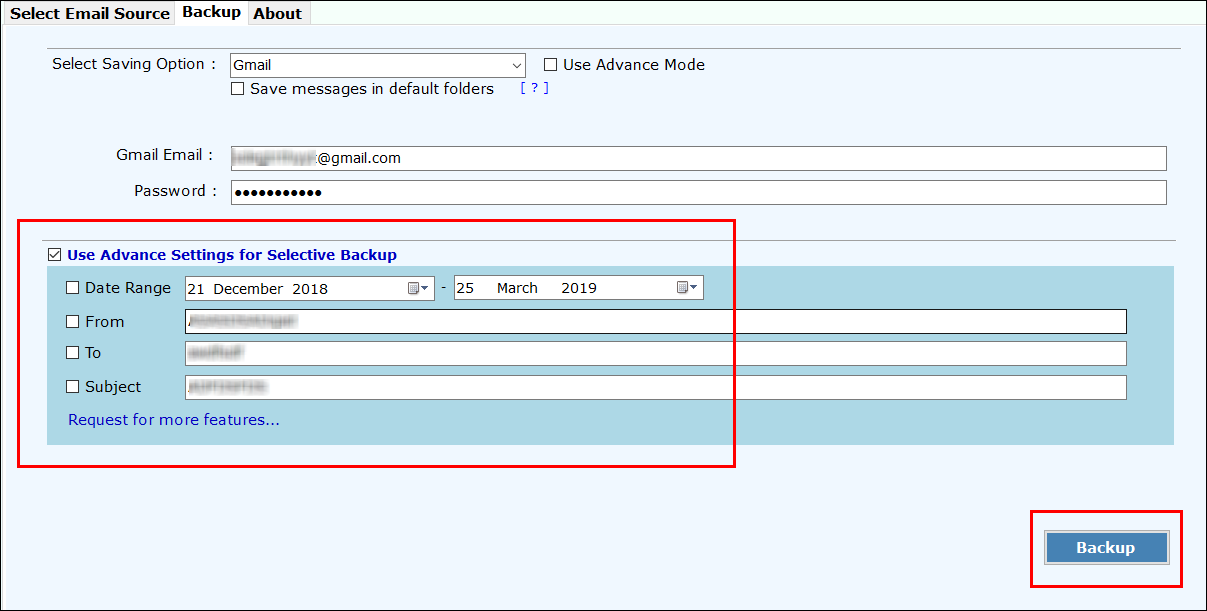
- Once process is completed, you will get pop-up message of completion on screen.
In this way, I migrated all my emails from Axigen to Google mailbox. Let us have a look at the software before coming to end.
Convert Axigen to Google Mailbox – One Solution Many Purposes
Axigen to Gmail Converter is programmed to support all versions of MS Windows reliably. This is the most suitable software present to convert Axigen emails to Gmail quickly without affecting integrity of data. This advance software is upgraded by developers of the tool so that one can accurately migrtae their Axigen Webmail data to Gmail; creating backup for Axigen mails.
With this software one can create limitless migration of their Axigen email files. The simple interface makes easy for users to download the software even after being a complete novice on technical end. So, this software is prepared to advantage both types of users in creating backup files by moving emails into Google Gmail account directly. With this software users can convert their email data to Google Gmail/G Suite account.
Eye-Catching Features
- With this software one can preserve folder hierarchy. When one starts working with the software, resultant files are in same form as it was in Axigen Webmail.
- With this standalone software, one can convert Axigen emails to Gmail mailbox. Just by installing and investing on the utility one can successfully migrate unlimited data.
- This reliable software gives an option of choosing desired folder to be converted from Axigen Webmail to G Suite.
- 100% secure, and bug-free way to migrate from Axigen emails to Gmail/G Suite.
- Software gives a feature to perform specific date-range emails to Gmail account.
By concluding, I must say that using the third-party solution is the best method to perform email migration from Axigen Webmail to Gmail/G Suite mailbox directly. The best and well-intentioned thing that I got is that all data is converted without data loss.
Related Posts