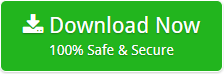How to Use PST File in Gmail Account ? – Easy and Quick Solution
For many days, I have been looking for a solution to export Outlook PST file to Gmail. I have been using both Gmail and Microsoft Outlook for years. But, at the time of traveling, I am unable to access my Outlook data. I have taken a backup of Outlook PST files. Therefore, now I want to use PST file in Gmail account. Is there any automated way to smoothly migrate Outlook PST files to Gmail?
– Lisa, Europe
We can easily see from such queries that there is a growing demand from users to import PST contacts, emails, calendars into a personal Gmail account. Thus, we have decided to give a trustworthy solution to easily convert Outlook PST to Gmail. Gmail is a powerful web service provided by Google while comparing it with Microsoft Outlook. This is because Gmail offers the universal availability of the database with limitless space to save the data. It provides users with a gigabyte of storage space. The users can also access Google Calendar, Google Docs, Google Sheets, Google contacts, Google Sites and much more with the help of Gmail mailbox very easily. Due to all these reasons, Outlook users want to create PST files in Gmail account. Now, the question arises on how to move outlook pst file to Gmail directly? To get the answer to this query, check out this blog and open Outlook PST file in Gmail account. You can easily accomplish this transfer process using Outlook Converter tool. In addition, we have tried our best to cover up most of such related queries:
- How to import PST contacts to Gmail?
- How Can I transfer Emails from Outlook PST file to google Gmail account?
- Can I export Outlook PST file to Gmail without the assistance of Outlook?
Solution to Add PST File in Gmail in Few Steps
PST to Gmail converter wizard is a trustworthy application to migrate PST file from a crashed Outlook email client. It is a professional application with excellent results. The user can move a large number of Outlook PST files to Gmail account without any difficulty. For the trial edition, you can easily download this application by clicking on the green button.
How to Access Outlook Email in Gmail Account?
If you want to get Outlook Email in Gmail, read the guidelines and then follow the instructions.
1. Firstly, a welcome page will be opened for uploading Outlook Emails to Gmail. Now, hit the next button.
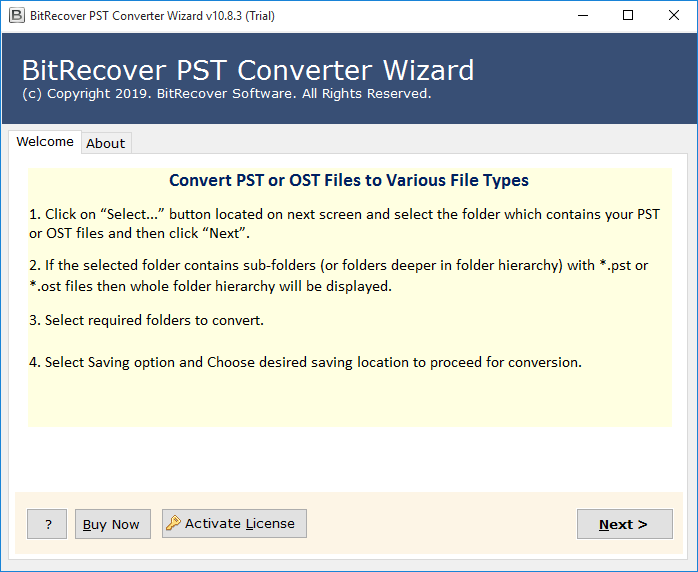
2. Then, select files or folder to execute PST file conversion. Again, hit the next button.
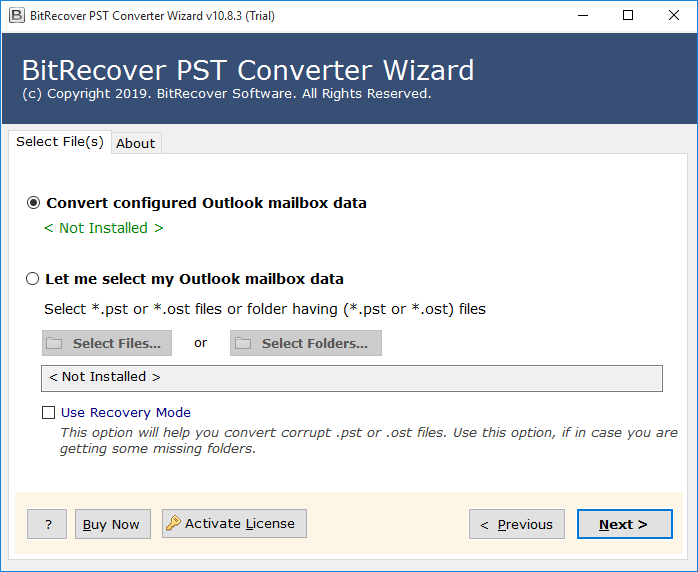
3. Now, choose the desired folder from the software in a way to start the transfer process of Emails from Outlook.
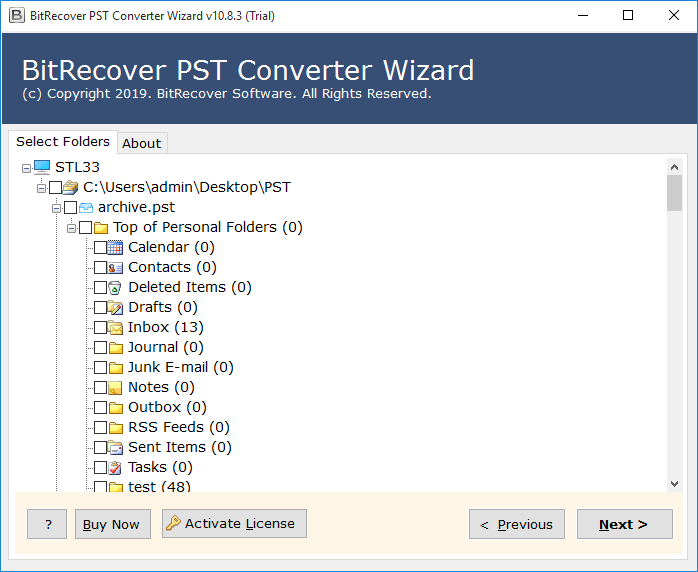
4. Then, select Gmail from the list of various saving options given in the tool and press the next button.

5. Afterward, choose the Gmail account details to receive Outlook Emails in Gmail account.
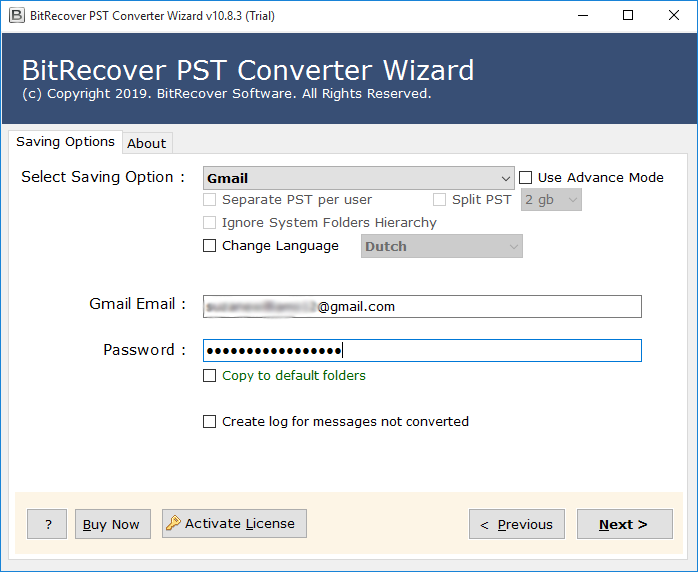
6. Lastly, the tool begins to import Emails from Outlook to Gmail with a completion message at the end.
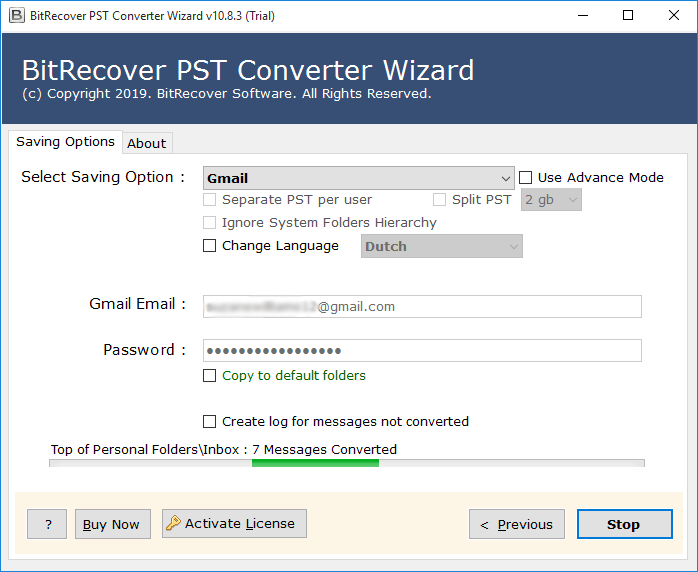
Prominent Features of PST to Gmail Migration Tool
- The software provides a special preview function to the users for moving Outlook Emails in Gmail.
- The utility has an advantage of selective migration of files from Microsoft Outlook to Gmail account.
- The batch migration feature of this tool enables the users to convert any number of files with ease.
- The tool to open Outlook PST file in Gmail account maintains the exact hierarchy of files after conversion.
- The software is compatible with all versions of Windows Operating System such as Windows 10.
- It ensures 100% accuracy for adding Outlook Emails in Gmail and maintains meta descriptions like To, Cc, etc.
Free Demo Version of the tool
Download the PST to Gmail converter wizard for free. The user can evaluate the tool for PST file to Gmail conversion by simply downloading it. Once you are satisfied with the tool, you can purchase a licensed edition and easily create a PST file in Gmail.
FAQ
Q1. I want to import contacts from PST file to Gmail. Can I do this with the help of your tool?
Ans. Yes, you can add your contacts from PST file to Gmail with this automated software. Just follow these simple steps:
1. Run the tool in your system to import Outlook PST Contacts to Gmail.
2. Now, choose files or folder for importing the contacts into Gmail folder.
3. After choosing the PST Contacts file, a file location will be shown. Press the Next button to export Outlook contacts to Google account.
4. Choose the desired folder to import PST contacts to Gmail account.
5. Now, select vCard as file saving format.
6. Choose the destination path where you want to save your VCF items.
7. Now, the conversion will start in a few seconds.
8. After performing these steps, contacts can be easily moved to a Gmail account.
Q2. Does the software provide File naming conventions to save Outlook Emails?
Ans. Yes, the utility has the feature of File naming conventions to save Emails of Outlook account.
Q3. Is the tool capable to support Outlook 2016 to get Outlook Emails in Gmail?
Ans. Yes, all Outlook edition is supported by tool including 2019, 2016 and below versions.
Q4. I want to transfer Outlook Email in Gmail and I don’t have the technical knowledge to access the software. How can I forward Outlook Emails in Gmail account?
Ans. This amazing utility enables the user to easily access the Outlook Email to Gmail account without any technical guidance.
Summing Up
The above blog explains the best way to upload PST file to Gmail. The user- interface is self-explanatory so that the user can easily receive Outlook emails in Gmail. In addition, the tool has an option to split the PST file for easy management of Outlook Data. Now, anyone can follow the steps to import PST in Gmail without Microsoft Outlook.
Related Posts