How to Import MBOX to Windows 10 Web Mail App- Complete Guide

I moved my data from old laptop to my new HP laptop. While transferring, I got various MBOX files that contains my ex-employee’s data. In my new HP laptop, I saw that there is MS Windows 10 default Web Mail Application.
Therefore, I planned to import MBOX files to Windows 10 Web Mail App. I explored for Windows 10 Mail App on Google. But I did not get any way to convert MBOX to Windows 10 Web Mail App. Then, my friend suggested me to utilize BitData MBOX Export Software to migrate data from MBOX to Outlook.com. Then, she guided me that Web Mail App gives an option to configure Outlook.com in it.
After knowing about the solution firstly, I was not in favor of utilizing this tool as I was having a main concern that how one can invest on it. Then, she guided me that I do not have to spend on it directly. First, I can utilize its demo edition once I am satisfied with it then, I can buy its licensed edition.
It seems exciting and worthy. So, she helped me completely process of moving MBOX to cloud-based application.
Steps-by Step Way to Transfer MBOX to Windows 10 Default Mail App
Follow the mentioned steps to move MBOX to Windows Mail App.
- Download and install MBOX Export Software on your Windows system.
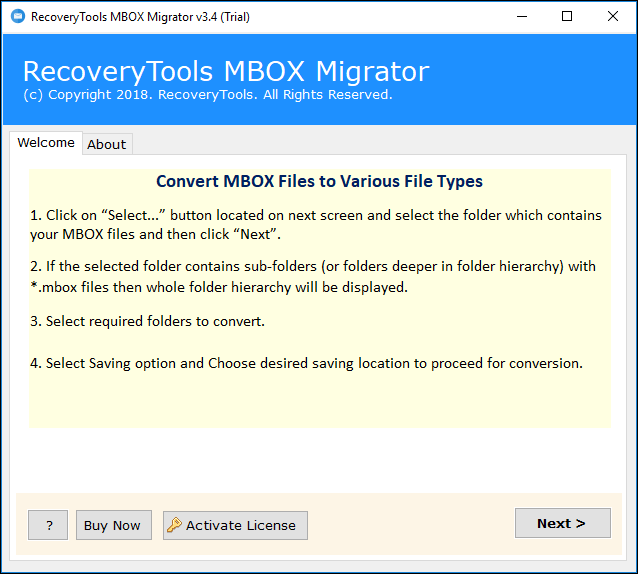
- Tool gives dual option to load MBOX files on application panel as stated:Select Files: Load selected .mbox files one by oneSelect Folder: Upload multiple .mbox files at once by storing in one folder
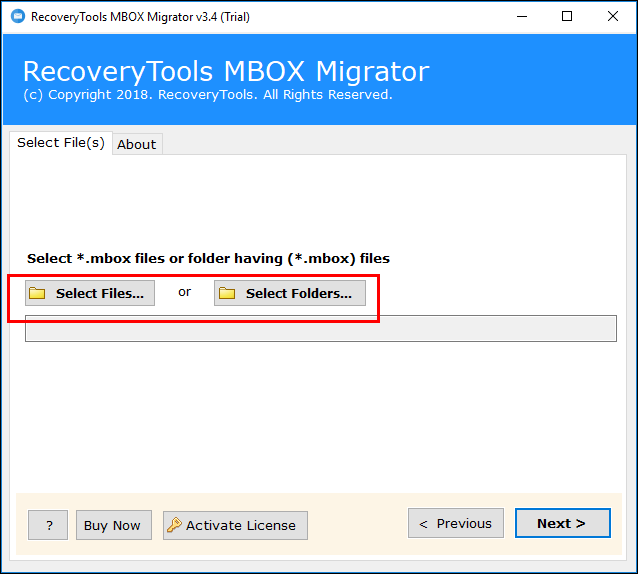
- You check the path of your loaded MBOX files >> click on Next button to continue.
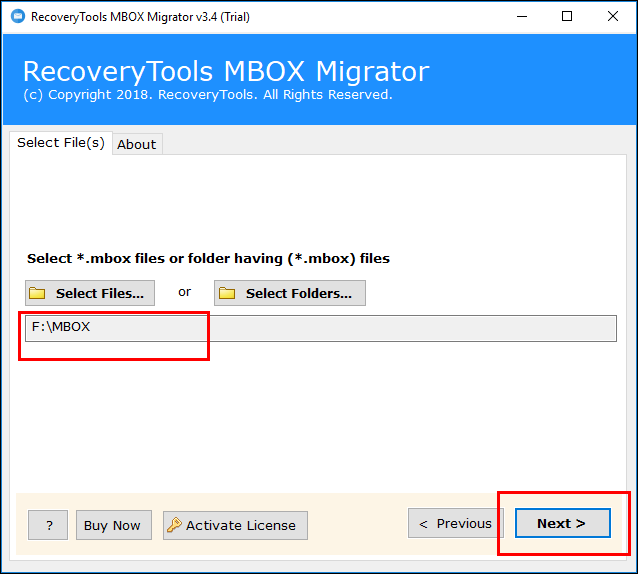
- Check desired .mbox files to move from MBOX to Outlook.com directly then, click on next button.

- Select Outlook.com from list of saving options to import MBOX to Outlook.com.

- Enter credentials of Outlook.com mailbox to save your MBOX files in it.

- Once procedure is done, tool will give you completion message.
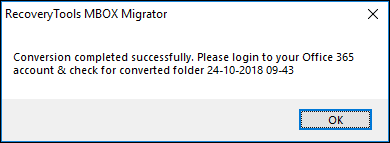
In this way, I transfer all my MBOX files to cloud-based utility. But another challenge was in queue to import data in MS Windows 10 default Mail App. Before moving on, I planned to open Outlook.com to check migrated data files and after opening my Outlook.com, I got my moved MBOX files in original form. Even data integrity is kept intact after migration.
After having data on the Outlook.com. I need to transfer MBOX to Windows 10 Web Mail App. For this, I have to configure my Outlook.com in MS Windows 10 Mail App.
- Open Mail on your Windows 10 machine. It will give you an option to add your account.
- Choose Outlook.com from the list of mentioned options.

- Enter your Outlook.com credentials to import the data in your Mail App.

- You can have a look on your Outlook.com email application in Mail App.

It is important to know about software before concluding our talk of the day to end so that one should know deeply about the software that helped me out to implement data migration within few moments.
MBOX Migrator – Implement Migration for Better Amenities
MBOX Converter tool comes as rescue for users by serving them in performing the relevant migration with ease and assurance. Moving data from one mailbox to another needs techniques, which can change whole internal structure without varying the data within.
Tool consists of best of those methods for alerting mail structure with the data and Meta properties security guaranteed. The tool is executable on all MS Windows OS without negotiating data quality after conversion. Not only this, all MBOX based email applications are supported by software. Utility moves multiple MBOX files at once to save time. No any external application is required to execute the procedure. Meanwhile, you are in procedure of moving data, MBOX export tool makes it sure to keep data secure throughout.
Once you are familiar with this tool via its free of cost trial edition, you can confidently spend on its suitable license and purchase the software for getting complete functionalities that are barred in demo edition.
More and Better Facilities by Tool
- Software for MBOX migration has an ability to move all emails from MBOX in just few clicks. The application gives full assertion of implementation of all email migration without losing a bit of data.
- Application also gives an advance feature of converting email data with all properties along with its Meta data information complete within an exported data.
- Tool has wide support to all MS Windows-based OS.
- The tool also confirms definite conversion of email data and offer users a progress report of email applications converted with all its attachments.
- A user-friendly interface of tool also allows a non-technical user to implement it easily on system and execute migration procedure.
- Provides an option to move desired or multiple files at a time from MBOX easily.
- Time saving tool to directly convert all MBOX data files without negotiating data quality.
- No any kind of limitations are smuggled by the tool to execute data migration procedure.
Even I go through the reviews of user’s before purchasing it. I have shared it also.
What User’ Say?
“Searching the market got me a dozen solutions that demanded to convert MBOX files. However, none looked genuine except MBOX Export. Its trial version was downloadable totally free that made the software desirable and a result the one that I spent on too!”
– William Donald, Germany
“I like simple interface of MBOX Migrator. I am not at all technical person but by utilizing this software, I have easily moved my bulk of MBOX files within few moments.”
-Suzy, Spain
At last! I must say that I also give an attempt to import MBOX to Windows 10 Web Mail App and I effectively moved all my data. After searching a lot about the tool I executed and it was a worthy.
Related Posts



