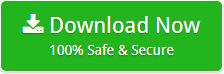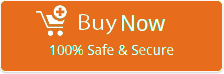Export Exchange to Office 365 Mailbox – Migration Guide

Summary: If you are also facing difficulty to export exchange to office 365 mailbox, then this blog has a solution to your problem. Just read this article till the end carefully and then you will be able to complete your task effortlessly.
How to export Exchange to Office 365 Mailbox? is the most searched query these days. Office 365 is one of the cloud-based applications, which offers numerous applications on the web like Office Online, which comprise all Microsoft Office applications such as PowerPoint, Word, OneNote, etc. If you are looking forward to migrating Microsoft Exchange server to office 365 for your professional use, it can be a complex process.
When it is done correctly, only then it can significantly boost organizational efficiency by utilizing the powerful tools and services in Office 365. It is very important to choose the right method to ensure the smooth and successful export of Exchange to Office 365 mailbox. Now let’s know more about this through the article.
Why do users prefer Office 365?
Below are some reasons why mostly users choose office 365 instead of Microsoft Exchange:
Low Maintenance: Exchange Server requires high maintenance as compared to Office 365.
Less Hardware: Office 365 does not require to set up a server. Therefore, it uses its assigned quota space to store its user’s mailbox.
In-Place Archive: you can easily enable in-place archives in Office 365 and get 50 to 150 GB extra space to store your old messages.
Easy Upgrade: You can easily upgrade Office 365 while it is difficult for an Exchange server to upgrade.
No Update Required: Exchange server is required to be updated on a regular basis. Whereas, there is no need to update Office 365 as it is always up to date.
Shared Mailboxes: While using Microsoft 365, it is very simple to create a shared mailbox without any extra changes. This shared mailbox is best especially when a group of people needs to access the same email inbox.
These were some of the benefits why users prefer Microsoft 365 more instead of Microsoft Exchange server. Now to proceed further you must know how to do an exchange server to office 365 migration, we do have some methods to do this task successfully. One is the Manual Method and another one is an Automated Method. Let’s discuss these methods one by one.
1. How to use Manual Method to Export Exchange to Office 365
You can use desktop Outlook for exchange server to office 365 migration, this method consists of two phases. Let’s see how it works:
Phase 1: Export Exchange to Outlook PST File
- Firstly, launch the Microsoft Outlook email client.
- Select ‘File’, then ‘Open & Export’, then select ‘Import/Export’
- Now choose the option ‘Export to a file’ and hit on the ‘Next’ button.
- Select ‘.pst’ and click on ‘Next’
- Select all the folders you want to migrate, and click on ‘Next’
- Now select ‘Destination path’, ‘Enter a filename’ and save it.
- Now export your PST file to the destination folder.
Phase 2: Import PST file to Office 365
- Open PST to in your Office 365 tool in your system
- Add your PST file from the source type option.
- Now select export type to Office 365 Mailbox.
- Map office 365 target mailbox with your added PST file.
- Verify the settings and click on ‘Export’ to start Migration.
This was the Manual method to export Exchange server to Office 365 Mailbox. If you are a person with good technical knowledge, you can easily perform this method. But you can choose Automated Method if you are a non technical person. It has some easy steps to migrate your exchange to office 365 easily. Let’s see how this automated method works.
2. How to use Automated Method to Export Exchange to Office 365 Mailbox
BitData Exchange Server Backup is an automated method Below are the steps to use use automated method for exchange server to office 365 migration :
- Firstly, Download and launch the solution on your machine.
- Now, select Exchange server to import it to office 365 mailbox from the list Email Source.
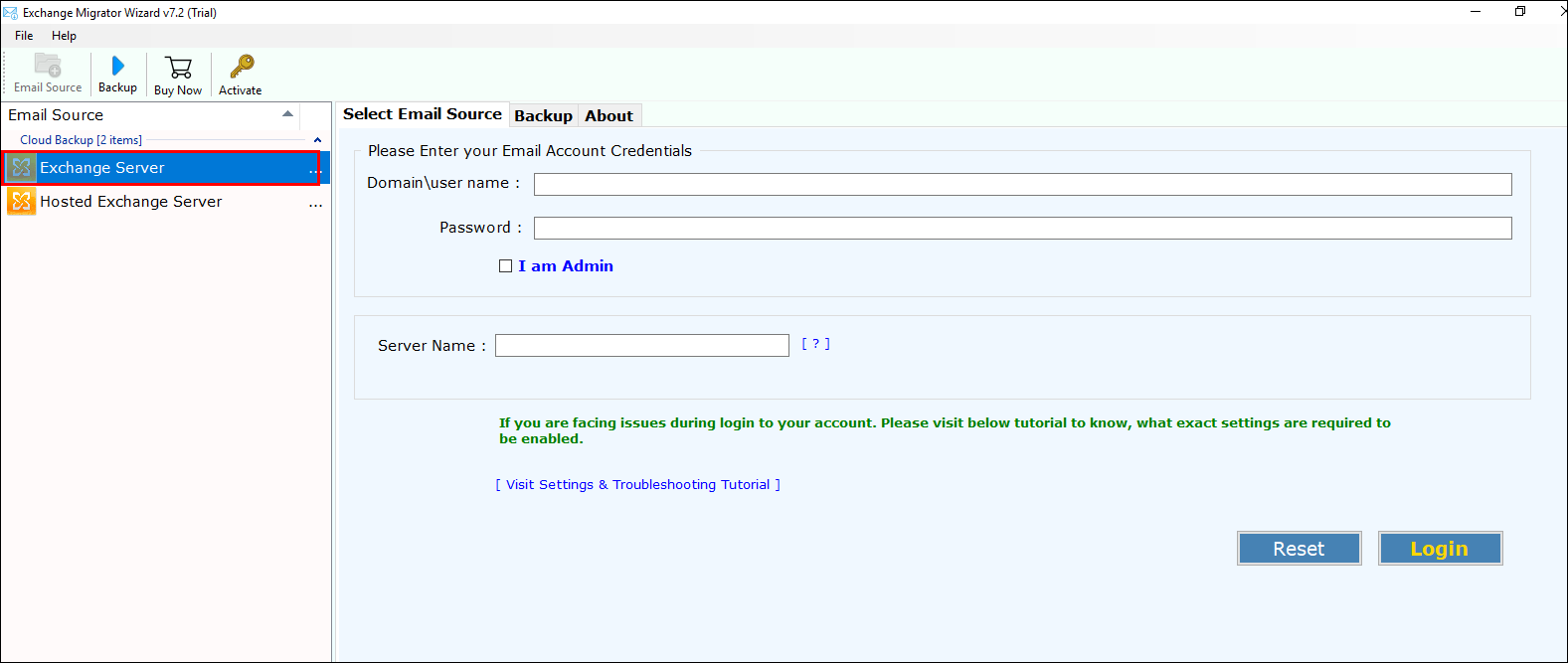
- Now, enter the credentials of your MS Exchange Server to proceed with the conversion.

- Check “I am Admin” If you are an Admin and then, click on ‘Login’ button
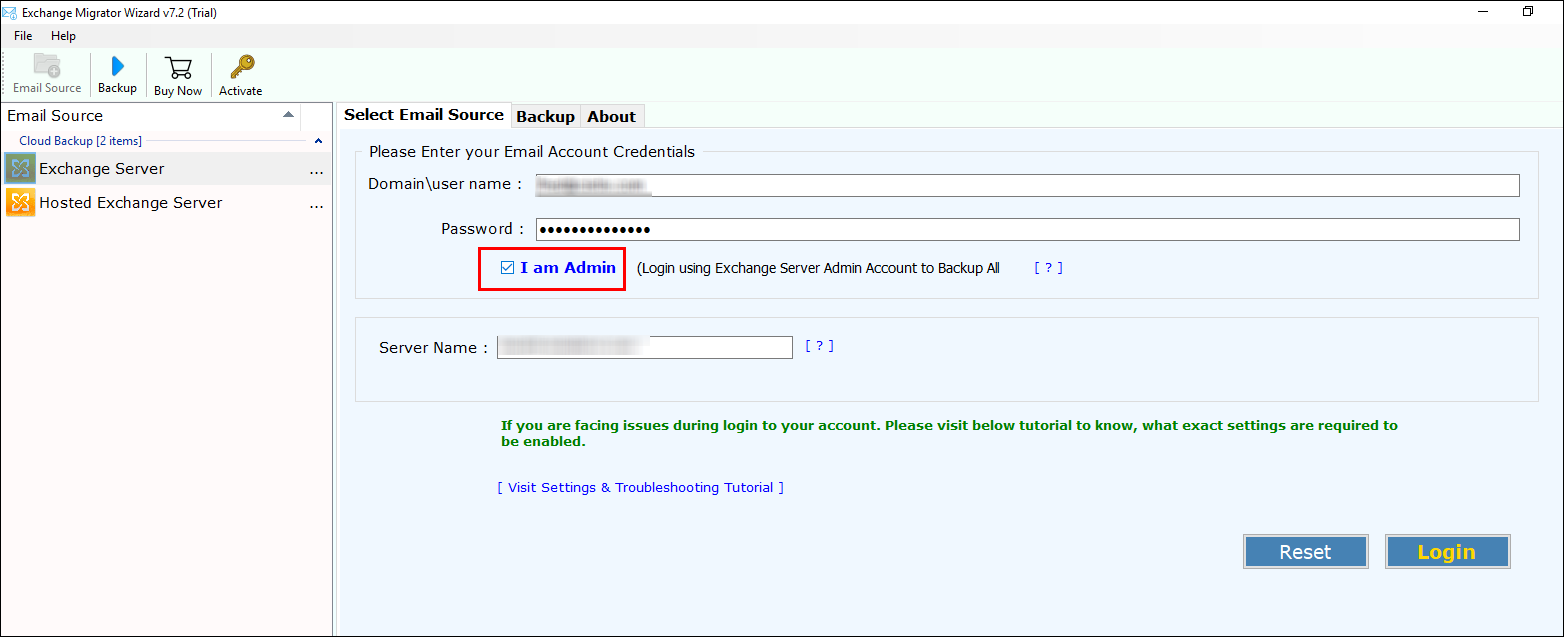
- Check all the Exchange server’s folders you want to migrate Office 365 mailbox from Exchange Server.
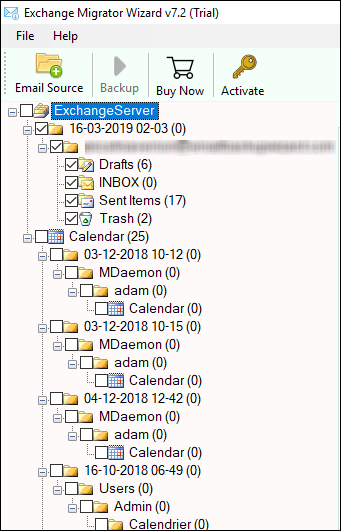
- From list of saving options, now choose Office 365 in a way to perform Exchange to Office 365 mailbox migration.
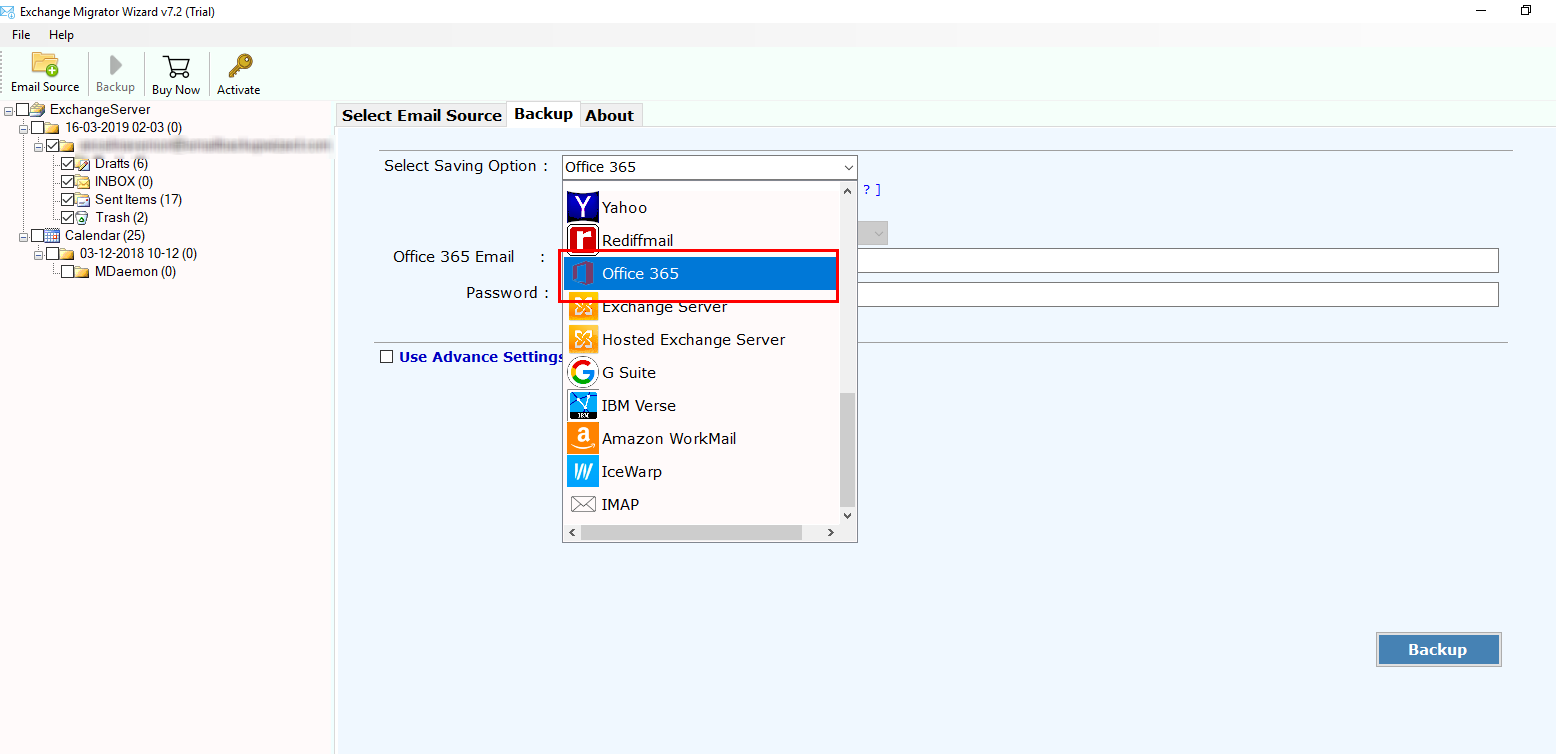
- In case, you are admin then, check an option “I am Admin.” It makes simple to implement multiple account mapping. For utilizing user-accounts make sure that Application Impersonation as well as mailbox delegation is allowed.
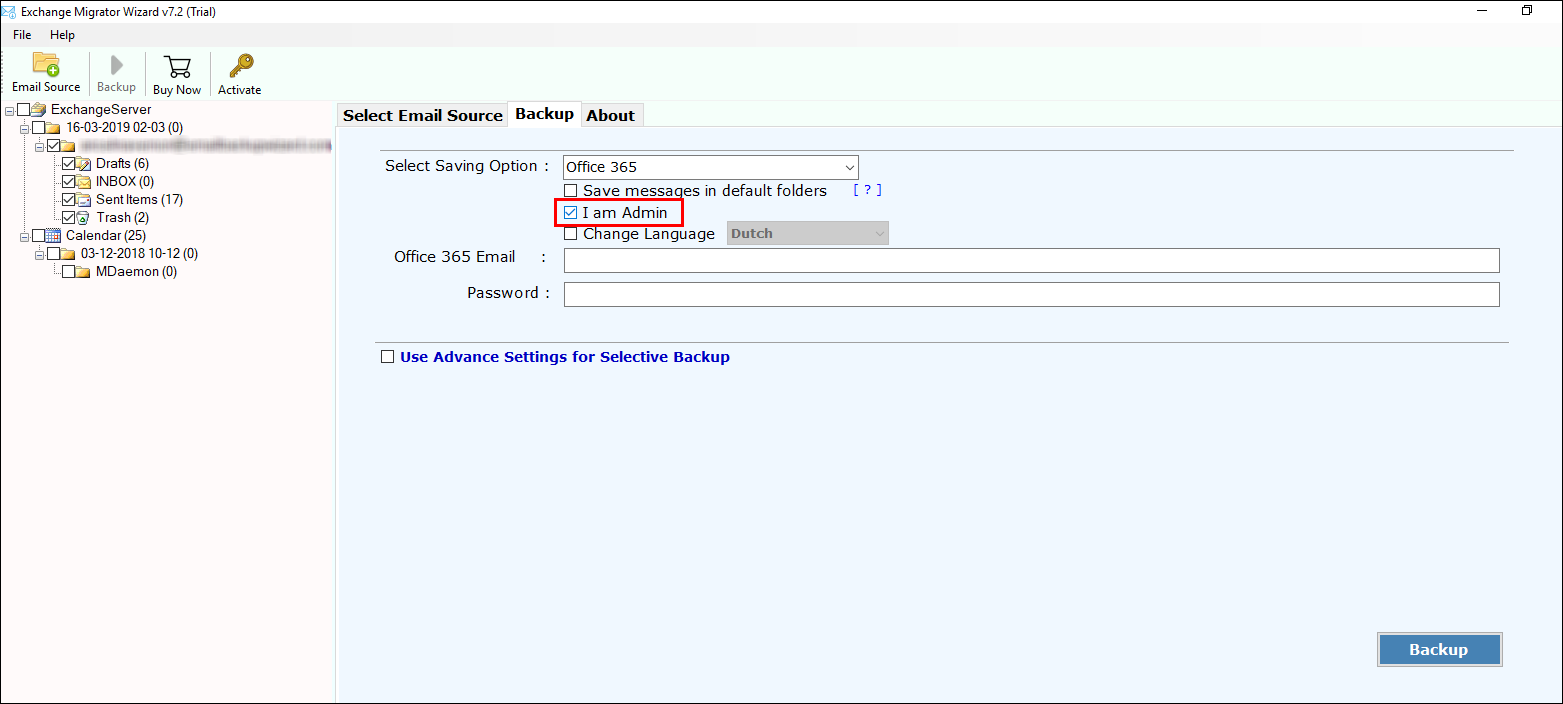
- Check an option, open your Office 365 mailbox >> enter credentials.
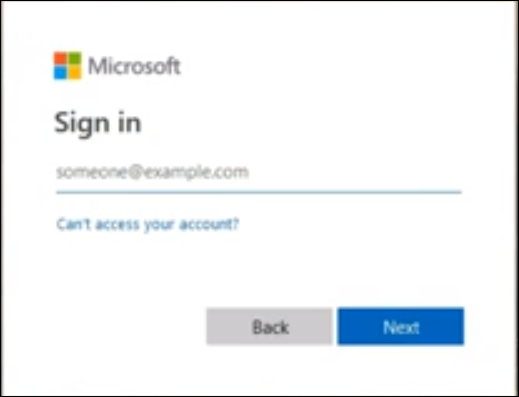
- Click on the permissions and select Hygiene Management >> choose “+” to add the Application Impersonation.
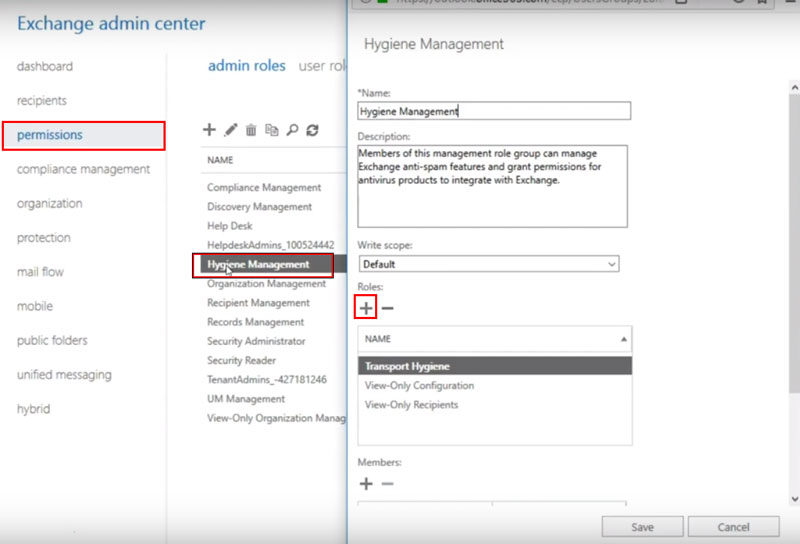
- Select ApplicationImpersonation >> Add >> OK.
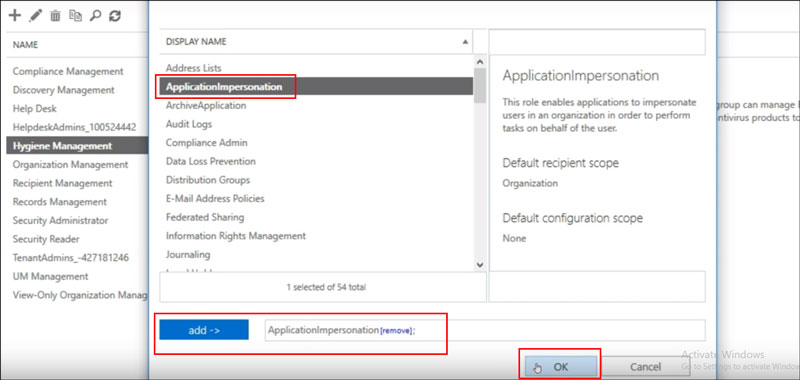
- Choose “+” to add admin account members.
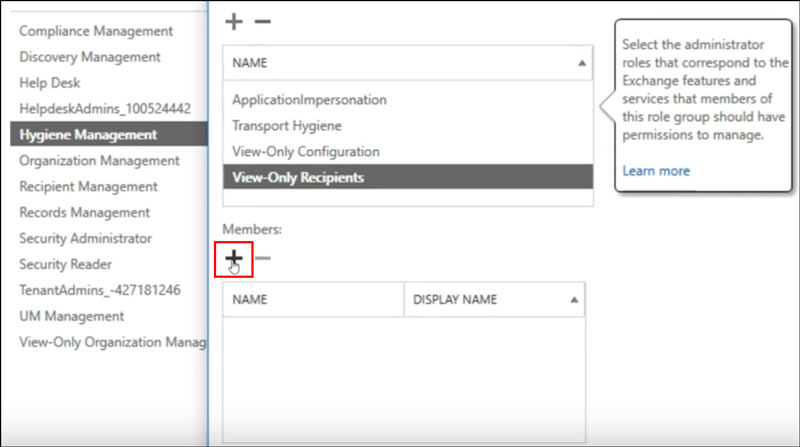
- Select member >> click on Add button >> Ok.
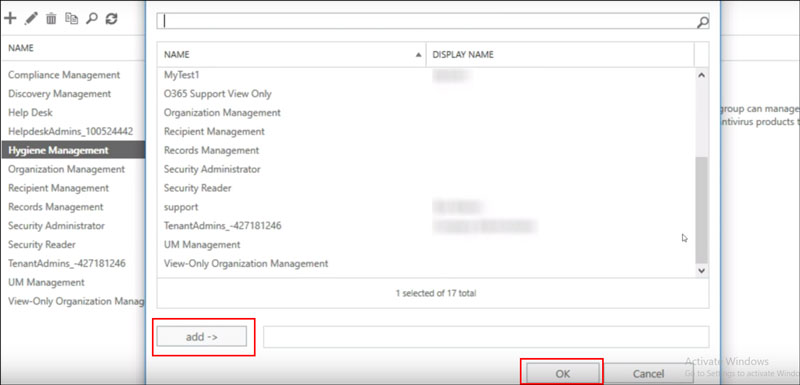
- Select Save button once update is done, you will get completion message >> Ok.
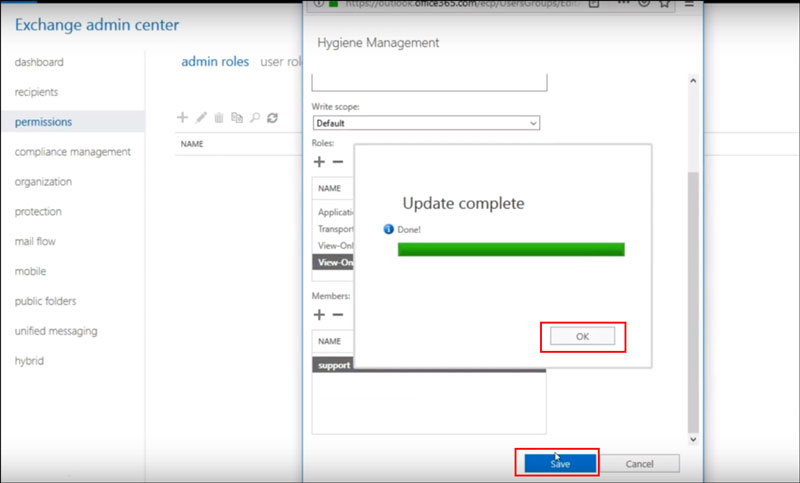
- Add the mailbox delegation permission for the administrator and Click on Recipients.
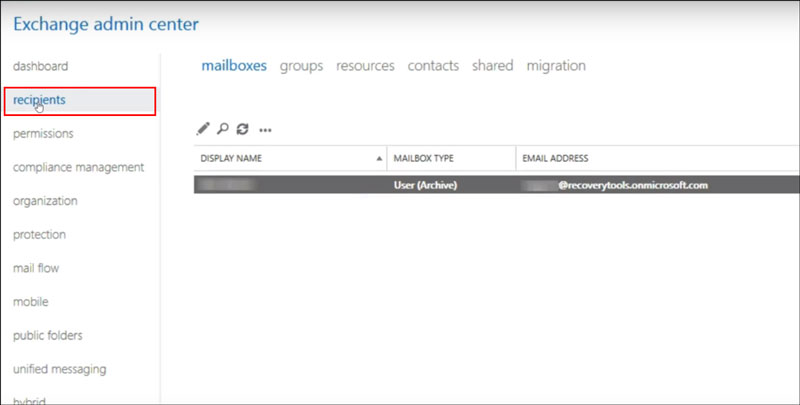
- Click Mailbox Delegation >> click “+” for addition of Full Usage to Admin. Simply click on Save button.
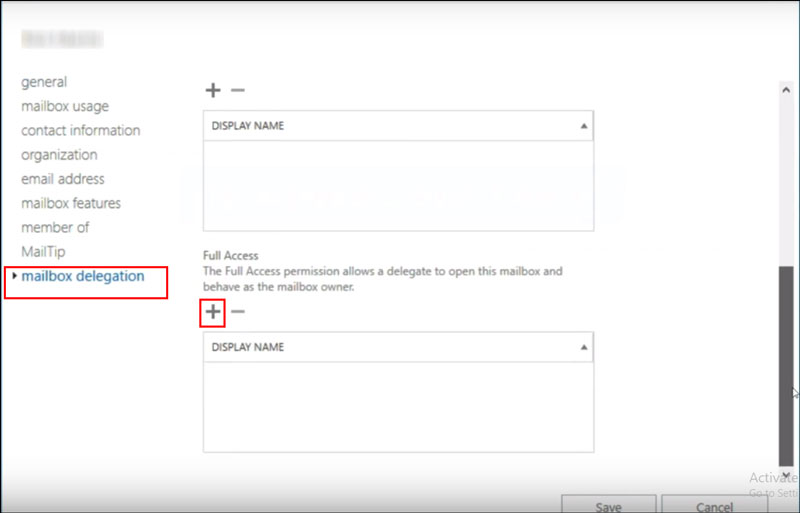
moreover, go back on tool’s panel.
- Therefore, choose desired language from the given option list.
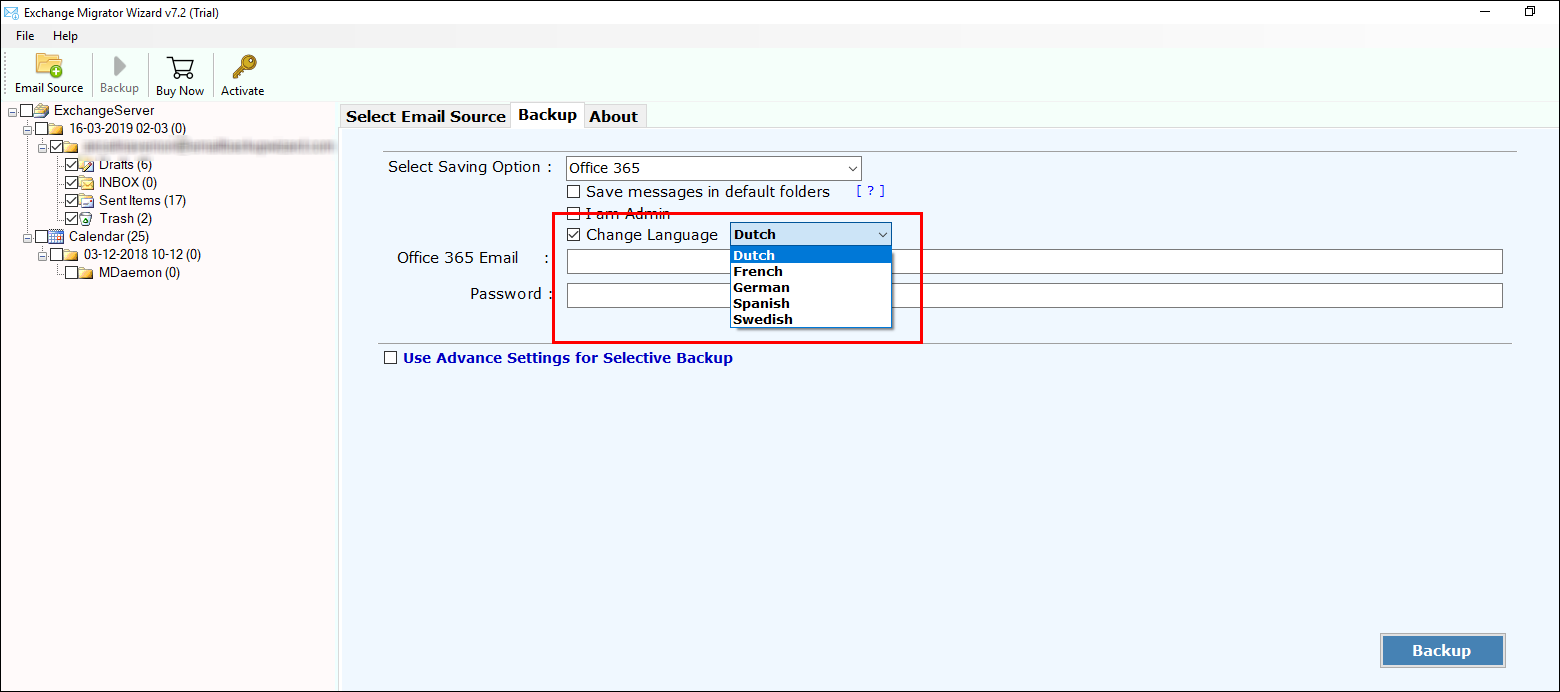
- Enter credentials of Office 365 mailbox to save Exchange emails in MS Office 365.
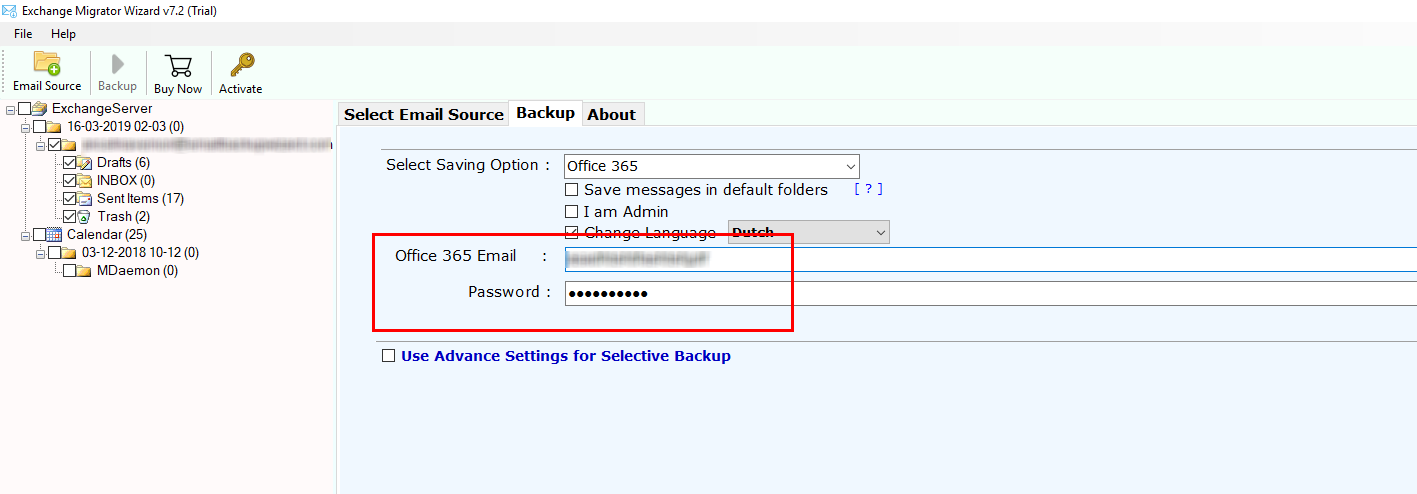
- If you want to perform selective migration then, use Advance setting options and click on Backup for further results.
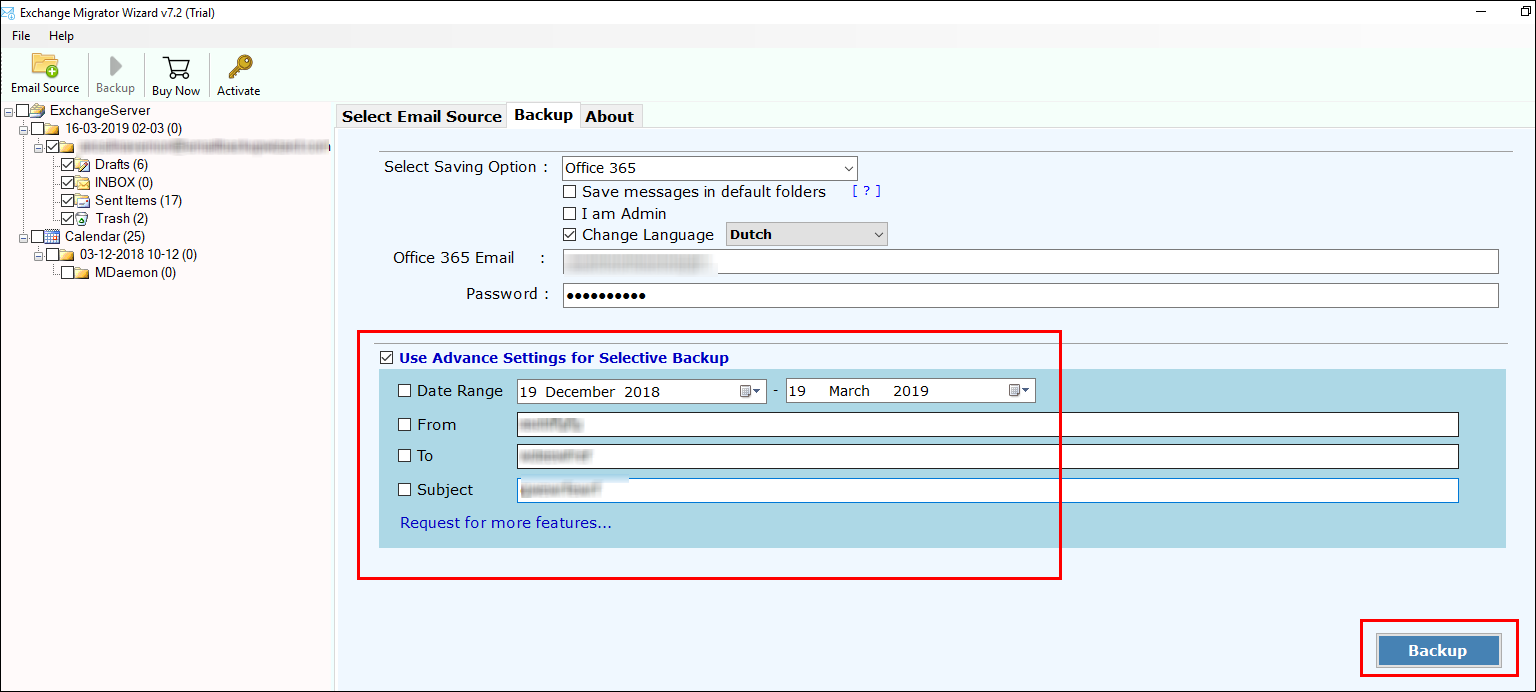
- Lastly, once the migration is done, you will have message of completion.
This is the most efficient way to migrate Exchange Server to Office 365 account. This solution has several benefits to your migration process.
What are the Benefits of Export Exchange to Office 356 Mailbox?
- Overall, you can simply add your mailbox to MS Exchange Online mailbox according to the subscription plan.
- Microsoft grips regular Office 365 account updating, which takes place automatically.
- This solution provides you accessibility to use your data from anywhere if you have network usage.
- Therefore solution performs independently without any help of extra software for data management.
What Makes Demand for Exchange to Office 365?
- It consists of a User-friendly interface which guarantees to provide users with a simplified migration process of the data from Exchange server to Office 365 account.
- It preserves your data integrity very well. Without letting your data any harm.
- It makes it easy for you to do the migration process. as it provides you all techniques required for easy migration.
- It Runs effortlessly on all versions of Windows OS without any limits or hang-ups.
- Lastly, while you convert Exchange to OWA, the tool will safeguard that data leftovers secure throughout the handling with even Metadata kept as it is.
Conclusion
In conclusion, to this article, data migration from server to cloud is an easy task to perform through this solution effortlessly. Further we discussed this method’s benefits and how to use it to export Exchange to Office 365 mailbox. We also discussed why most people prefer to choose Microsoft 365. You can also use this solution for smooth export of your Exchange data.
FAQs
Q1. Which one is better an Exchange server or Office 365?
A- Office 365 is better from Exchange server in terms of maintenance, archiving emails and mailbox management.
Q2. How do I move from Exchange to Office 365?
A- You can move from Exchange to Office 365 using a manual method and an Automated method as per your preference.
Q3. Is Exchange Server a database?
A- It is a database storage system, used by an online exchange server to store email data and other folder content.
Q4. Which method is best to migrate exchange to office 365?
A- we would suggest you use an automated method instead of manual one. Because it is very easy to understand and use if you are a non technical person.
Q5. Is it easy to migrate an exchange server to Office 365?
A- Yes, it is easy to migrate an exchange server to Office 365. And if you are using an automated method. basically it makes the migration more easy for you to perform.
Related Posts