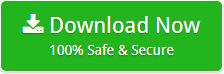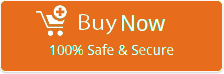3 Steps to Import DBX Files to Gmail / G Suite

When we talk about email migration then, Google Mail is the first name that strikes our mind. Due to the reason, as various crucial features provided by Google mailbox.
But how to transfer DBX files to Gmail mailbox? The question is quiet complex but significant as well. Isn’t it?
I found it somehow a tricky when I got stuck in the issue when I planned to execute Outlook Express DBX to Google Gmail migration.
I have a small organization in which we used Outlook Express for our email management. With passing time, I planned to migrate all my Outlook Express emails to my Gmail mailbox as Outlook Express is no more available in online market. But I did not way to how to import DBX files to Gmail/ G Suite directly.
I was explored for direct way madly but fails to get any precise method. Then, one day while going through several blogs I got BitData DBX Export software.
It gave me hope to manage my crucial data after going through about the tool to migrate DBX files to G Suite mailbox.
The application simply move bulk of Outlook Express DBX Files to Google Gmail in just 3-steps as stated below:
- Download DBX to Gmail/ G Suite Converter Tool and load DBX files/folders
- Choose Google Gmail and enter its credentials
- Click on the convert button to begin the process
Let’s find out the 3-step solution in particulars to perform DBX to G Suite migration.
Download and Load DBX files/folders
Nowadays, it is important to get all data in appropriate way to avoid any misshaping. Therefore, I planned to move all my Outlook Express mailbox files to Gmail account. As, Gmail is simply accessible any device. Therefore, to achieve all emails on Google mail, follow the mentioned steps to implement email migration.
- Download, and install DBX to Gmail/ G Suite Migrator on your system.
- Tool gives dual options to upload DBX files as:
- Select Files: To load DBX files one-by-one on tool’s panel.
- Select Folder: To load multiple DBX files at once by saving in one folder.
- After loading files just click on Next.
- Software will preview all DBX files, check desired file/ folder to move to Google account.

The software is straight-forward solution to export all Outlook Express files to Google mailbox. The tool supports to download on all Windows editions to implement data conversion process. Tool only needs DBX files to execute procedure. The software provides amply features that makes email migration easy, simple, and outstanding way to implement. After uploading all DBX files, you can choose desired file to be migrated.
Select Gmail/G Suite as Saving Option and Enter its Credentials
Choosing of desired option is greatly needed to store all data. Follow mentioned steps to store Outlook Express files in Gmail account as given:
- Choose Gmail/ G Suite from saving option’s list.
- Enter credentials of your Google mailbox to implement migration.
- Click on the Next button.

Tool gives an advance feature to move DBX files to Gmail account directly. Software is programmed in such a way that it migrates bulk of data at a time to transfer from Outlook Express to Gmail account. Not only this, we can even transfer selective Outlook Express DBX to G Suite account. Data Integrity is retained intact during conversion process. Software directly imports all Outlook Express data to Gmail mailbox.
Start Migration from DBX to Gmail/ GSuite Account Directly
After this, an important step comes. Follow given set of instructions to execute data conversion:
- Application will display you live progress report of email conversion.
- After completion of conversion, you will have message of completion on your screen.
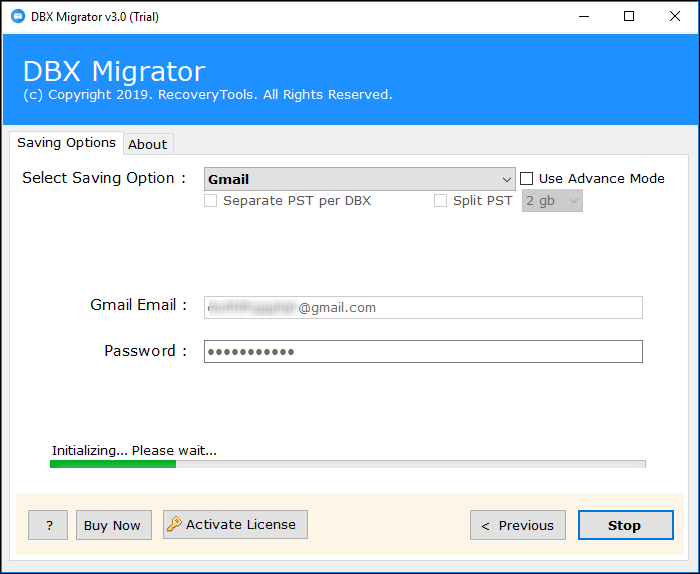
The utility is algorithm with all the advance functionalities, which transfer from DBX files to Google Gmail. The application gives an interface, which is user-friendly to implement process of conversion. Software is accessible on all Windows OS. By clicking on convert button, the procedure will start without any issue. You will have message of completion after procedure is done. You can easily open your Google mailbox to check your resultant files on it.
Executing the aforementioned steps helps to simply export all DBX files to Gmail/ G Suite mailbox. Even, you can check this tool by using its free demo version to know the working process of tool. After using whole application, I found it commendable and one-time investment software.
Related Posts