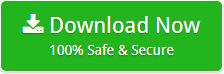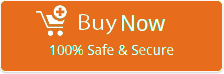USB Pen Drive Shows Empty Even When Data Exists Within – Issue Fixed
USB storage drive like Pen Drive or any external hard drive may show you that empty when connected to Windows PC even when data is there. It is because of numerous reasons like malware, virus, drive encryption, hidden files, etc.
We will discuss Top 3 ways to fix and retrieve data from USB Pen Drive, which displays empty even if there is data. Read on to know in details to retrive Pen Drive Data.
3 Methods to Resolve “USB Pen Drive Shows Empty” Issue
Note: If you do not see any data in your pen drive then, do not run any hit-and-trial way in a way to access your data. Specially, if you are not sure of what exactly the problem is.
Method 1: View Hidden Files
- Connect an affected pen drive to your system.
- In Windows 10 and previous edition just go to its Control Panel.
- In the Search bar simply type File Explorer.
- Click on the ‘File Explorer Options’ from its result.
- Go to the ‘View’ tab, which is under the ‘Hidden Files and Folders’, choose ‘Show hidden files, folders, and drives’ button.
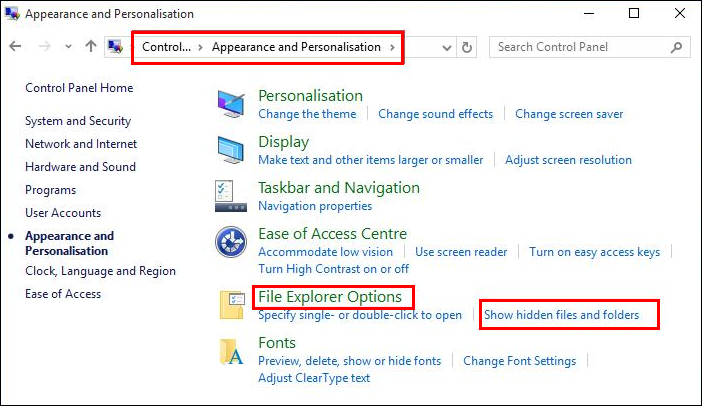
- Uncheck checkbox of ‘Hide protected operating system files’.
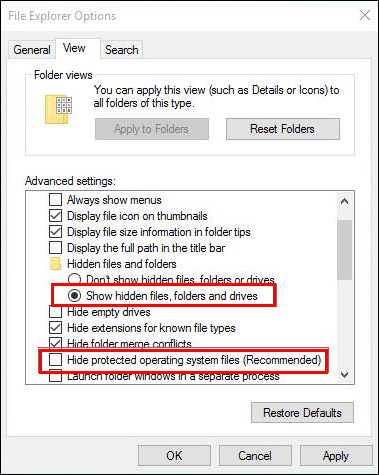
- Click on the ‘Apply’ >> click on ‘OK’ to save all changes.
Method 2: Use Command Prompt
There may be situation wherein the drive and files have been infected because malware or even virus. Malicious series hide data saved in a storage drive like as in pen drive, by changing its file attributes.
These files cannot be used even if you simply turn ON ‘View Hidden File’ option. In this case, we should run an ‘attrib’ command on its drive to change attributes of files saved on drive or fix USB pen drive that shows empty. To do it follow the mentioned steps:
- Press the Windows+S>> type
- Right-clickon the Command Prompt >> select ‘Run as administrator’.
- Now, type command attrib -h -r -s /s /d X:\*.*(replace the letter X with your pen drive letter).

- Press ‘Enter’ >> try using your drive. See if data is visible or accessible.
In various situations, this step must fix an issue. However, if rare cases wherein this way fails to work then, head to final step to retrieve data ASAP.
Method 3: Use Professional Software
If all the previous ways fail to fix “USB Pen Drive Shows Empty” issue then, just download and install BitData Pen Drive Recovery software on your machine. The application is simple, easy, and direct way to recover all the invisible and hidden files from USB pen drive. Tool is a complete solution to perform data recovery of pen drive data.
The solution for all your problems related to an inaccessibility of your pen drive data if it is deleted, corrupted, or even formatted. Once you have the tool you will be able to overcome all such data usability problems with a perfection as the software is also available as a free of cost trial version. Tool is completely Windows based and easily operable on all version of MS Windows.
Follow steps given below to have your data back from pen drive, which shows empty even your data exists:
- Download and install Software on your Windows machine.
- Software will give you 5 Recovery modes to recover your USB pen drive data.
- Tool will show you connected pen drive with computer.
- Choose pen drive and have Drive Information>> click on Next to move on.
- Viewing recovered file or folders in tool’s panel.
- Choose crucial file or folders >> choose Save
- Click on the Folder icon to choose recovery path.
- Choose any desired location from your machine to store resultant data >> press Ok.
- Viewing Data Recovery Path >> select Ok.
- Once the recovery is done, you will get the message of completion.
Eye-Catching Features of Software
- Retrieve of unlimited number of Pen Drive files from any pen drive
- Supports all pen drive brands to recover your data
- Recover of formatted, corrupted, and deleted files from USB drive
- Repair procedure of files from any formatting such as documents, database files, mp3, etc.
- The procedure of your data on any edition of Windows OS as it supports all versions successfully
- Retrieve FAT and NTFS file system data without any kind of complications faced.
Summing Up
USB pen drive is mainly utilized to save and share the crucial data like business spreadsheets, presentations, and other file format. However, pen drive can be corrupted because of malware or virus infections or even unsafe drive is ejection. In above-discussion, we have discussed a complete solution to repair Pen Drive Data.
Related Posts