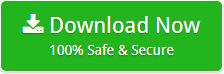An Easy Method to Break CSV File into Multiple Files
One of Microsoft Excel’s flaws is the worksheet’s limited size. Therefore, if you want to reduce the size of your Excel document or break CSV into multiple files, read this article!
Microsoft Excel excels at such a wide variety of daily tasks. However, you frequently encounter one of its flaws: the CSV file’s size. Continue reading to learn how to split a huge csv file into smaller files.
Why to Break CSV File into Multiple Files?
You may be wondering, “Why would I want to split Excel into numerous files?” It’s an intriguing query, all the more so given that Excel’s worksheet row limit is 1,048,576.
More than 1 million lines sounds remarkable. But, exceeding the row limit is simpler than you might suspect, particularly during specific assignments.
If you’re advertising by email, for example, you may import a CSV file containing a big number of email addresses. In this case, the main difficulty is how you would manage a spreadsheet with that many addresses. Additionally, consider the case in which someone sends you a CSV that exceeds the row limit.
Thus, if that seems like a big problem for you then check out the most efficient method to break up large csv files into smaller files.
Best Workaround to Break Large CSV File into Smaller Files
There are numerous techniques discussed over the web that explains how to break csv file into multiple files. But, none of them could fulfil your requirements as our product do.
Thanks to the developer team of CSV File Breaker Tool. The software comes with a very intuitive interface. It quickly break large csv file into smaller files permitting you to determine the number of rows per split file.
One of the best thing about this CSV file splitter tool is that you can utilize bulk of files to break csv file into multiple chunks.
A Complete Method to Break CSV into Multiple Files
Most importantly, download the .exe file of CSV document Splitter software on your computer machine.
Now, follow these steps to break large csv files into smaller files.
Read on all guidelines of csv file breaker tool and snap on the Next button.
Now, pick any one alternative from the Select Files or Select Folder button for stacking the .CSV documents.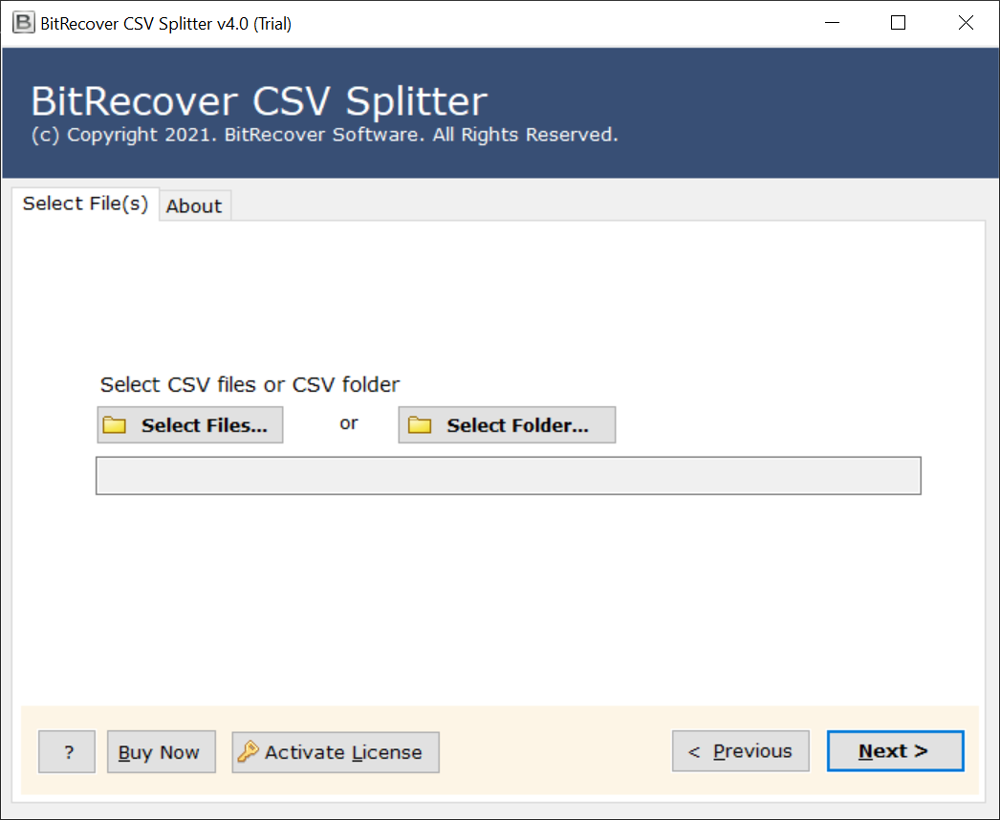
Then, pick the total folder having numerous CSV documents and tap on the Next button.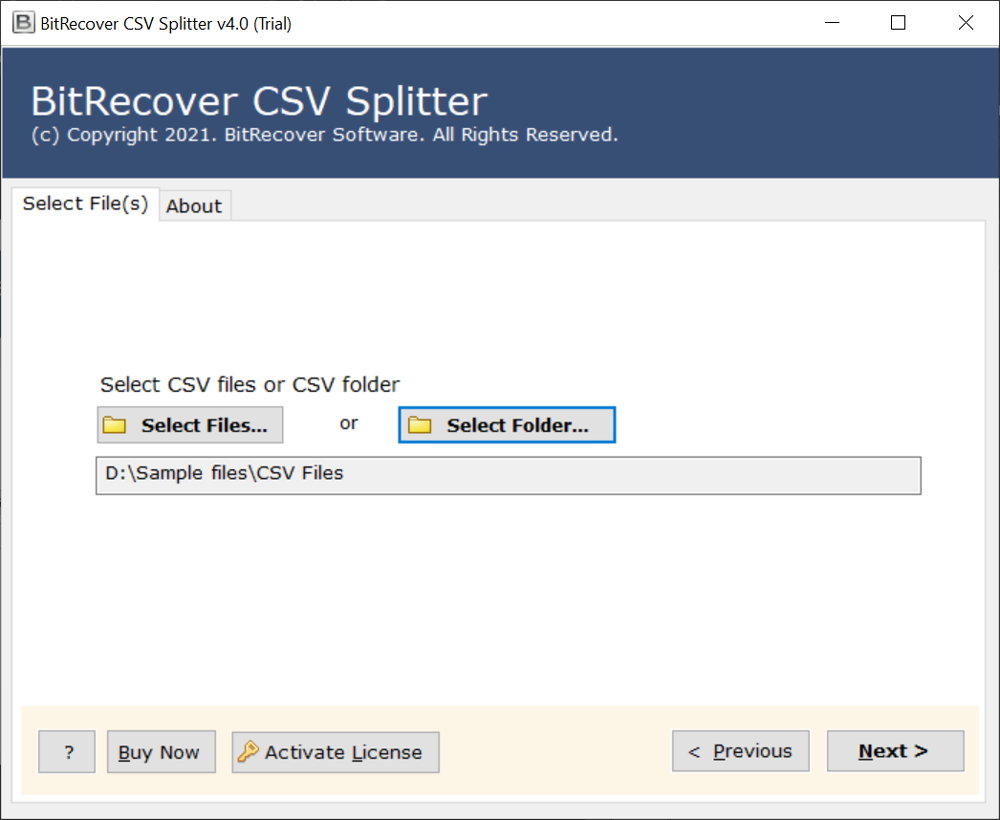
Next, indicate the CSV files which you need to split into various parts.
From there on, click on the Browse symbol for picking a destination path. If you do not pick the target path, the tool will consequently set desktop as the default location.
After this, pick the advanced settings choices like ‘Does source file contains column headers?’ and ‘Include headers in each splitted file’. Likewise, mention the number of rows per split file.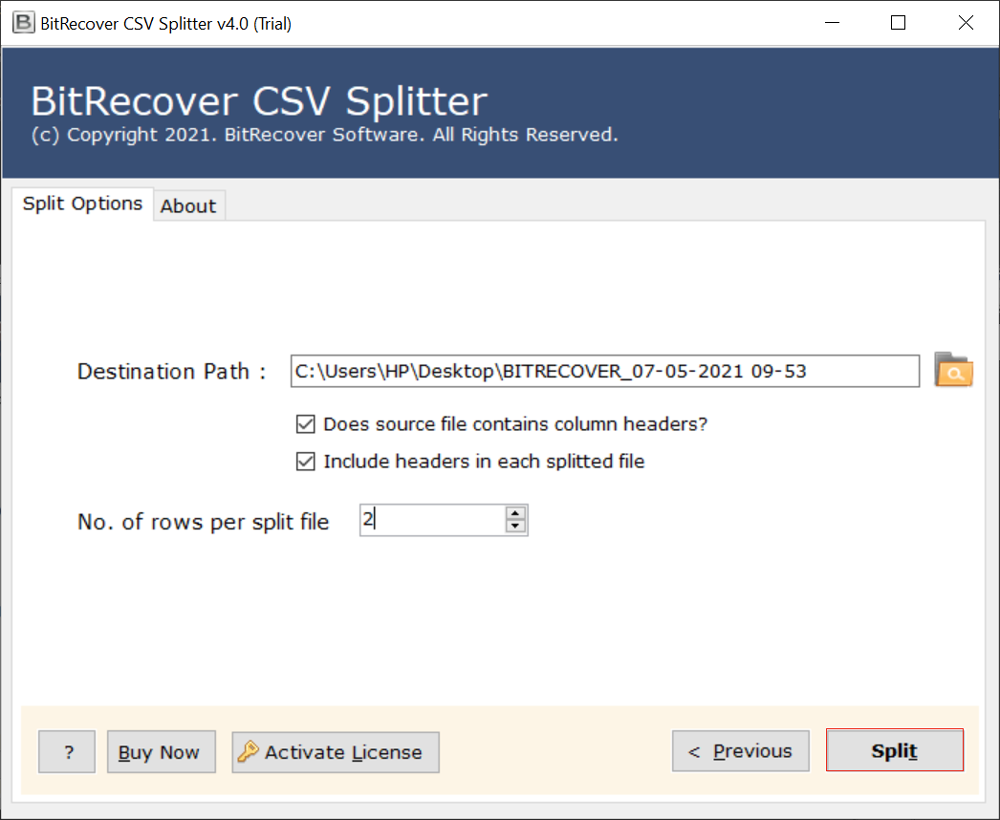
Ultimately, hit on the Split button to start breaking csv into multiple files.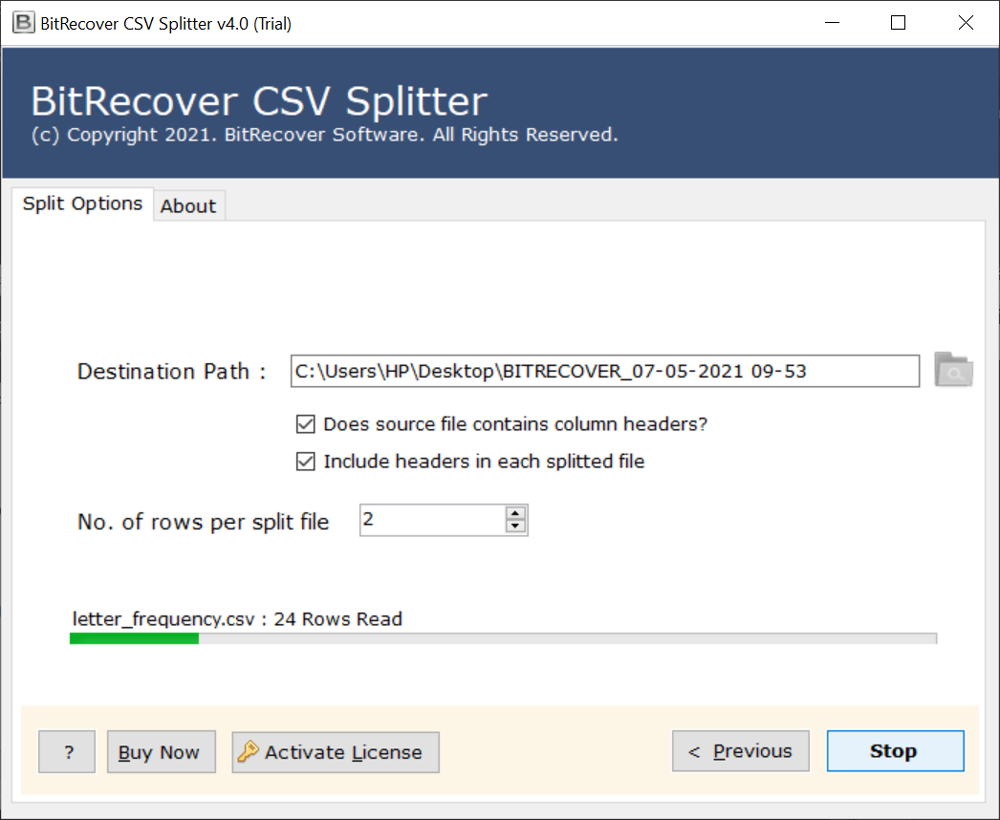
After this CSV file breaking process ends, you will get a completion message. Hit on OK to exit.
Lastly, open the folder that consists your splitted CSV files.
Top-notch Benefits and Features of CSV File Breaker Tool
Dual Choices to Load CSV Files: This CSV file Splitter software offers double choices to import files. With this, one can load single or different Excel CSV or contacts CSV records into the software.
Divide only Required Data: After selecting csv files, users have the option to exclude unwanted data items. Hence, if somebody needs to break selective files, they can do it easily.
Save Output at any Destination Location: With this software, one can save the break csv file into multiple files and store the resultant data at any location.
A Tool that Keeps Headers: The software provides an option – ‘Does source file contain column header’. If you need to divide csv file into multiple files with header then you can empower this choice otherwise keep it unchecked. Hence, there will be headers in each of the divided csv file.
Enter No. of Rows per Split File: You can likewise enter the complete number of lines per splitted CSV document like 1, 2, 3,4, etc. This empowers clients to break csv documents into multiple files by row.
Create Separate Folder for each CSV: This utility is planned in such a way that it makes a specific folder for each CSV file. Simply a representation, if somebody is breaking a csv file containing different rows and columns, the utility will create a particular folder. In the recently made folder, you can track down the huge CSV files divided into multiple documents with chronic numbers.
Kindly Note: This software to break csv file into multiple files is viable with all most recent variants of Microsoft Windows OS-Windows 10, 8.1, 8, 7, XP, Vista, and so on.
Frequently Asked Queries and Experts Replies
How can I break csv file into multiple files?
- Download & Start CSV File Breaker Tool.
- Import & choose required CSV files from UI.
- Setup ‘Include headers in each splitted file’.
- Pick a destination folder for saving output.
- Start to break csv file into multiple files.
How to break large csv file into smaller files?
Take the help of CSV Splitter software in order to break up large csv files into smaller files.
How can I break Excel into multiple files based on column?
Using csv file divider tool, you can easily break Excel CSV file into multiple files by column.
Can I launch this software on Windows 10?
Yes, this software has vast compatibility with the latest Windows OS. You can easily break csv into smaller files on Windows 10 as well.
Break up Large CSV Files into Smaller Manageable Chunks!
You now have the best solution to break csv file into multiple files, making them easy to manage. This solution will work best for all technical as well as novices. Take the free trial of the csv file breaker tool in order to test the efficiency. Later, you can upgrade the license keys for unlimited breaking of csv into smaller files without any limitations. If you have any queries, please contact our support team.